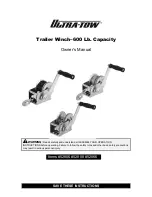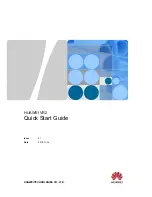913
Using real-time effects
Mixing
Using real-time effects
You can use plug-in effects non-destructively, in real time (to apply effects offline, see
on page 950), from the Track view, Track Inspector and Console view. You can also
hear your plug-in effects in real time on any live instruments you are recording—just make sure Input
Monitoring is enabled (see
on page 296). You can also insert effects directly on
clips (see
For example, suppose you want to add a reverb effect to an audio track containing a recorded violin
solo. You could do it in two different ways:
•
Destructive.
The digital audio data itself is modified. Although this may be exactly what you
want, it does limit your options. If you want to modify the effect parameters slightly or to remove
the effect and try a different effect, you must use the
Undo
command, or revert to a saved copy of
the original data.
•
Non-destructive (real-time).
The digital audio data in your track is not changed but simply
altered on the fly during playback. This means you can experiment with effects parameters,
bypass effects, or remove them entirely at any time. Since most effects require complex numeric
calculations, real-time effects processing puts a heavy load on your computer’s CPU. If you use
too many effects, the CPU will not be able to keep up and playback will sound choppy and
disconnected.
You can also apply real-time audio effects to a submix in a bus. For example, rather than patching
separate reverb effects in each of several guitar tracks, you can mix the guitar tracks together in a
bus and apply a single reverb effect to the submix. This makes much more efficient use of CPU time.
Patching effects on a bus also opens up new creative possibilities.
There are several reasons why you might want to apply effects offline (destructively):
• If you want to apply more effects than your CPU can handle, applying some of the effects offline
will reduce CPU usage during playback.
• If you want to apply effects to an individual audio clip, rather than the whole track, it is simpler to
do so using offline effects.
The
File > Export > Audio
command, allows you to apply real-time effects when you export, so you
do not need to apply your effects destructively or use the Track view
Tracks > Bounce to Track(s)
command to prepare the tracks beforehand. For information about exporting audio, see
All plug-in effects and soft synths have a Preset window you can use to save and recall your favorite
settings for those plug-ins.
See:
Summary of Contents for sonar x3
Page 1: ...SONAR X3 Reference Guide...
Page 4: ...4 Getting started...
Page 112: ...112 Tutorial 1 Creating playing and saving projects Saving project files...
Page 124: ...124 Tutorial 3 Recording vocals and musical instruments...
Page 132: ...132 Tutorial 4 Playing and recording software instruments...
Page 142: ...142 Tutorial 5 Working with music notation...
Page 150: ...150 Tutorial 6 Editing your music...
Page 160: ...160 Tutorial 7 Mixing and adding effects...
Page 170: ...170 Tutorial 8 Working with video Exporting your video...
Page 570: ...570 Control Bar overview...
Page 696: ...696 AudioSnap Producer and Studio only Algorithms and rendering...
Page 720: ...720 Working with loops and Groove Clips Importing Project5 patterns...
Page 820: ...820 Drum maps and the Drum Grid pane The Drum Grid pane...
Page 848: ...848 Editing audio Audio effects audio plug ins...
Page 878: ...878 Software instruments Stand alone synths...
Page 1042: ...1042 ProChannel Producer and Studio only...
Page 1088: ...1088 Sharing your songs on SoundCloud Troubleshooting...
Page 1140: ...1140 Automation Recording automation data from an external controller...
Page 1178: ...1178 Multi touch...
Page 1228: ...1228 Notation and lyrics Working with lyrics...
Page 1282: ...1282 Synchronizing your gear MIDI Machine Control MMC...
Page 1358: ...1358 External devices Working with StudioWare...
Page 1362: ...1362 Using CAL Sample CAL files...
Page 1386: ...1386 Troubleshooting Known issues...
Page 1394: ...1394 Hardware setup Set up to record digital audio...
Page 1400: ...1400 MIDI files...
Page 1422: ...1422 Initialization files Initialization file format...
Page 1463: ...1463 Misc enhancements New features in SONAR X3...
Page 1470: ...1470 Comparison...
Page 1518: ...1518 Included plug ins Instruments...
Page 1532: ...1532 Cyclone Using Cyclone...
Page 1694: ...1694 Beginner s guide to Cakewalk software Audio hardware sound cards and drivers...
Page 1854: ...1854 Preferences dialog Customization Nudge Figure 518 The Nudge section...
Page 1856: ...1856 Preferences dialog Customization Snap to Grid Figure 519 The Snap to Grid section...
Page 1920: ...1920 Snap Scale Settings dialog...
Page 2042: ...2042 View reference Surround panner...