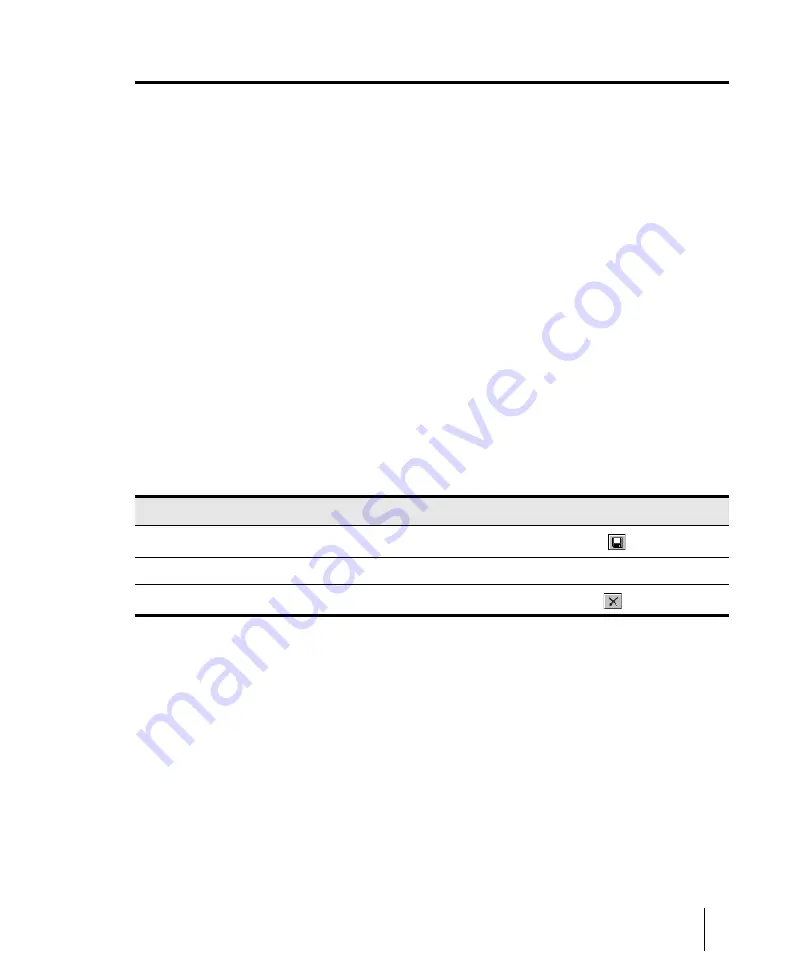
837
Basic audio processing
Editing audio
Basic audio processing
Audio processing commands let you modify audio data according to some rule or algorithm. The rule
can be as simple as reversing the audio data or boosting it by a certain factor, or as complex as
performing a Fourier analysis and selectively amplifying or attenuating sounds at certain
frequencies.
Audio processing commands can work on whole, partial and non-contiguous clips. For example,
suppose you want to make certain words in a vocal passage softer. You can create a volume
envelope and use it to lower the volume, non-destructively in just the section of the track containing
those words. You could also use the
Process > Apply Effect > Gain
command to lower the volume
destructively.
You should listen to the results of your work after each audio processing command. If you don’t like
what you hear, you can use
Edit > Undo
to restore your audio data to its previous state.
Many of the dialog boxes associated with SONAR’s audio processing and effects commands have
two important features: Audition and Presets.
The
Audition
button is used to audition the processed audio data. When you click
Audition
,
SONAR processes the first few seconds of your data, then plays it repeatedly until you click
Stop
.
This helps you to get an idea of whether the settings in the dialog box are producing the desired
effect.
Presets are a way to store dialog box settings so that you can apply the exact same processing or
effect again in the future. The following table tells you how to use presets in the effects dialog boxes.
Many audio processing and effects presets are supplied with SONAR.
See:
“Using the Normalize and Gain commands”
To do this
Do this
Save the current settings as a preset
Enter a preset name and click the
Save
button
Use a preset
Select the preset from the drop-down list
Delete a preset
Select the preset, then click the
Delete
button
Table 156.
Summary of Contents for sonar x3
Page 1: ...SONAR X3 Reference Guide...
Page 4: ...4 Getting started...
Page 112: ...112 Tutorial 1 Creating playing and saving projects Saving project files...
Page 124: ...124 Tutorial 3 Recording vocals and musical instruments...
Page 132: ...132 Tutorial 4 Playing and recording software instruments...
Page 142: ...142 Tutorial 5 Working with music notation...
Page 150: ...150 Tutorial 6 Editing your music...
Page 160: ...160 Tutorial 7 Mixing and adding effects...
Page 170: ...170 Tutorial 8 Working with video Exporting your video...
Page 570: ...570 Control Bar overview...
Page 696: ...696 AudioSnap Producer and Studio only Algorithms and rendering...
Page 720: ...720 Working with loops and Groove Clips Importing Project5 patterns...
Page 820: ...820 Drum maps and the Drum Grid pane The Drum Grid pane...
Page 848: ...848 Editing audio Audio effects audio plug ins...
Page 878: ...878 Software instruments Stand alone synths...
Page 1042: ...1042 ProChannel Producer and Studio only...
Page 1088: ...1088 Sharing your songs on SoundCloud Troubleshooting...
Page 1140: ...1140 Automation Recording automation data from an external controller...
Page 1178: ...1178 Multi touch...
Page 1228: ...1228 Notation and lyrics Working with lyrics...
Page 1282: ...1282 Synchronizing your gear MIDI Machine Control MMC...
Page 1358: ...1358 External devices Working with StudioWare...
Page 1362: ...1362 Using CAL Sample CAL files...
Page 1386: ...1386 Troubleshooting Known issues...
Page 1394: ...1394 Hardware setup Set up to record digital audio...
Page 1400: ...1400 MIDI files...
Page 1422: ...1422 Initialization files Initialization file format...
Page 1463: ...1463 Misc enhancements New features in SONAR X3...
Page 1470: ...1470 Comparison...
Page 1518: ...1518 Included plug ins Instruments...
Page 1532: ...1532 Cyclone Using Cyclone...
Page 1694: ...1694 Beginner s guide to Cakewalk software Audio hardware sound cards and drivers...
Page 1854: ...1854 Preferences dialog Customization Nudge Figure 518 The Nudge section...
Page 1856: ...1856 Preferences dialog Customization Snap to Grid Figure 519 The Snap to Grid section...
Page 1920: ...1920 Snap Scale Settings dialog...
Page 2042: ...2042 View reference Surround panner...






























