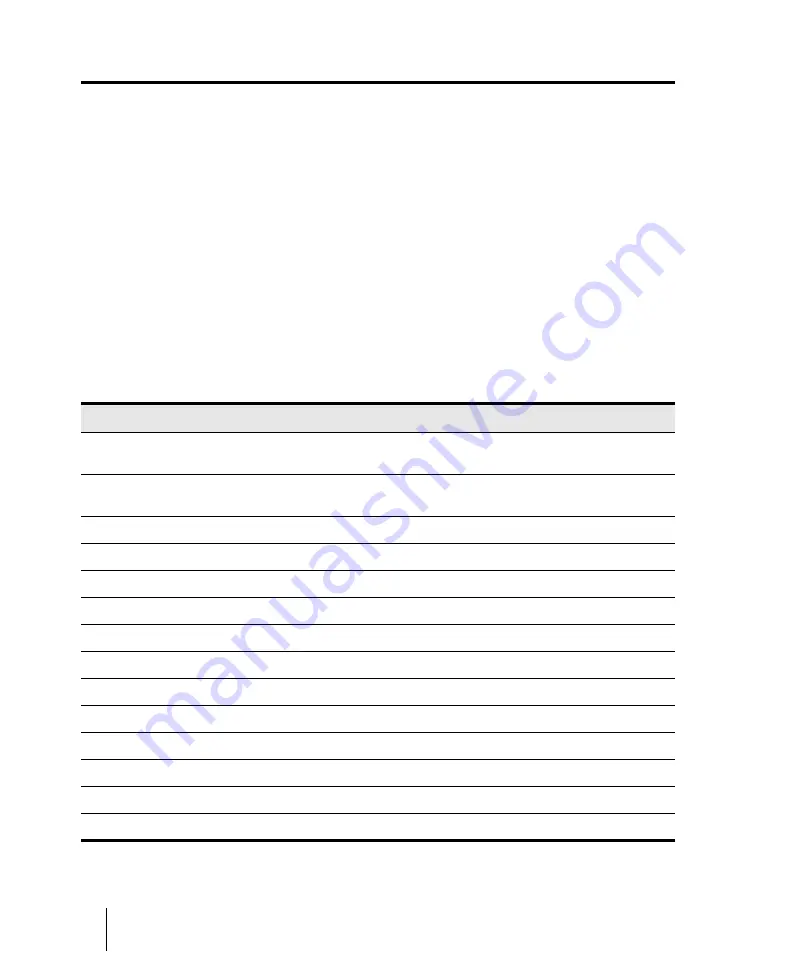
886
Mixing
Mixing MIDI
Mixing MIDI
SONAR gives you many tools to control your MIDI mix. When your MIDI tracks sound the way you
want them to, there are several ways to convert them to audio (see
See:
Mixing a MIDI track
All MIDI track controls are available in the Track Inspector. A subset of all MIDI track controls are
available in the Console view and Track view.
You can control the mixing and playback of a MIDI track as follows:
To do this
Do this
Add a real-time MIDI effect to the track
Right-click in the effects bin and select an effect from the list (for
more information, see
Remove an effect
Select the effect and press DELETE or right-click and select
Delete
.
Select the output
Click the
Output
control and choose one from the list
Select the channel
Click the
Channel
button and choose one from the list
Select the bank
Click the
Bank
button and choose one from the list
Select the patch
Click the
Patch
button and choose one from the list
Set the Chorus level
Adjust the
Chorus
slider (Track Inspector only)
Set the Reverb level
Adjust the
Reverb
slider (Track Inspector only)
Mute the track
Click the
Mute
button
Solo the track
Click the
Solo
button
Arm the track for recording
Click the
Arm
button
Set the Pan level
Adjust the
Pan
fader
Set the Volume level
Adjust the
Volume
fader
Select the input
Click the
Input
button and choose one from the list
Table 161.
Summary of Contents for sonar x3
Page 1: ...SONAR X3 Reference Guide...
Page 4: ...4 Getting started...
Page 112: ...112 Tutorial 1 Creating playing and saving projects Saving project files...
Page 124: ...124 Tutorial 3 Recording vocals and musical instruments...
Page 132: ...132 Tutorial 4 Playing and recording software instruments...
Page 142: ...142 Tutorial 5 Working with music notation...
Page 150: ...150 Tutorial 6 Editing your music...
Page 160: ...160 Tutorial 7 Mixing and adding effects...
Page 170: ...170 Tutorial 8 Working with video Exporting your video...
Page 570: ...570 Control Bar overview...
Page 696: ...696 AudioSnap Producer and Studio only Algorithms and rendering...
Page 720: ...720 Working with loops and Groove Clips Importing Project5 patterns...
Page 820: ...820 Drum maps and the Drum Grid pane The Drum Grid pane...
Page 848: ...848 Editing audio Audio effects audio plug ins...
Page 878: ...878 Software instruments Stand alone synths...
Page 1042: ...1042 ProChannel Producer and Studio only...
Page 1088: ...1088 Sharing your songs on SoundCloud Troubleshooting...
Page 1140: ...1140 Automation Recording automation data from an external controller...
Page 1178: ...1178 Multi touch...
Page 1228: ...1228 Notation and lyrics Working with lyrics...
Page 1282: ...1282 Synchronizing your gear MIDI Machine Control MMC...
Page 1358: ...1358 External devices Working with StudioWare...
Page 1362: ...1362 Using CAL Sample CAL files...
Page 1386: ...1386 Troubleshooting Known issues...
Page 1394: ...1394 Hardware setup Set up to record digital audio...
Page 1400: ...1400 MIDI files...
Page 1422: ...1422 Initialization files Initialization file format...
Page 1463: ...1463 Misc enhancements New features in SONAR X3...
Page 1470: ...1470 Comparison...
Page 1518: ...1518 Included plug ins Instruments...
Page 1532: ...1532 Cyclone Using Cyclone...
Page 1694: ...1694 Beginner s guide to Cakewalk software Audio hardware sound cards and drivers...
Page 1854: ...1854 Preferences dialog Customization Nudge Figure 518 The Nudge section...
Page 1856: ...1856 Preferences dialog Customization Snap to Grid Figure 519 The Snap to Grid section...
Page 1920: ...1920 Snap Scale Settings dialog...
Page 2042: ...2042 View reference Surround panner...






























