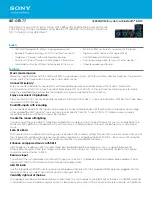1871
Quantize dialog
•
Audio Clip Start Times.
Select this option if you want the beginnings of audio clips to move.
•
Only Notes, Lyrics, and Audio.
If you select this option, SONAR will not modify other events,
like controllers.
Options:
•
Strength.
This value determines how closely SONAR moves the selected notes to the
resolution value, or “grid.” See
•
Swing.
Use this value to make groups of even eighth notes (or whatever note you want to enter
in the
Resolution
field) “swing,” instead of playing with exact eighth note rhythm. A value of
50
percent, or “50-50,” produces equal durations for both notes—no swing. A larger value makes the
first note longer, and vice versa. See
•
Window.
This value determines whether SONAR quantizes notes that are far from the
quantization points, or leaves them alone. A value of 100 percent quantizes every note. See
•
Offset.
This value moves the quantization grid forward or backward in the track, away from the
•
Auto XFade Audio Clips.
This option becomes available if you enable the
Audio Clip Start
Times
check box. If you enable this option, and the process of quantizing audio clips results in
overlapping clips or gaps between clips, a crossfade is automatically added to the overlapping or
empty area. You specify the length of the crossfade in
XFade
field. The
Max Gap
value specifies
the widest gap that will be filled with an automatic crossfade.
Audition button
Click this button to hear your edit before you actually apply it to the selected data.
For step by step instructions:
See also:
Summary of Contents for sonar x3
Page 1: ...SONAR X3 Reference Guide...
Page 4: ...4 Getting started...
Page 112: ...112 Tutorial 1 Creating playing and saving projects Saving project files...
Page 124: ...124 Tutorial 3 Recording vocals and musical instruments...
Page 132: ...132 Tutorial 4 Playing and recording software instruments...
Page 142: ...142 Tutorial 5 Working with music notation...
Page 150: ...150 Tutorial 6 Editing your music...
Page 160: ...160 Tutorial 7 Mixing and adding effects...
Page 170: ...170 Tutorial 8 Working with video Exporting your video...
Page 570: ...570 Control Bar overview...
Page 696: ...696 AudioSnap Producer and Studio only Algorithms and rendering...
Page 720: ...720 Working with loops and Groove Clips Importing Project5 patterns...
Page 820: ...820 Drum maps and the Drum Grid pane The Drum Grid pane...
Page 848: ...848 Editing audio Audio effects audio plug ins...
Page 878: ...878 Software instruments Stand alone synths...
Page 1042: ...1042 ProChannel Producer and Studio only...
Page 1088: ...1088 Sharing your songs on SoundCloud Troubleshooting...
Page 1140: ...1140 Automation Recording automation data from an external controller...
Page 1178: ...1178 Multi touch...
Page 1228: ...1228 Notation and lyrics Working with lyrics...
Page 1282: ...1282 Synchronizing your gear MIDI Machine Control MMC...
Page 1358: ...1358 External devices Working with StudioWare...
Page 1362: ...1362 Using CAL Sample CAL files...
Page 1386: ...1386 Troubleshooting Known issues...
Page 1394: ...1394 Hardware setup Set up to record digital audio...
Page 1400: ...1400 MIDI files...
Page 1422: ...1422 Initialization files Initialization file format...
Page 1463: ...1463 Misc enhancements New features in SONAR X3...
Page 1470: ...1470 Comparison...
Page 1518: ...1518 Included plug ins Instruments...
Page 1532: ...1532 Cyclone Using Cyclone...
Page 1694: ...1694 Beginner s guide to Cakewalk software Audio hardware sound cards and drivers...
Page 1854: ...1854 Preferences dialog Customization Nudge Figure 518 The Nudge section...
Page 1856: ...1856 Preferences dialog Customization Snap to Grid Figure 519 The Snap to Grid section...
Page 1920: ...1920 Snap Scale Settings dialog...
Page 2042: ...2042 View reference Surround panner...