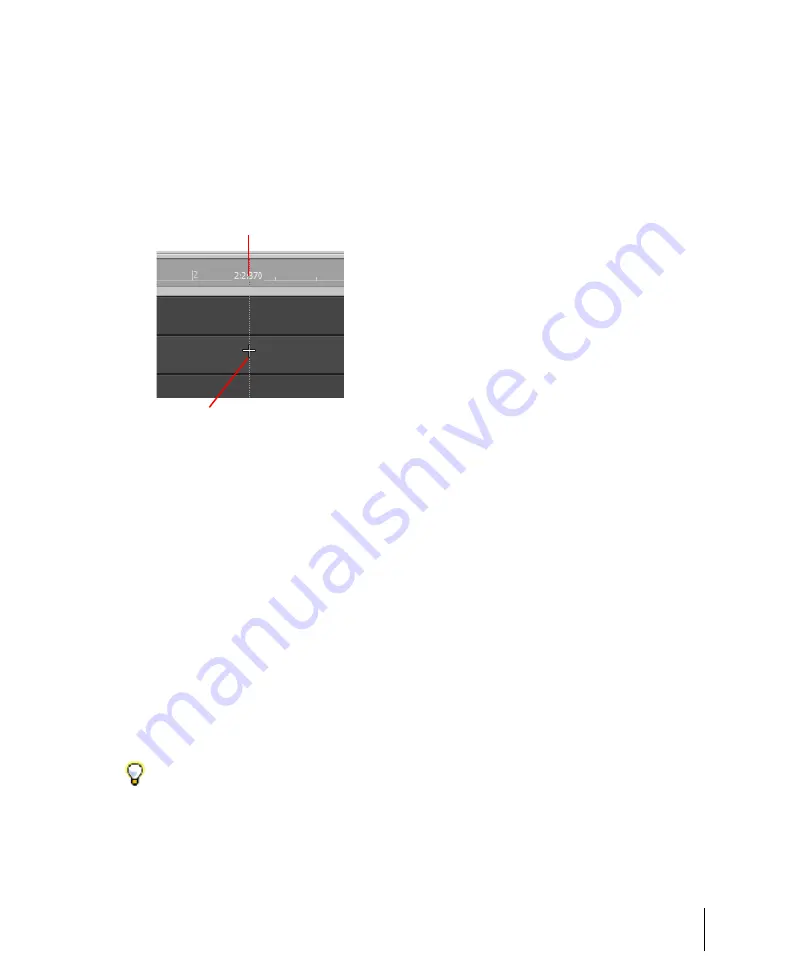
357
Arranging clips
Arranging and editing
Aim Assist line
Aim Assist is a vertical white line that shows the mouse pointer’s horizontal position in the Clips pane
and Piano Roll. The mouse pointer’s time position is also shown in the time ruler.
Aim Assist is a helpful guide when editing in the Clips pane and Piano Roll, making it easy to align
the mouse pointer with events on different tracks or markers in the time ruler.
Figure 92.
The Aim Assist line is a helpful guide when editing in the Clips pane
A.
Vertical Aim Assist line
B.
Time position
When Snap to Grid is enabled, the Aim Assist line follows the current Snap to Grid settings rather
than the mouse pointer position.
The following rules apply when selecting and moving a clip with the Smart tool, Edit tool, Select tool
or Move tool:
Click the front/left portion of a clip.
The Aim Assist line snaps to the start of the clip boundary
and travels with the clip as it is dragged.
Click the rear/right portion of a clip.
The Aim Assist line snaps to the end of the clip boundary
and snap operates on the clip’s end. The Aim Assist line travels with the clip as it is dragged.
To enable/disable Aim Assist
• Do one of the following:
• Click the
Edit
menu and choose
Aim Assist
.
• Press X.
The vertical Aim Assist line is shown or hidden.
Tip:
You can also toggle Aim Assist on/off with a key binding. For information about assigning key
B
A
Summary of Contents for sonar x3
Page 1: ...SONAR X3 Reference Guide...
Page 4: ...4 Getting started...
Page 112: ...112 Tutorial 1 Creating playing and saving projects Saving project files...
Page 124: ...124 Tutorial 3 Recording vocals and musical instruments...
Page 132: ...132 Tutorial 4 Playing and recording software instruments...
Page 142: ...142 Tutorial 5 Working with music notation...
Page 150: ...150 Tutorial 6 Editing your music...
Page 160: ...160 Tutorial 7 Mixing and adding effects...
Page 170: ...170 Tutorial 8 Working with video Exporting your video...
Page 570: ...570 Control Bar overview...
Page 696: ...696 AudioSnap Producer and Studio only Algorithms and rendering...
Page 720: ...720 Working with loops and Groove Clips Importing Project5 patterns...
Page 820: ...820 Drum maps and the Drum Grid pane The Drum Grid pane...
Page 848: ...848 Editing audio Audio effects audio plug ins...
Page 878: ...878 Software instruments Stand alone synths...
Page 1042: ...1042 ProChannel Producer and Studio only...
Page 1088: ...1088 Sharing your songs on SoundCloud Troubleshooting...
Page 1140: ...1140 Automation Recording automation data from an external controller...
Page 1178: ...1178 Multi touch...
Page 1228: ...1228 Notation and lyrics Working with lyrics...
Page 1282: ...1282 Synchronizing your gear MIDI Machine Control MMC...
Page 1358: ...1358 External devices Working with StudioWare...
Page 1362: ...1362 Using CAL Sample CAL files...
Page 1386: ...1386 Troubleshooting Known issues...
Page 1394: ...1394 Hardware setup Set up to record digital audio...
Page 1400: ...1400 MIDI files...
Page 1422: ...1422 Initialization files Initialization file format...
Page 1463: ...1463 Misc enhancements New features in SONAR X3...
Page 1470: ...1470 Comparison...
Page 1518: ...1518 Included plug ins Instruments...
Page 1532: ...1532 Cyclone Using Cyclone...
Page 1694: ...1694 Beginner s guide to Cakewalk software Audio hardware sound cards and drivers...
Page 1854: ...1854 Preferences dialog Customization Nudge Figure 518 The Nudge section...
Page 1856: ...1856 Preferences dialog Customization Snap to Grid Figure 519 The Snap to Grid section...
Page 1920: ...1920 Snap Scale Settings dialog...
Page 2042: ...2042 View reference Surround panner...






























