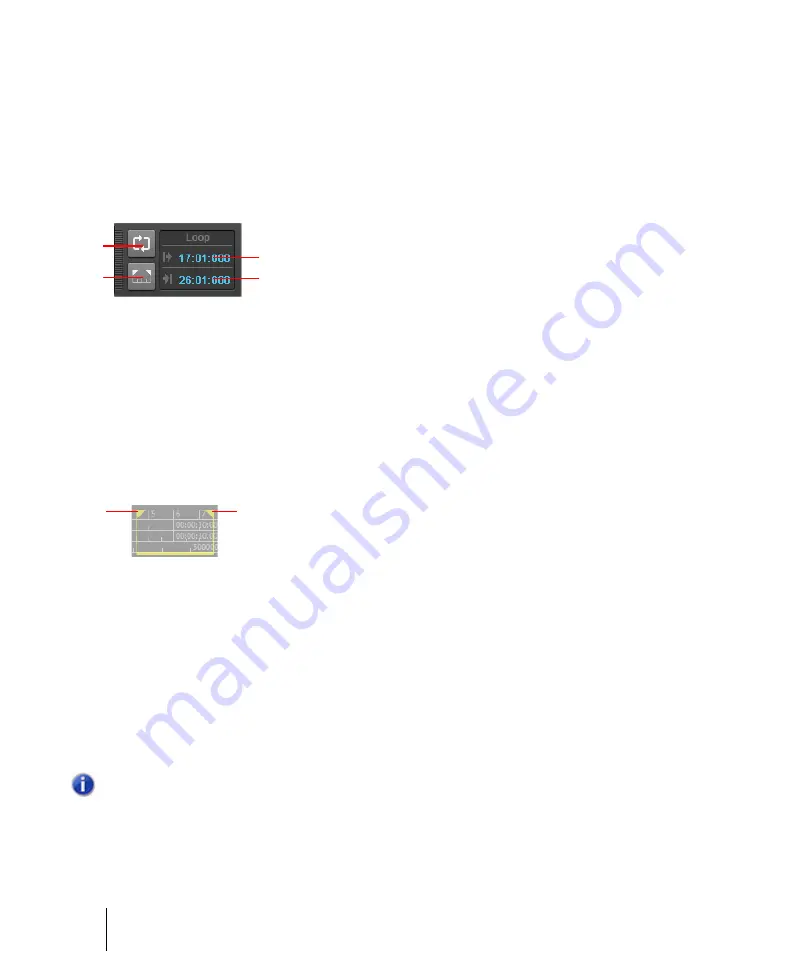
194
Controlling playback
Controlling the transport
Looping
Sometimes you want to listen to one portion of a project over and over, either so you can play along
and rehearse or because you want to edit that section of the project while it is playing and hear the
results as you make changes. SONAR has a playback looping feature that makes this simple.
Looping is defined in the Loop module in the Control Bar.
Figure 38.
The Loop module.
A.
Loop On/Off
B.
Set Loop Time to Select
C.
Loop Start Time
D.
Loop End Time
To set up a loop, you do three things:
• Set the start time of the loop
• Set the end time of the loop
• Enable looping
From then on, SONAR will automatically jump back to the start of the loop when it reaches the end.
When looping is enabled, the loop times are indicated by special markers in the Time ruler.
A.
Loop From
B.
Loop Thru
To move a loop in the Time ruler
1.
Click the yellow bar that connects the two loop markers
The cursor becomes a horizontal double-headed arrow.
2.
Drag the loop to the desired location in the Time ruler.
With the default option settings, SONAR will play the loop over and over again, continuously.
If you start playback before the loop start time, SONAR will play until the loop end time is reached,
then jump back to the loop start time.
Note:
If you stop playback while looping is enabled, the Now time jumps to the Now time marker.
If you disable the
On Stop, Rewind to Now Marker
option in the Track view
Options
menu, the
Now time stays wherever you stopped playback.
A
B
C
D
B
A
Summary of Contents for sonar x3
Page 1: ...SONAR X3 Reference Guide...
Page 4: ...4 Getting started...
Page 112: ...112 Tutorial 1 Creating playing and saving projects Saving project files...
Page 124: ...124 Tutorial 3 Recording vocals and musical instruments...
Page 132: ...132 Tutorial 4 Playing and recording software instruments...
Page 142: ...142 Tutorial 5 Working with music notation...
Page 150: ...150 Tutorial 6 Editing your music...
Page 160: ...160 Tutorial 7 Mixing and adding effects...
Page 170: ...170 Tutorial 8 Working with video Exporting your video...
Page 570: ...570 Control Bar overview...
Page 696: ...696 AudioSnap Producer and Studio only Algorithms and rendering...
Page 720: ...720 Working with loops and Groove Clips Importing Project5 patterns...
Page 820: ...820 Drum maps and the Drum Grid pane The Drum Grid pane...
Page 848: ...848 Editing audio Audio effects audio plug ins...
Page 878: ...878 Software instruments Stand alone synths...
Page 1042: ...1042 ProChannel Producer and Studio only...
Page 1088: ...1088 Sharing your songs on SoundCloud Troubleshooting...
Page 1140: ...1140 Automation Recording automation data from an external controller...
Page 1178: ...1178 Multi touch...
Page 1228: ...1228 Notation and lyrics Working with lyrics...
Page 1282: ...1282 Synchronizing your gear MIDI Machine Control MMC...
Page 1358: ...1358 External devices Working with StudioWare...
Page 1362: ...1362 Using CAL Sample CAL files...
Page 1386: ...1386 Troubleshooting Known issues...
Page 1394: ...1394 Hardware setup Set up to record digital audio...
Page 1400: ...1400 MIDI files...
Page 1422: ...1422 Initialization files Initialization file format...
Page 1463: ...1463 Misc enhancements New features in SONAR X3...
Page 1470: ...1470 Comparison...
Page 1518: ...1518 Included plug ins Instruments...
Page 1532: ...1532 Cyclone Using Cyclone...
Page 1694: ...1694 Beginner s guide to Cakewalk software Audio hardware sound cards and drivers...
Page 1854: ...1854 Preferences dialog Customization Nudge Figure 518 The Nudge section...
Page 1856: ...1856 Preferences dialog Customization Snap to Grid Figure 519 The Snap to Grid section...
Page 1920: ...1920 Snap Scale Settings dialog...
Page 2042: ...2042 View reference Surround panner...






























