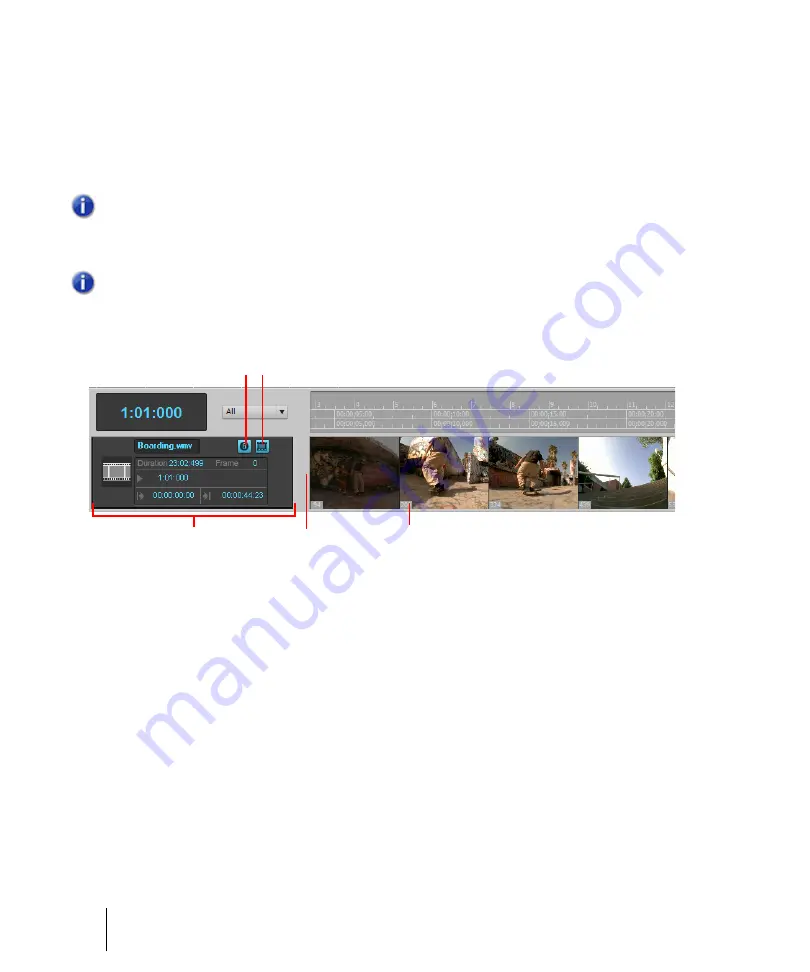
260
Controlling playback
Video playback, import, and export
Using the Video Thumbnails pane
At the top of the Track view in SONAR is the Video Thumbnails pane, which displays individual
frames of your video at certain time intervals of your project. The time interval between displayed
frames is determined by the zoom level you choose. If you zoom in far enough, you can view each
individual frame of your video.
Figure 70.
The Video Thumbnails pane
A.
Show/hide frame numbers button
B.
Show/hide thumbnails button
C.
Video track strip
D.
Splitter
bar
E.
Frame number
Here are the various commands and functions of the Video Thumbnails pane:
• You can show or hide the pane.
• You can show or hide the video thumbnails.
• You can display absolute frame numbers.
• You can resize the thumbnails while preserving the aspect ratio by dragging the splitter bar.
• The video track strip at the top of the Track pane has display fields for
Video File Name
,
Start
Time
,
Trim-In Time
,
Trim-Out Time
,
Duration
, and
Current Frame
, as well as a toggle buttons
to show/hide the thumbnails (without hiding the Video Thumbnails pane), and to show/hide frame
numbers on individual frames. You can edit the
Start Time
,
Trim-in Time
, and
Trim-Out Time
fields.
• SONAR saves the size and state of the Video Thumbnails pane on a per/project basis.
Note 1:
If you’re playing back a highly compressed movie (not many keyframes in the file), it can
take about a minute to redraw video thumbnails when you’re playing the movie or resizing a
window.
Note 2:
Some Windows Media videos do not report their frame rate to SONAR. SONAR can
play these files, but cannot create thumbnails from them, so no thumbnails appear in the
Thumbnail pane.
E
D
A B
C
Summary of Contents for sonar x3
Page 1: ...SONAR X3 Reference Guide...
Page 4: ...4 Getting started...
Page 112: ...112 Tutorial 1 Creating playing and saving projects Saving project files...
Page 124: ...124 Tutorial 3 Recording vocals and musical instruments...
Page 132: ...132 Tutorial 4 Playing and recording software instruments...
Page 142: ...142 Tutorial 5 Working with music notation...
Page 150: ...150 Tutorial 6 Editing your music...
Page 160: ...160 Tutorial 7 Mixing and adding effects...
Page 170: ...170 Tutorial 8 Working with video Exporting your video...
Page 570: ...570 Control Bar overview...
Page 696: ...696 AudioSnap Producer and Studio only Algorithms and rendering...
Page 720: ...720 Working with loops and Groove Clips Importing Project5 patterns...
Page 820: ...820 Drum maps and the Drum Grid pane The Drum Grid pane...
Page 848: ...848 Editing audio Audio effects audio plug ins...
Page 878: ...878 Software instruments Stand alone synths...
Page 1042: ...1042 ProChannel Producer and Studio only...
Page 1088: ...1088 Sharing your songs on SoundCloud Troubleshooting...
Page 1140: ...1140 Automation Recording automation data from an external controller...
Page 1178: ...1178 Multi touch...
Page 1228: ...1228 Notation and lyrics Working with lyrics...
Page 1282: ...1282 Synchronizing your gear MIDI Machine Control MMC...
Page 1358: ...1358 External devices Working with StudioWare...
Page 1362: ...1362 Using CAL Sample CAL files...
Page 1386: ...1386 Troubleshooting Known issues...
Page 1394: ...1394 Hardware setup Set up to record digital audio...
Page 1400: ...1400 MIDI files...
Page 1422: ...1422 Initialization files Initialization file format...
Page 1463: ...1463 Misc enhancements New features in SONAR X3...
Page 1470: ...1470 Comparison...
Page 1518: ...1518 Included plug ins Instruments...
Page 1532: ...1532 Cyclone Using Cyclone...
Page 1694: ...1694 Beginner s guide to Cakewalk software Audio hardware sound cards and drivers...
Page 1854: ...1854 Preferences dialog Customization Nudge Figure 518 The Nudge section...
Page 1856: ...1856 Preferences dialog Customization Snap to Grid Figure 519 The Snap to Grid section...
Page 1920: ...1920 Snap Scale Settings dialog...
Page 2042: ...2042 View reference Surround panner...






























