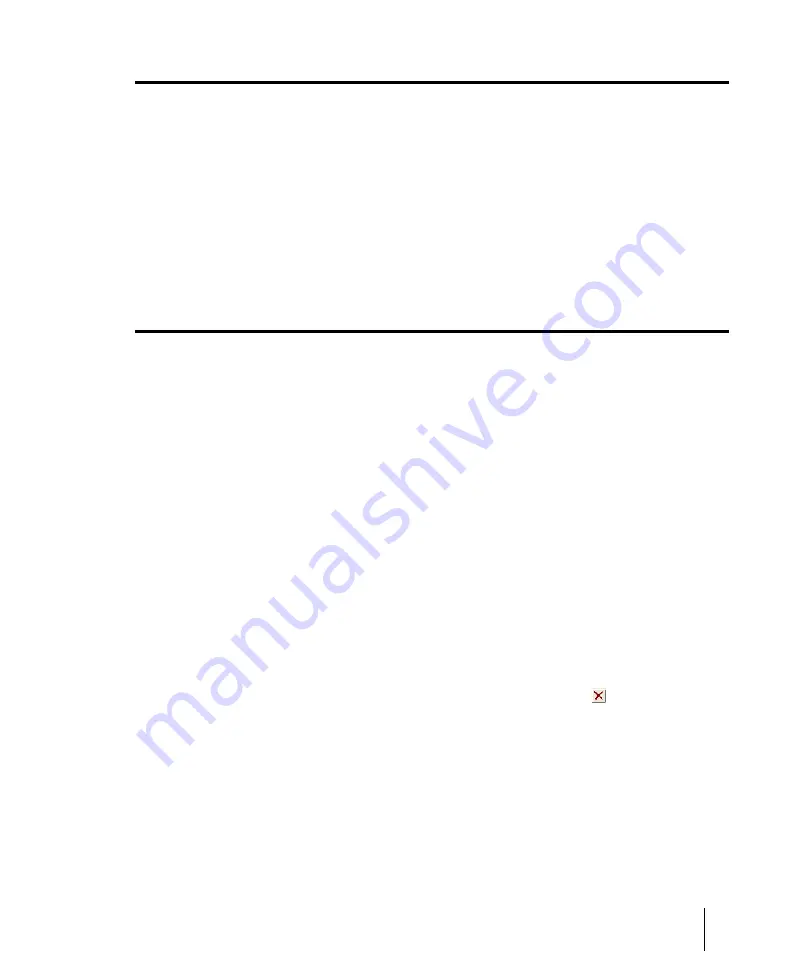
1745
Group Attributes dialog
Group Attributes dialog
When you right-click a control in the Track view or the Console view that belongs to a Quick Group,
and choose
Save
from the pop-up menu, the
Group Attributes
dialog box appears. The
Group
Attributes
dialog box has the following fields:
Group Name
You can enter a name for the group in this field.
Choose Color button
Clicking this button opens the
Color
dialog box, which allows you to choose or customize the group
color.
Group Manager dialog
When you right-click a control in the Track view or the Console view and choose
Group Manager
from the pop-up menu, the
Group Manager
dialog box appears. The name of the group that the
control you right-clicked belongs to appears in the
Group
field.
This dialog box lets you specify the relations of controls in a group, and edit the name and color of
the group that is listed in the
Group
field.
The dialog box has the following fields:
Group
The name of the group that the control you right-clicked belongs to appears in the
Group
field, but
you can choose another group from the drop-down menu, and edit its properties in the other fields.
Create New Group button
This button is just to the right of the
Group
field, and opens the
Group Attributes
dialog box. You
can enter the name of the new group you want to create, and edit its properties in the rest of the
Group Manager
dialog box.
Delete Group button
Just to the right of the
Create New Group
button is the
Delete Group
button . Clicking this button
deletes the group that appears in the
Group
field.
Name column
This column is not active unless the group is a custom group. The
Name
column lists all the controls
in the group of the control you right-clicked.
Summary of Contents for sonar x3
Page 1: ...SONAR X3 Reference Guide...
Page 4: ...4 Getting started...
Page 112: ...112 Tutorial 1 Creating playing and saving projects Saving project files...
Page 124: ...124 Tutorial 3 Recording vocals and musical instruments...
Page 132: ...132 Tutorial 4 Playing and recording software instruments...
Page 142: ...142 Tutorial 5 Working with music notation...
Page 150: ...150 Tutorial 6 Editing your music...
Page 160: ...160 Tutorial 7 Mixing and adding effects...
Page 170: ...170 Tutorial 8 Working with video Exporting your video...
Page 570: ...570 Control Bar overview...
Page 696: ...696 AudioSnap Producer and Studio only Algorithms and rendering...
Page 720: ...720 Working with loops and Groove Clips Importing Project5 patterns...
Page 820: ...820 Drum maps and the Drum Grid pane The Drum Grid pane...
Page 848: ...848 Editing audio Audio effects audio plug ins...
Page 878: ...878 Software instruments Stand alone synths...
Page 1042: ...1042 ProChannel Producer and Studio only...
Page 1088: ...1088 Sharing your songs on SoundCloud Troubleshooting...
Page 1140: ...1140 Automation Recording automation data from an external controller...
Page 1178: ...1178 Multi touch...
Page 1228: ...1228 Notation and lyrics Working with lyrics...
Page 1282: ...1282 Synchronizing your gear MIDI Machine Control MMC...
Page 1358: ...1358 External devices Working with StudioWare...
Page 1362: ...1362 Using CAL Sample CAL files...
Page 1386: ...1386 Troubleshooting Known issues...
Page 1394: ...1394 Hardware setup Set up to record digital audio...
Page 1400: ...1400 MIDI files...
Page 1422: ...1422 Initialization files Initialization file format...
Page 1463: ...1463 Misc enhancements New features in SONAR X3...
Page 1470: ...1470 Comparison...
Page 1518: ...1518 Included plug ins Instruments...
Page 1532: ...1532 Cyclone Using Cyclone...
Page 1694: ...1694 Beginner s guide to Cakewalk software Audio hardware sound cards and drivers...
Page 1854: ...1854 Preferences dialog Customization Nudge Figure 518 The Nudge section...
Page 1856: ...1856 Preferences dialog Customization Snap to Grid Figure 519 The Snap to Grid section...
Page 1920: ...1920 Snap Scale Settings dialog...
Page 2042: ...2042 View reference Surround panner...
















































