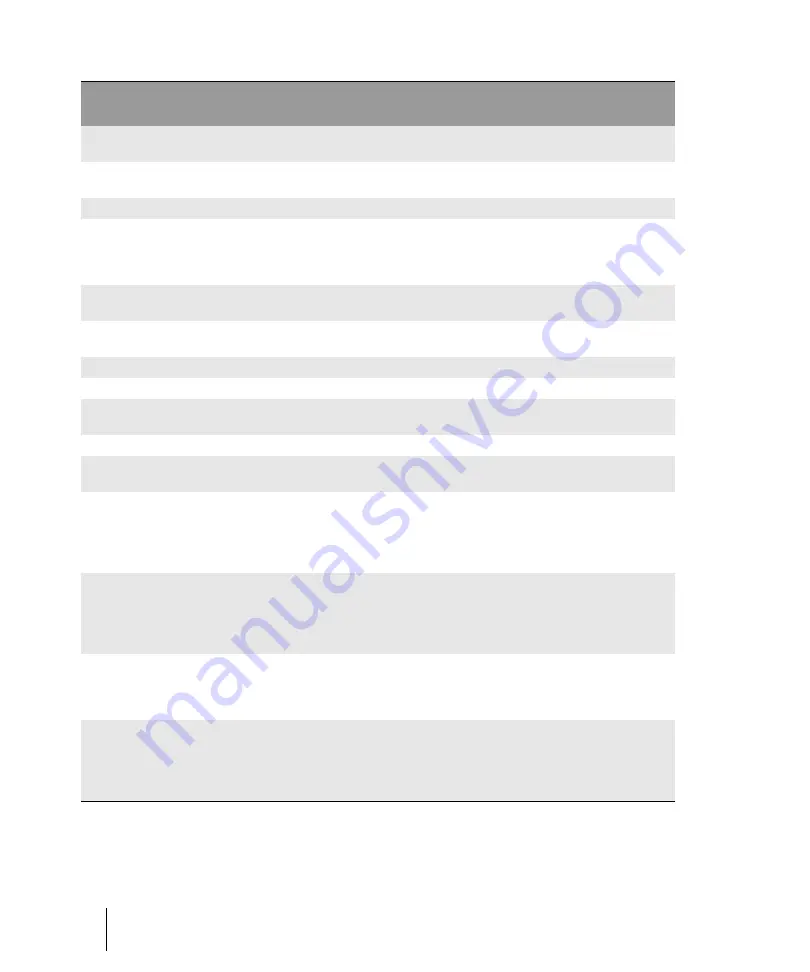
580
Inspectors
Track Inspector overview
Bank
The set of patch names available for the
track.
x
x
Patch
The instrument sound that will be used for
playback.
x
x
Phase Invert
A switch that inverts the phase of the track. x
Mono/Stereo
A switch that determines whether a track’s
signal enters an effect or chain of effects as
mono or stereo, regardless of the nature of
the track.
x
x
Read
Automation
Enable/disable automation playback.
x
x
x
x
Write
Automation
Enable/disable automation writing.
x
x
x
x
Mute
When enabled, mutes the track.
x
x
x
x
x
Solo
When enabled, solos the track.
x
x
x
x
Arm for
recording
When enabled, arms the track for audio
recording.
x
x
x
Input echo
Turns input monitoring on or off.
x
x
x
Waveform
Preview
Display the waveform of the audio that’s
flowing through the bus.
x
Pan
The stereo distribution of the output,
ranging from 100% left (hard left) to 100%
right (hard right); a value of “C” indicates
sound that is centered left-to-right. On
stereo tracks, pan acts as balance.
x
x
x
x
Volume
The current volume level for the track,
ranging from -INF (silent) to +6 dB
(maximum volume). The recording and
playback levels are displayed in the
Playback and Record meters.
x
x
x
x
x
Meter
The recording and playback levels are
displayed in the Playback and Record
meters. For MIDI tracks, the meter shows
MIDI activity and velocity.
x
x
x
x
x
Track icon
Track icons allow you to quickly identify a
track’s contents by instrument. You can
assign a new track icon, create your own
track icons, and save an icon as part of a
track template.
x
x
x
x
x
Control
Description
Audio
track
MIDI
track
Instrument
track
Bus
Main
Table 115.
Track Inspector controls (Continued)
Summary of Contents for sonar x3
Page 1: ...SONAR X3 Reference Guide...
Page 4: ...4 Getting started...
Page 112: ...112 Tutorial 1 Creating playing and saving projects Saving project files...
Page 124: ...124 Tutorial 3 Recording vocals and musical instruments...
Page 132: ...132 Tutorial 4 Playing and recording software instruments...
Page 142: ...142 Tutorial 5 Working with music notation...
Page 150: ...150 Tutorial 6 Editing your music...
Page 160: ...160 Tutorial 7 Mixing and adding effects...
Page 170: ...170 Tutorial 8 Working with video Exporting your video...
Page 570: ...570 Control Bar overview...
Page 696: ...696 AudioSnap Producer and Studio only Algorithms and rendering...
Page 720: ...720 Working with loops and Groove Clips Importing Project5 patterns...
Page 820: ...820 Drum maps and the Drum Grid pane The Drum Grid pane...
Page 848: ...848 Editing audio Audio effects audio plug ins...
Page 878: ...878 Software instruments Stand alone synths...
Page 1042: ...1042 ProChannel Producer and Studio only...
Page 1088: ...1088 Sharing your songs on SoundCloud Troubleshooting...
Page 1140: ...1140 Automation Recording automation data from an external controller...
Page 1178: ...1178 Multi touch...
Page 1228: ...1228 Notation and lyrics Working with lyrics...
Page 1282: ...1282 Synchronizing your gear MIDI Machine Control MMC...
Page 1358: ...1358 External devices Working with StudioWare...
Page 1362: ...1362 Using CAL Sample CAL files...
Page 1386: ...1386 Troubleshooting Known issues...
Page 1394: ...1394 Hardware setup Set up to record digital audio...
Page 1400: ...1400 MIDI files...
Page 1422: ...1422 Initialization files Initialization file format...
Page 1463: ...1463 Misc enhancements New features in SONAR X3...
Page 1470: ...1470 Comparison...
Page 1518: ...1518 Included plug ins Instruments...
Page 1532: ...1532 Cyclone Using Cyclone...
Page 1694: ...1694 Beginner s guide to Cakewalk software Audio hardware sound cards and drivers...
Page 1854: ...1854 Preferences dialog Customization Nudge Figure 518 The Nudge section...
Page 1856: ...1856 Preferences dialog Customization Snap to Grid Figure 519 The Snap to Grid section...
Page 1920: ...1920 Snap Scale Settings dialog...
Page 2042: ...2042 View reference Surround panner...
















































