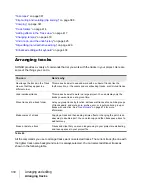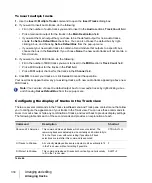338
Arranging and editing
Arranging tracks
To create a track template
1.
Select the track or tracks you want to save as a preset.
2.
Select
File > Export > Track Template
from the main menu.
The
Save As
dialog box appears.
3.
Enter a name for the template and click
Save
.
Track templates use the file extension .cwx.
To insert a track or tracks from a template
• Select
Insert > Track Template
to open the
Import Track Template
dialog box, then select the
desired track template.
Or
• Right-click in the Tracks pane and select
Insert From Track Template > [track template name]
or select
More Track Templates
.
This inserts tracks that are exactly like the template.
Track icons
Track icons allow you to quickly identify a track’s contents by instrument. You can assign a new track
icon, create your own track icons, and save an icon as part of a track template.
To show or hide track icons
• To show or hide Track Icons in all views, use the
Views > Icons > Show Icons
command.
• To show or hide Track Icons in a specific view, use the
Views > Icons > [name of desired
view] > Show Icons
command.
Or
• To hide a track icon, right-click a track icon in the desired view, and choose
Show Icons
from the
pop-up menu. This option is not available in Track view headers.
To configure Track view icons
• To show standard track icons in the header of each track in the Track view, use the
Views >
Icons > Track View > Show in Header
command.
• To show custom track icons in the header of each track in the Track view, use the
Views >
Icons > Track View > Show Custom In Header
command.
• To show track icons on the left side of the track controls of each track in the Track view, use the
Views > Icons > Track View > Show In Strip
command.
To change the size of track icons
• Right-click a track icon in the desired view, and choose
Small Icons
or
Large Icons
from the
pop-up menu.
Or
Summary of Contents for sonar x3
Page 1: ...SONAR X3 Reference Guide...
Page 4: ...4 Getting started...
Page 112: ...112 Tutorial 1 Creating playing and saving projects Saving project files...
Page 124: ...124 Tutorial 3 Recording vocals and musical instruments...
Page 132: ...132 Tutorial 4 Playing and recording software instruments...
Page 142: ...142 Tutorial 5 Working with music notation...
Page 150: ...150 Tutorial 6 Editing your music...
Page 160: ...160 Tutorial 7 Mixing and adding effects...
Page 170: ...170 Tutorial 8 Working with video Exporting your video...
Page 570: ...570 Control Bar overview...
Page 696: ...696 AudioSnap Producer and Studio only Algorithms and rendering...
Page 720: ...720 Working with loops and Groove Clips Importing Project5 patterns...
Page 820: ...820 Drum maps and the Drum Grid pane The Drum Grid pane...
Page 848: ...848 Editing audio Audio effects audio plug ins...
Page 878: ...878 Software instruments Stand alone synths...
Page 1042: ...1042 ProChannel Producer and Studio only...
Page 1088: ...1088 Sharing your songs on SoundCloud Troubleshooting...
Page 1140: ...1140 Automation Recording automation data from an external controller...
Page 1178: ...1178 Multi touch...
Page 1228: ...1228 Notation and lyrics Working with lyrics...
Page 1282: ...1282 Synchronizing your gear MIDI Machine Control MMC...
Page 1358: ...1358 External devices Working with StudioWare...
Page 1362: ...1362 Using CAL Sample CAL files...
Page 1386: ...1386 Troubleshooting Known issues...
Page 1394: ...1394 Hardware setup Set up to record digital audio...
Page 1400: ...1400 MIDI files...
Page 1422: ...1422 Initialization files Initialization file format...
Page 1463: ...1463 Misc enhancements New features in SONAR X3...
Page 1470: ...1470 Comparison...
Page 1518: ...1518 Included plug ins Instruments...
Page 1532: ...1532 Cyclone Using Cyclone...
Page 1694: ...1694 Beginner s guide to Cakewalk software Audio hardware sound cards and drivers...
Page 1854: ...1854 Preferences dialog Customization Nudge Figure 518 The Nudge section...
Page 1856: ...1856 Preferences dialog Customization Snap to Grid Figure 519 The Snap to Grid section...
Page 1920: ...1920 Snap Scale Settings dialog...
Page 2042: ...2042 View reference Surround panner...