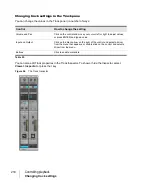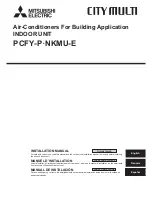209
Changing track settings
Controlling playback
A mono VST plug-in will work correctly if
Enable Mono Processing
is checked in the
VST Plug-in
Properties
dialog box and the track interleave is set to mono.
See:
Changing track settings
Each track in a project contains MIDI or audio information and has a variety of settings (also called
parameters) that determine how the track sounds. By changing these parameters, you can change
the sound of your project. For audio tracks, you control parameters such as volume, stereo panning,
and the output device that is used to produce the sound. For MIDI tracks, you control many
additional parameters, including the type of instrument sound that is used to play the notes stored in
the track. Both kinds of tracks contain an
Automation Read
button
and an
Automation Write
button
, which enable or disable automation playback and recording, respectively.
Note:
Enable Mono Processing
is enabled by default in SONAR. If you are playing back a
legacy project in SONAR and notice the project does not sound the same, try to disable
Enable
Mono Processing
for any mono plug-ins used in the project.
Note 1:
You can control all sliders and knobs in the Console and Track views by clicking a
control, then hover over it with the mouse and manipulate the mouse wheel. If you move the
mouse cursor away from the slider or knob while using the mouse wheel, you will lose control
of the slider or knob you are adjusting.
Note 2:
You can show and hide controls in track and bus strips in the Track view, and even
create presets for your favorite control layouts. For details, see
“Configuring Track view controls”
on page 340 for more information.
Summary of Contents for sonar x3
Page 1: ...SONAR X3 Reference Guide...
Page 4: ...4 Getting started...
Page 112: ...112 Tutorial 1 Creating playing and saving projects Saving project files...
Page 124: ...124 Tutorial 3 Recording vocals and musical instruments...
Page 132: ...132 Tutorial 4 Playing and recording software instruments...
Page 142: ...142 Tutorial 5 Working with music notation...
Page 150: ...150 Tutorial 6 Editing your music...
Page 160: ...160 Tutorial 7 Mixing and adding effects...
Page 170: ...170 Tutorial 8 Working with video Exporting your video...
Page 570: ...570 Control Bar overview...
Page 696: ...696 AudioSnap Producer and Studio only Algorithms and rendering...
Page 720: ...720 Working with loops and Groove Clips Importing Project5 patterns...
Page 820: ...820 Drum maps and the Drum Grid pane The Drum Grid pane...
Page 848: ...848 Editing audio Audio effects audio plug ins...
Page 878: ...878 Software instruments Stand alone synths...
Page 1042: ...1042 ProChannel Producer and Studio only...
Page 1088: ...1088 Sharing your songs on SoundCloud Troubleshooting...
Page 1140: ...1140 Automation Recording automation data from an external controller...
Page 1178: ...1178 Multi touch...
Page 1228: ...1228 Notation and lyrics Working with lyrics...
Page 1282: ...1282 Synchronizing your gear MIDI Machine Control MMC...
Page 1358: ...1358 External devices Working with StudioWare...
Page 1362: ...1362 Using CAL Sample CAL files...
Page 1386: ...1386 Troubleshooting Known issues...
Page 1394: ...1394 Hardware setup Set up to record digital audio...
Page 1400: ...1400 MIDI files...
Page 1422: ...1422 Initialization files Initialization file format...
Page 1463: ...1463 Misc enhancements New features in SONAR X3...
Page 1470: ...1470 Comparison...
Page 1518: ...1518 Included plug ins Instruments...
Page 1532: ...1532 Cyclone Using Cyclone...
Page 1694: ...1694 Beginner s guide to Cakewalk software Audio hardware sound cards and drivers...
Page 1854: ...1854 Preferences dialog Customization Nudge Figure 518 The Nudge section...
Page 1856: ...1856 Preferences dialog Customization Snap to Grid Figure 519 The Snap to Grid section...
Page 1920: ...1920 Snap Scale Settings dialog...
Page 2042: ...2042 View reference Surround panner...