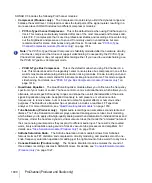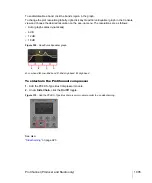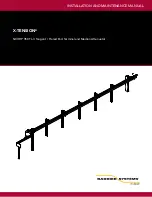992
Surround Mixing (Producer and Studio only)
Surround effects
Surround effects
SONAR lets you use your existing stereo or mono effects as surround effects. SONAR does this
through the SurroundBridge, which automatically sets up your existing mono & stereo plug-ins so
you can patch them into surround buses (buses,
not
tracks
).
See:
“How to patch and configure surround effects”
The SurroundBridge
The SurroundBridge automatically loads enough instances of a plug-in to handle all your surround
channels. For example, if you patch a
stereo
effect into a surround bus that uses 5.1 SMPTE/ITU
panning, the SurroundBridge automatically assigns the Left and Right channels of the bus to
instance 1 of the plug-in, assigns the Left Surround and Right Surround channels to instance 2, the
Center channel to instance 3, and the LFE channel to instance 4. If you patch a mono effect into a
surround bus, the SurroundBridge assigns each channel to a single instance of the mono effect,
which would create six instances of the effect on a 5.1 surround bus. You can view and edit these
assignments on the
SurroundBridge
tab that’s in the property page of every effect that’s patched
into a surround bus. For example, if you want a certain effect on the Left Surround channel of a
surround bus, but not on the Right Surround channel, you can assign these two channels to different
instances of the effect you’re patching by choosing options on the
SurroundBridge
tab of the
effect’s property page.
The SurroundBridge also links the automatable parameters of each instance so that when you
change a parameter in one instance, you automatically change the same parameter in all the other
instances. You can unlink parameters individually, or per-instance (see
Summary of Contents for sonar x3
Page 1: ...SONAR X3 Reference Guide...
Page 4: ...4 Getting started...
Page 112: ...112 Tutorial 1 Creating playing and saving projects Saving project files...
Page 124: ...124 Tutorial 3 Recording vocals and musical instruments...
Page 132: ...132 Tutorial 4 Playing and recording software instruments...
Page 142: ...142 Tutorial 5 Working with music notation...
Page 150: ...150 Tutorial 6 Editing your music...
Page 160: ...160 Tutorial 7 Mixing and adding effects...
Page 170: ...170 Tutorial 8 Working with video Exporting your video...
Page 570: ...570 Control Bar overview...
Page 696: ...696 AudioSnap Producer and Studio only Algorithms and rendering...
Page 720: ...720 Working with loops and Groove Clips Importing Project5 patterns...
Page 820: ...820 Drum maps and the Drum Grid pane The Drum Grid pane...
Page 848: ...848 Editing audio Audio effects audio plug ins...
Page 878: ...878 Software instruments Stand alone synths...
Page 1042: ...1042 ProChannel Producer and Studio only...
Page 1088: ...1088 Sharing your songs on SoundCloud Troubleshooting...
Page 1140: ...1140 Automation Recording automation data from an external controller...
Page 1178: ...1178 Multi touch...
Page 1228: ...1228 Notation and lyrics Working with lyrics...
Page 1282: ...1282 Synchronizing your gear MIDI Machine Control MMC...
Page 1358: ...1358 External devices Working with StudioWare...
Page 1362: ...1362 Using CAL Sample CAL files...
Page 1386: ...1386 Troubleshooting Known issues...
Page 1394: ...1394 Hardware setup Set up to record digital audio...
Page 1400: ...1400 MIDI files...
Page 1422: ...1422 Initialization files Initialization file format...
Page 1463: ...1463 Misc enhancements New features in SONAR X3...
Page 1470: ...1470 Comparison...
Page 1518: ...1518 Included plug ins Instruments...
Page 1532: ...1532 Cyclone Using Cyclone...
Page 1694: ...1694 Beginner s guide to Cakewalk software Audio hardware sound cards and drivers...
Page 1854: ...1854 Preferences dialog Customization Nudge Figure 518 The Nudge section...
Page 1856: ...1856 Preferences dialog Customization Snap to Grid Figure 519 The Snap to Grid section...
Page 1920: ...1920 Snap Scale Settings dialog...
Page 2042: ...2042 View reference Surround panner...