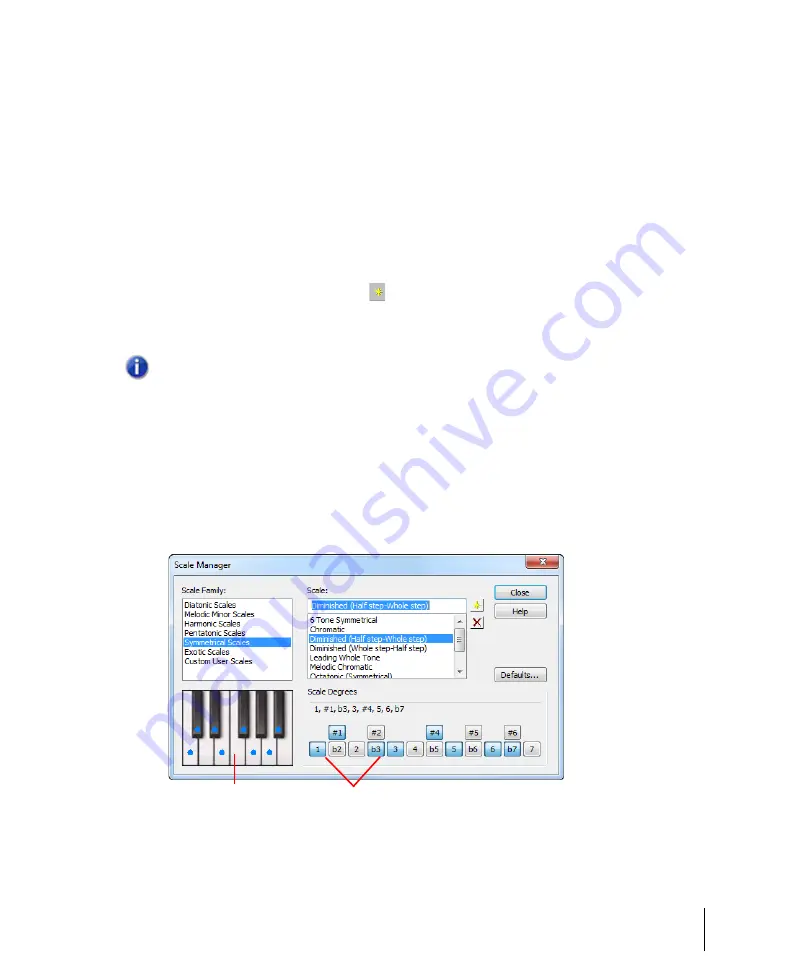
779
Snap to Scale
Editing MIDI events and continuous controllers (CC)
• In the Track Inspector, click the drop-down arrow in a track’s
Scale
control, and choose a
scale note from the menu that appears. The scale options in the menu contain both factory-
supplied scales and ones that you create and/or edit.
• In the Piano Roll view, right-click a track’s name in the Track List pane, and choose
Scales >
(kind of scale) > (name of scale)
from the pop-up menu.
To create a scale
1.
Open the
Scale Manager
dialog by clicking the drop-down arrow in the
Scale
menu, and
choosing
Scale Manager
from the menu that appears.
2.
In the
Scale Family
field, click the scale family that you want your scale to appear under when
your scale appears in the
Scale
menu.
3.
Click the
Create New Scale
button
.
The Scale Manager displays a default name (New Scale “n”) for the new scale, and
automatically selects
C
as the root note of the scale.
4.
Edit the name of the new scale by clicking the default name (New Scale “n”) where it appears at
the very top of the
Scale
field, and then typing a new name for the scale.
5.
Include or exclude individual notes for the scale by clicking either the keys in the keyboard
display, or by clicking the scale degree buttons under the
Scale Degrees
field. Included notes
appear as blue dots in the keyboard display, as depressed scale degree buttons, and as scale
degrees in the
Scale Degrees
field.
Figure 256.
The
Scale Manager
dialog
A.
Keyboard display
B.
Scale degree buttons
Note:
All scales in the
Scale Manager
dialog box use C as the root note.
A
B
Summary of Contents for sonar x3
Page 1: ...SONAR X3 Reference Guide...
Page 4: ...4 Getting started...
Page 112: ...112 Tutorial 1 Creating playing and saving projects Saving project files...
Page 124: ...124 Tutorial 3 Recording vocals and musical instruments...
Page 132: ...132 Tutorial 4 Playing and recording software instruments...
Page 142: ...142 Tutorial 5 Working with music notation...
Page 150: ...150 Tutorial 6 Editing your music...
Page 160: ...160 Tutorial 7 Mixing and adding effects...
Page 170: ...170 Tutorial 8 Working with video Exporting your video...
Page 570: ...570 Control Bar overview...
Page 696: ...696 AudioSnap Producer and Studio only Algorithms and rendering...
Page 720: ...720 Working with loops and Groove Clips Importing Project5 patterns...
Page 820: ...820 Drum maps and the Drum Grid pane The Drum Grid pane...
Page 848: ...848 Editing audio Audio effects audio plug ins...
Page 878: ...878 Software instruments Stand alone synths...
Page 1042: ...1042 ProChannel Producer and Studio only...
Page 1088: ...1088 Sharing your songs on SoundCloud Troubleshooting...
Page 1140: ...1140 Automation Recording automation data from an external controller...
Page 1178: ...1178 Multi touch...
Page 1228: ...1228 Notation and lyrics Working with lyrics...
Page 1282: ...1282 Synchronizing your gear MIDI Machine Control MMC...
Page 1358: ...1358 External devices Working with StudioWare...
Page 1362: ...1362 Using CAL Sample CAL files...
Page 1386: ...1386 Troubleshooting Known issues...
Page 1394: ...1394 Hardware setup Set up to record digital audio...
Page 1400: ...1400 MIDI files...
Page 1422: ...1422 Initialization files Initialization file format...
Page 1463: ...1463 Misc enhancements New features in SONAR X3...
Page 1470: ...1470 Comparison...
Page 1518: ...1518 Included plug ins Instruments...
Page 1532: ...1532 Cyclone Using Cyclone...
Page 1694: ...1694 Beginner s guide to Cakewalk software Audio hardware sound cards and drivers...
Page 1854: ...1854 Preferences dialog Customization Nudge Figure 518 The Nudge section...
Page 1856: ...1856 Preferences dialog Customization Snap to Grid Figure 519 The Snap to Grid section...
Page 1920: ...1920 Snap Scale Settings dialog...
Page 2042: ...2042 View reference Surround panner...






























