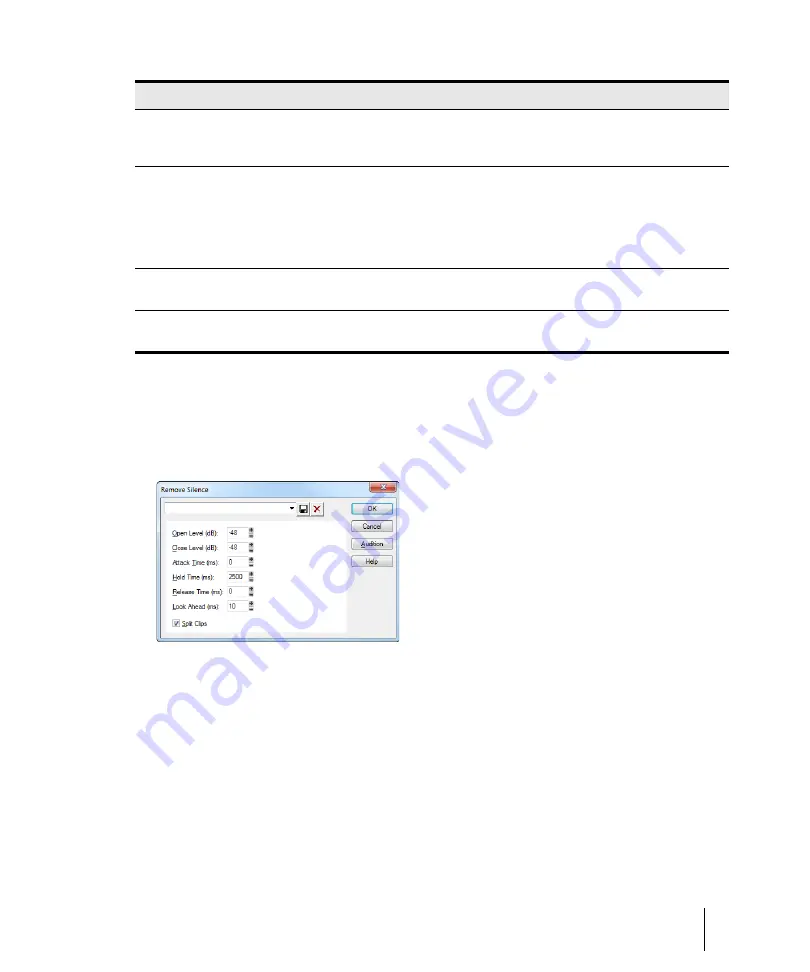
841
Advanced audio processing
Editing audio
To remove silence
1.
Select the audio data to be affected.
2.
Choose
Process > Apply Effect > Remove Silence
to open the
Remove Silence
dialog box.
Figure 269.
The
Remove Silence
dialog
3.
Set the digital noise gate parameters as described in the table above.
4.
Check the
Split Clips
box to delete the silent sections of audio.
5.
Click
OK
to remove silence from the selected data.
SONAR processes the audio as directed.
Attack Time (ms)
The value in this field is the interval of time after the volume reaches the
Open Level
for the gate to fully open. Opening the gate gradually produces a fade-in effect
instead of an instant on-off sound.
Hold Time (ms)
The minimum time for the gate to stay open.
Hold Time
is useful when you’ve set
high open and close levels, for example, when your source signal is very loud. Noise
gates set this way tend to react to repeated percussive passages (such as drum
rolls) by repeatedly opening and closing; this can sound unpleasant. By setting a
hold time, you can ensure that the gate stays open long enough during percussive
passages.
Release Time (ms)
The amount of time after the
Close Level
is reached that the gate actually closes.
This lets the tail end of sounds pass through without being clipped.
Look Ahead (ms)
The value in this field causes the gate to open slightly before the sound reaches the
Open Level
so you don’t lose the sound’s attack.
Parameter
Meaning
Table 157.
Summary of Contents for sonar x3
Page 1: ...SONAR X3 Reference Guide...
Page 4: ...4 Getting started...
Page 112: ...112 Tutorial 1 Creating playing and saving projects Saving project files...
Page 124: ...124 Tutorial 3 Recording vocals and musical instruments...
Page 132: ...132 Tutorial 4 Playing and recording software instruments...
Page 142: ...142 Tutorial 5 Working with music notation...
Page 150: ...150 Tutorial 6 Editing your music...
Page 160: ...160 Tutorial 7 Mixing and adding effects...
Page 170: ...170 Tutorial 8 Working with video Exporting your video...
Page 570: ...570 Control Bar overview...
Page 696: ...696 AudioSnap Producer and Studio only Algorithms and rendering...
Page 720: ...720 Working with loops and Groove Clips Importing Project5 patterns...
Page 820: ...820 Drum maps and the Drum Grid pane The Drum Grid pane...
Page 848: ...848 Editing audio Audio effects audio plug ins...
Page 878: ...878 Software instruments Stand alone synths...
Page 1042: ...1042 ProChannel Producer and Studio only...
Page 1088: ...1088 Sharing your songs on SoundCloud Troubleshooting...
Page 1140: ...1140 Automation Recording automation data from an external controller...
Page 1178: ...1178 Multi touch...
Page 1228: ...1228 Notation and lyrics Working with lyrics...
Page 1282: ...1282 Synchronizing your gear MIDI Machine Control MMC...
Page 1358: ...1358 External devices Working with StudioWare...
Page 1362: ...1362 Using CAL Sample CAL files...
Page 1386: ...1386 Troubleshooting Known issues...
Page 1394: ...1394 Hardware setup Set up to record digital audio...
Page 1400: ...1400 MIDI files...
Page 1422: ...1422 Initialization files Initialization file format...
Page 1463: ...1463 Misc enhancements New features in SONAR X3...
Page 1470: ...1470 Comparison...
Page 1518: ...1518 Included plug ins Instruments...
Page 1532: ...1532 Cyclone Using Cyclone...
Page 1694: ...1694 Beginner s guide to Cakewalk software Audio hardware sound cards and drivers...
Page 1854: ...1854 Preferences dialog Customization Nudge Figure 518 The Nudge section...
Page 1856: ...1856 Preferences dialog Customization Snap to Grid Figure 519 The Snap to Grid section...
Page 1920: ...1920 Snap Scale Settings dialog...
Page 2042: ...2042 View reference Surround panner...






























