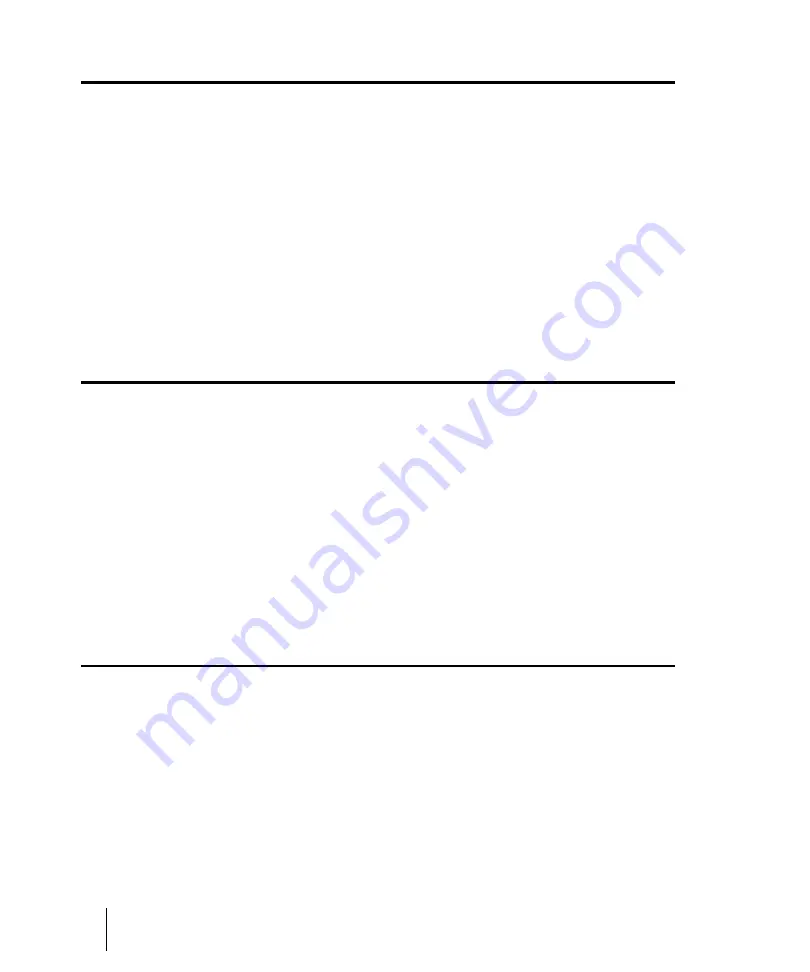
1560
Menu reference
Process > Apply Effect > Audio Effects
Process > Apply Effect > Audio Effects
The
Process > Apply Effect > Audio Effects
command (which is greyed-out if you’re not currently
using any audio effects) opens the
Apply Audio Effects
dialog box. Applying an audio effect means
that the audio data that you apply the effect to is permanently altered to sound like it would if it was
flowing through an effects processor in real time. Applying an effect saves a lot of your processor’s
power for other tasks that must be done in real time.
Clicking
OK
in this dialog box applies any audio effects that are patched into track inserts. but does
not apply effects that are patched into a bus. You can also check the
Delete the effects from the
track inserts
check box to remove the real-time effects from the track inserts after you apply them,
so the audio data does not receive a double dose of the same effects.
See:
“Real-time audio effects processing”
Process > Apply Effect > MIDI Effects
The
Process > Apply Effect > MIDI Effects
command opens the
Apply MIDI Effects
dialog box,
which allows you to apply any MIDI effects that are patched into a track to all
selected
data in that
track. Applying a MIDI effect means that the MIDI data that you apply the effect to is permanently
altered to sound like it would if it was flowing through an effects processor in real time. You can leave
the
Delete the effects from the track inserts
check box checked to remove the real-time MIDI
effects from the track inserts after you apply them, so the track data does not receive a double dose
of the same effects.
See:
“MIDI effects (MIDI plug-ins)”
Process > Apply Effect > Remove Silence
The
Process > Apply Effect > Remove Silence
command detects sections of audio that fall below
a given loudness threshold, and replaces those sections with absolute silence.
See also:
Summary of Contents for sonar x3
Page 1: ...SONAR X3 Reference Guide...
Page 4: ...4 Getting started...
Page 112: ...112 Tutorial 1 Creating playing and saving projects Saving project files...
Page 124: ...124 Tutorial 3 Recording vocals and musical instruments...
Page 132: ...132 Tutorial 4 Playing and recording software instruments...
Page 142: ...142 Tutorial 5 Working with music notation...
Page 150: ...150 Tutorial 6 Editing your music...
Page 160: ...160 Tutorial 7 Mixing and adding effects...
Page 170: ...170 Tutorial 8 Working with video Exporting your video...
Page 570: ...570 Control Bar overview...
Page 696: ...696 AudioSnap Producer and Studio only Algorithms and rendering...
Page 720: ...720 Working with loops and Groove Clips Importing Project5 patterns...
Page 820: ...820 Drum maps and the Drum Grid pane The Drum Grid pane...
Page 848: ...848 Editing audio Audio effects audio plug ins...
Page 878: ...878 Software instruments Stand alone synths...
Page 1042: ...1042 ProChannel Producer and Studio only...
Page 1088: ...1088 Sharing your songs on SoundCloud Troubleshooting...
Page 1140: ...1140 Automation Recording automation data from an external controller...
Page 1178: ...1178 Multi touch...
Page 1228: ...1228 Notation and lyrics Working with lyrics...
Page 1282: ...1282 Synchronizing your gear MIDI Machine Control MMC...
Page 1358: ...1358 External devices Working with StudioWare...
Page 1362: ...1362 Using CAL Sample CAL files...
Page 1386: ...1386 Troubleshooting Known issues...
Page 1394: ...1394 Hardware setup Set up to record digital audio...
Page 1400: ...1400 MIDI files...
Page 1422: ...1422 Initialization files Initialization file format...
Page 1463: ...1463 Misc enhancements New features in SONAR X3...
Page 1470: ...1470 Comparison...
Page 1518: ...1518 Included plug ins Instruments...
Page 1532: ...1532 Cyclone Using Cyclone...
Page 1694: ...1694 Beginner s guide to Cakewalk software Audio hardware sound cards and drivers...
Page 1854: ...1854 Preferences dialog Customization Nudge Figure 518 The Nudge section...
Page 1856: ...1856 Preferences dialog Customization Snap to Grid Figure 519 The Snap to Grid section...
Page 1920: ...1920 Snap Scale Settings dialog...
Page 2042: ...2042 View reference Surround panner...






























