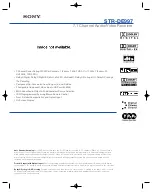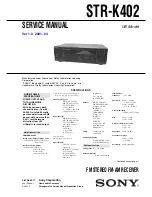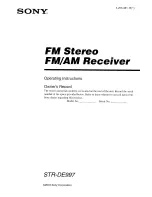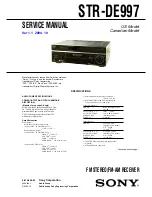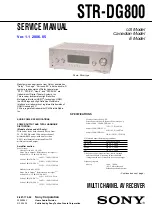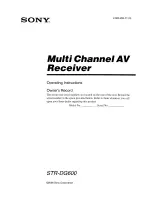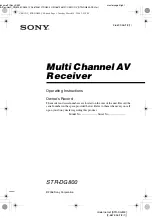692
AudioSnap (Producer and Studio only)
Algorithms and rendering
Algorithms and rendering
When you stretch an audio clip, AudioSnap uses a particular formula, or
algorithm
, to stretch the
audio. The best algorithms take the most computing time and power to complete, so if AudioSnap
always used the best available algorithms (the iZotope Radius algorithms), you would not be able to
play back your clip in a reasonable amount of time to listen to the timing. That’s why you can choose
a quick algorithm for
“online”
rendering (real-time playback), and a different algorithm for
“offline”
or non-real-time rendering. Offline rendering in an AudioSnap context usually means bouncing to
track, but it also refers to other offline processes such as freezing tracks and applying effects. When
you do any of these mixdown operations such as bouncing, exporting, or freezing, audio clips use
the offline rendering algorithm you have chosen for them.
Typical algorithm choices for an AudioSnap session work like this:
• Do your AudioSnap time stretching, error correction, etc., with a quick algorithm: choose either
Percussion
or
GrooveClip
.
• After your AudioSnap editing is finished, bounce to track with a better algorithm: choose one of
the Radius choices, or for drum tracks,
Percussion
is usually the best choice.
Note:
The
Online
render mode is for preview purposes only during playback. The final audio
quality will be greatly improved after the
Offline
render mode is applied during mixdown/export.
Note:
You should avoid rendering AudioSnap clips more than once. Applying stretch algorithms
multiple times in succession can degrade the audio quality (similar to transcoding an MP3 file).
Until your project is mixed and finalized, it is recommended that you use the Freeze function instead
of
Bounce to Track(s)
or
Bounce to Clip(s)
if you need to temporarily off-load CPU processing
power. For details, see
Summary of Contents for sonar x3
Page 1: ...SONAR X3 Reference Guide...
Page 4: ...4 Getting started...
Page 112: ...112 Tutorial 1 Creating playing and saving projects Saving project files...
Page 124: ...124 Tutorial 3 Recording vocals and musical instruments...
Page 132: ...132 Tutorial 4 Playing and recording software instruments...
Page 142: ...142 Tutorial 5 Working with music notation...
Page 150: ...150 Tutorial 6 Editing your music...
Page 160: ...160 Tutorial 7 Mixing and adding effects...
Page 170: ...170 Tutorial 8 Working with video Exporting your video...
Page 570: ...570 Control Bar overview...
Page 696: ...696 AudioSnap Producer and Studio only Algorithms and rendering...
Page 720: ...720 Working with loops and Groove Clips Importing Project5 patterns...
Page 820: ...820 Drum maps and the Drum Grid pane The Drum Grid pane...
Page 848: ...848 Editing audio Audio effects audio plug ins...
Page 878: ...878 Software instruments Stand alone synths...
Page 1042: ...1042 ProChannel Producer and Studio only...
Page 1088: ...1088 Sharing your songs on SoundCloud Troubleshooting...
Page 1140: ...1140 Automation Recording automation data from an external controller...
Page 1178: ...1178 Multi touch...
Page 1228: ...1228 Notation and lyrics Working with lyrics...
Page 1282: ...1282 Synchronizing your gear MIDI Machine Control MMC...
Page 1358: ...1358 External devices Working with StudioWare...
Page 1362: ...1362 Using CAL Sample CAL files...
Page 1386: ...1386 Troubleshooting Known issues...
Page 1394: ...1394 Hardware setup Set up to record digital audio...
Page 1400: ...1400 MIDI files...
Page 1422: ...1422 Initialization files Initialization file format...
Page 1463: ...1463 Misc enhancements New features in SONAR X3...
Page 1470: ...1470 Comparison...
Page 1518: ...1518 Included plug ins Instruments...
Page 1532: ...1532 Cyclone Using Cyclone...
Page 1694: ...1694 Beginner s guide to Cakewalk software Audio hardware sound cards and drivers...
Page 1854: ...1854 Preferences dialog Customization Nudge Figure 518 The Nudge section...
Page 1856: ...1856 Preferences dialog Customization Snap to Grid Figure 519 The Snap to Grid section...
Page 1920: ...1920 Snap Scale Settings dialog...
Page 2042: ...2042 View reference Surround panner...