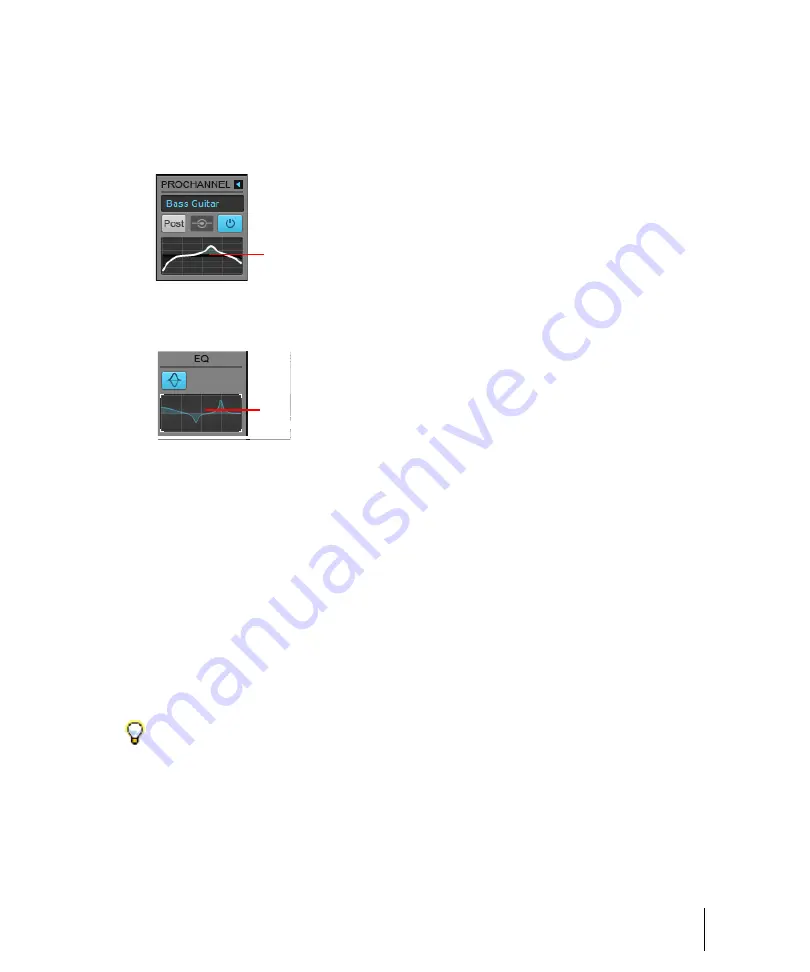
155
Tutorial 7 – Mixing and adding effects
Equalization
Each audio track has a dedicated, built-in equalizer (EQ). It is located just above the effects bin in
both the Inspector and in the Console View.
Figure 27.
ProChannel EQ module (Producer and Studio only).
A.
Equalizer graph
Figure 28.
Per-track EQ (SONAR X3 base version only).
A.
EQ plot
One of the primary uses for EQ is to prevent different instruments from stepping on each other in the
frequency spectrum. One instrument might be intended for a certain frequency range, but extends
into another instrument's frequency range. This can easily happen with drums and bass. If you turn
down the overlapping frequency range for one of the instruments, it will allow the other instrument to
stand out better in the mix.
Let's give it a try:
1.
Solo the tracks named
Tension Climbing
and
Chirppy Synth
.
2.
Add the Sonitus:fx Equalizer plug-in to the
Tension Climbing
track.
The Sonitus:fx Equalizer interface appears.
3.
Grab one of the numbered nodes and drag it around. Boost the selected band until you find the
frequency range that interferes with
Chirppy Synth
. When you find it, turn down the selected
band by dragging the node downward.
Experiment with the other controls on the EQ to get the best possible results. As with the
compressor plug-in, this approach can be applied to any track you like.
Tip:
Try to cut the band around 1kHz.
A
A
Summary of Contents for sonar x3
Page 1: ...SONAR X3 Reference Guide...
Page 4: ...4 Getting started...
Page 112: ...112 Tutorial 1 Creating playing and saving projects Saving project files...
Page 124: ...124 Tutorial 3 Recording vocals and musical instruments...
Page 132: ...132 Tutorial 4 Playing and recording software instruments...
Page 142: ...142 Tutorial 5 Working with music notation...
Page 150: ...150 Tutorial 6 Editing your music...
Page 160: ...160 Tutorial 7 Mixing and adding effects...
Page 170: ...170 Tutorial 8 Working with video Exporting your video...
Page 570: ...570 Control Bar overview...
Page 696: ...696 AudioSnap Producer and Studio only Algorithms and rendering...
Page 720: ...720 Working with loops and Groove Clips Importing Project5 patterns...
Page 820: ...820 Drum maps and the Drum Grid pane The Drum Grid pane...
Page 848: ...848 Editing audio Audio effects audio plug ins...
Page 878: ...878 Software instruments Stand alone synths...
Page 1042: ...1042 ProChannel Producer and Studio only...
Page 1088: ...1088 Sharing your songs on SoundCloud Troubleshooting...
Page 1140: ...1140 Automation Recording automation data from an external controller...
Page 1178: ...1178 Multi touch...
Page 1228: ...1228 Notation and lyrics Working with lyrics...
Page 1282: ...1282 Synchronizing your gear MIDI Machine Control MMC...
Page 1358: ...1358 External devices Working with StudioWare...
Page 1362: ...1362 Using CAL Sample CAL files...
Page 1386: ...1386 Troubleshooting Known issues...
Page 1394: ...1394 Hardware setup Set up to record digital audio...
Page 1400: ...1400 MIDI files...
Page 1422: ...1422 Initialization files Initialization file format...
Page 1463: ...1463 Misc enhancements New features in SONAR X3...
Page 1470: ...1470 Comparison...
Page 1518: ...1518 Included plug ins Instruments...
Page 1532: ...1532 Cyclone Using Cyclone...
Page 1694: ...1694 Beginner s guide to Cakewalk software Audio hardware sound cards and drivers...
Page 1854: ...1854 Preferences dialog Customization Nudge Figure 518 The Nudge section...
Page 1856: ...1856 Preferences dialog Customization Snap to Grid Figure 519 The Snap to Grid section...
Page 1920: ...1920 Snap Scale Settings dialog...
Page 2042: ...2042 View reference Surround panner...






























