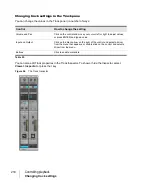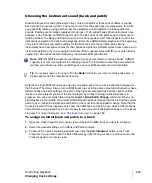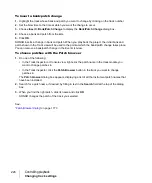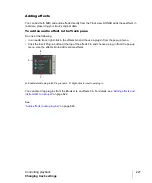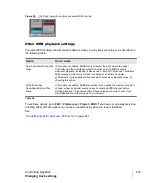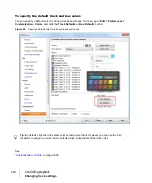230
Controlling playback
Changing track settings
When the value is 0 (default), non-default pan laws are not applied at the clip level. Clip pan
envelopes always use the
0dB center sin/cos taper
law.
When the value is 1, pan laws are applied at the clip level. It is not recommended that you use this
value unless you need to retain backwards compatibility with pre-SONAR X3 projects that use a
non-default pan law.
Adjusting volume trim
Volume Trim acts like the trim control on a mixer, raising or lower the level prior to the volume fader.
Volume trim is useful for calibrating your faders to match a dB reference level or for aligning your
faders for grouping. The
Volume Trim
control has a range of -18dB to +18dB. Raising or lowering
the Volume Trim raises or lowers the apparent volume of the track by that amount without affecting
the actual fader level.
To set the volume trim level
In the Track Inspector or Console view, adjust the Gain control at the top of the channel strip.
Assigning a MIDI channel (Chn)
MIDI transmits information on 16 channels, numbered 1 through 16. Every MIDI event is assigned to
a particular channel. Some MIDI equipment can accept MIDI information on only a single channel.
This channel may be preassigned, or you may be able to change it. Other MIDI equipment, including
many electronic keyboards and synthesizers, can accept information on several different MIDI
channels at once. Usually, these devices use a different instrument sound for each channel.
On playback, the channel number is used to direct the MIDI information to a particular piece of
equipment.
The Chn control in the Track Inspector and Console view redirects all events in the track to the
specified channel, ignoring the channel number stored with each event. If this parameter is left
blank, all events in the track are sent to their original channels. This parameter does not affect the
channel information that is stored with each MIDI event. When the track is displayed in other views,
like the Piano Roll or Event List view, you will see the original channel that is stored in the file. You
can edit the channel values in those views or use the
Process > Find/Change
command.
To set the channel for a track
In the Track Inspector or Console view, click the Chn control and select a MIDI channel.
Summary of Contents for sonar x3
Page 1: ...SONAR X3 Reference Guide...
Page 4: ...4 Getting started...
Page 112: ...112 Tutorial 1 Creating playing and saving projects Saving project files...
Page 124: ...124 Tutorial 3 Recording vocals and musical instruments...
Page 132: ...132 Tutorial 4 Playing and recording software instruments...
Page 142: ...142 Tutorial 5 Working with music notation...
Page 150: ...150 Tutorial 6 Editing your music...
Page 160: ...160 Tutorial 7 Mixing and adding effects...
Page 170: ...170 Tutorial 8 Working with video Exporting your video...
Page 570: ...570 Control Bar overview...
Page 696: ...696 AudioSnap Producer and Studio only Algorithms and rendering...
Page 720: ...720 Working with loops and Groove Clips Importing Project5 patterns...
Page 820: ...820 Drum maps and the Drum Grid pane The Drum Grid pane...
Page 848: ...848 Editing audio Audio effects audio plug ins...
Page 878: ...878 Software instruments Stand alone synths...
Page 1042: ...1042 ProChannel Producer and Studio only...
Page 1088: ...1088 Sharing your songs on SoundCloud Troubleshooting...
Page 1140: ...1140 Automation Recording automation data from an external controller...
Page 1178: ...1178 Multi touch...
Page 1228: ...1228 Notation and lyrics Working with lyrics...
Page 1282: ...1282 Synchronizing your gear MIDI Machine Control MMC...
Page 1358: ...1358 External devices Working with StudioWare...
Page 1362: ...1362 Using CAL Sample CAL files...
Page 1386: ...1386 Troubleshooting Known issues...
Page 1394: ...1394 Hardware setup Set up to record digital audio...
Page 1400: ...1400 MIDI files...
Page 1422: ...1422 Initialization files Initialization file format...
Page 1463: ...1463 Misc enhancements New features in SONAR X3...
Page 1470: ...1470 Comparison...
Page 1518: ...1518 Included plug ins Instruments...
Page 1532: ...1532 Cyclone Using Cyclone...
Page 1694: ...1694 Beginner s guide to Cakewalk software Audio hardware sound cards and drivers...
Page 1854: ...1854 Preferences dialog Customization Nudge Figure 518 The Nudge section...
Page 1856: ...1856 Preferences dialog Customization Snap to Grid Figure 519 The Snap to Grid section...
Page 1920: ...1920 Snap Scale Settings dialog...
Page 2042: ...2042 View reference Surround panner...