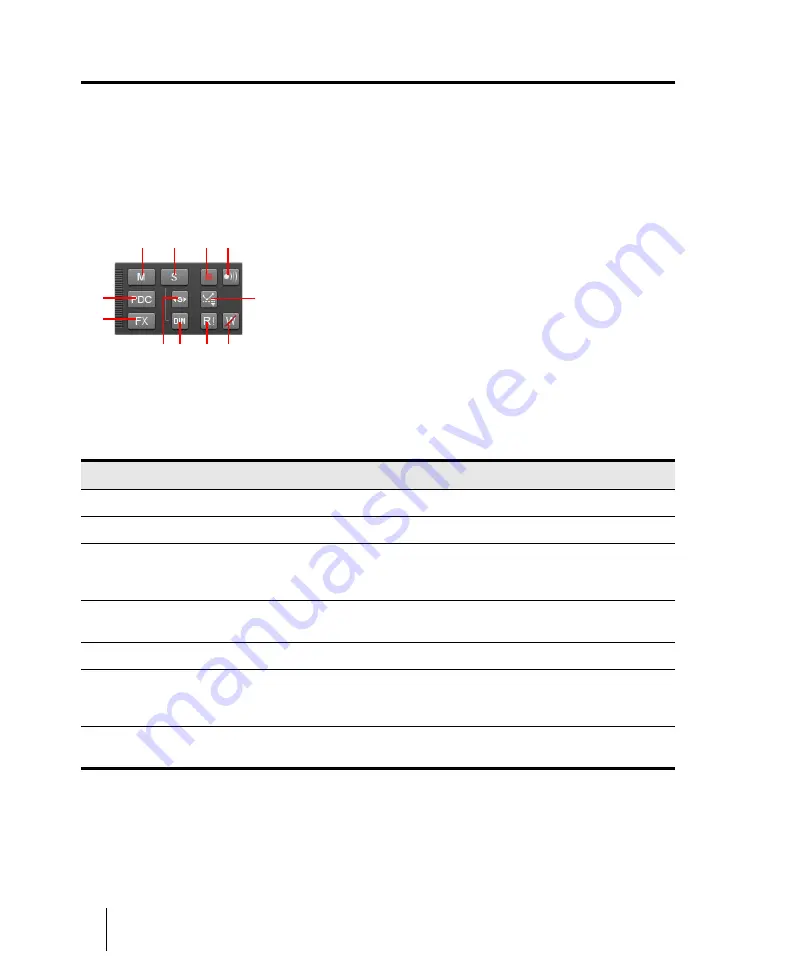
200
Controlling playback
Track-by-track playback
Track-by-track playback
SONAR lets you play back any combination of tracks at one time by changing each track’s
status
.
You can control the status of each track with the individual controls that are on every track, or with
the global controls in the Control Bar’s Mix module. For more information about the Mix module, see
Figure 43.
The Mix module.
A.
Mute
B.
Solo
C.
Arm
D.
Input Echo
E.
Live Input PDC Override
F.
Bypass All Effects
G.
Exclusive
Solo
H.
Dim Solo
I.
Automation Read (playback)
J.
Automation Write (recording)
K.
Offset mode
There are several different status settings for each track:
Status
What it means
Normal
The track plays unless one or more of your other tracks is soloed.
Muted
The track is not played, but you can turn it on while playback is in progress.
Archived
The track is not played, and you must stop playback to re-enable it. Archived
tracks do not tax your CPU during playback so they can be used to store
alternate takes.
Soloed
Only those tracks that are designated as solo tracks are played; all others are
muted.
Armed
The track is armed for recording.
Mono/Stereo (audio tracks
only)
The track plays back in either mono or stereo, depending on what the
individual track setting is in the Track Inspector (see
Phase normal or inverted
(audio tracks only)
If a track was accidentally recorded out of phase with another track, the
Phase
button in the Track Inspector lets you reverse the phase of a track.
Table 20.
A
B
C
D
E
F
H
I
J
G
K
Summary of Contents for sonar x3
Page 1: ...SONAR X3 Reference Guide...
Page 4: ...4 Getting started...
Page 112: ...112 Tutorial 1 Creating playing and saving projects Saving project files...
Page 124: ...124 Tutorial 3 Recording vocals and musical instruments...
Page 132: ...132 Tutorial 4 Playing and recording software instruments...
Page 142: ...142 Tutorial 5 Working with music notation...
Page 150: ...150 Tutorial 6 Editing your music...
Page 160: ...160 Tutorial 7 Mixing and adding effects...
Page 170: ...170 Tutorial 8 Working with video Exporting your video...
Page 570: ...570 Control Bar overview...
Page 696: ...696 AudioSnap Producer and Studio only Algorithms and rendering...
Page 720: ...720 Working with loops and Groove Clips Importing Project5 patterns...
Page 820: ...820 Drum maps and the Drum Grid pane The Drum Grid pane...
Page 848: ...848 Editing audio Audio effects audio plug ins...
Page 878: ...878 Software instruments Stand alone synths...
Page 1042: ...1042 ProChannel Producer and Studio only...
Page 1088: ...1088 Sharing your songs on SoundCloud Troubleshooting...
Page 1140: ...1140 Automation Recording automation data from an external controller...
Page 1178: ...1178 Multi touch...
Page 1228: ...1228 Notation and lyrics Working with lyrics...
Page 1282: ...1282 Synchronizing your gear MIDI Machine Control MMC...
Page 1358: ...1358 External devices Working with StudioWare...
Page 1362: ...1362 Using CAL Sample CAL files...
Page 1386: ...1386 Troubleshooting Known issues...
Page 1394: ...1394 Hardware setup Set up to record digital audio...
Page 1400: ...1400 MIDI files...
Page 1422: ...1422 Initialization files Initialization file format...
Page 1463: ...1463 Misc enhancements New features in SONAR X3...
Page 1470: ...1470 Comparison...
Page 1518: ...1518 Included plug ins Instruments...
Page 1532: ...1532 Cyclone Using Cyclone...
Page 1694: ...1694 Beginner s guide to Cakewalk software Audio hardware sound cards and drivers...
Page 1854: ...1854 Preferences dialog Customization Nudge Figure 518 The Nudge section...
Page 1856: ...1856 Preferences dialog Customization Snap to Grid Figure 519 The Snap to Grid section...
Page 1920: ...1920 Snap Scale Settings dialog...
Page 2042: ...2042 View reference Surround panner...






























