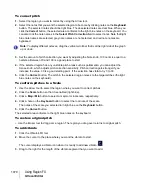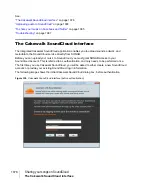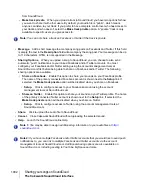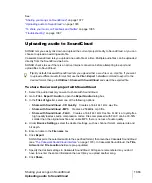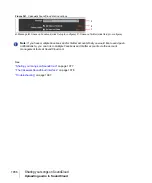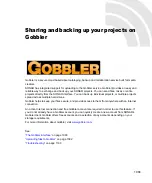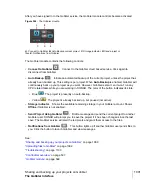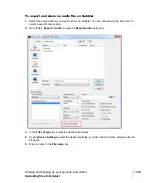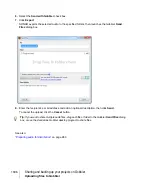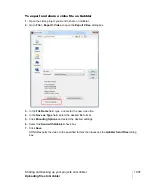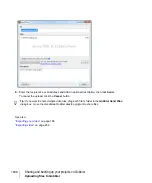1084
Sharing your songs on SoundCloud
Uploading audio to SoundCloud
The
Share with SoundCloud
dialog box appears and shows a progress bar along with the
name of the file that is being uploaded. To cancel the upload, click the
Cancel
button.
The
Upload Successful
dialog box appears when the file has been uploaded successfully. Click
the displayed link to view the uploaded file on SoundCloud.com.
The
Upload Failed
dialog box appears if the upload is not successful. There are various reasons
why an upload may have failed. For troubleshooting help, click the
Help
button or see
To share selected audio with SoundCloud
1.
In the current project, drag in the time ruler to select the time region you want to share with
SoundCloud.
2.
Go to
File > Export > Audio
to open the
Export Audio
dialog box.
3.
In the
Files of type
list, select one of the following options:
•
Share with SoundCloud - CD Quality.
Creates a 16-bit 44.1kHz .wav file.
•
Share with SoundCloud - MP3.
Creates a 256kBit/s .mp3 file.
•
Share with SoundCloud - FLAC.
Creates a 16-bit 44.1kHz .flac file. FLAC is a royalty-free
high quality lossless audio compression codec. Files compressed with FLAC can be 30-50%
smaller than the original wav file and, unlike MP3, there is no loss of audio quality.
4.
Under
Bounce Settings
, select the desired settings, such as channel format, sample rate and
bit depth.
5.
Enter a name in the
File name
box.
6.
Click
Export
.
SONAR exports the selected audio to the specified format, then launches Cakewalk SoundCloud
(see
“The Cakewalk SoundCloud interface”
on page 1078). In Cakewalk SoundCloud, the
Title
,
Artwork
and
File Location
fields are pre-populated.
7.
Specify the desired settings in Cakewalk SoundCloud.
8.
Click
Share
.
The
Share with SoundCloud
dialog box appears and shows a progress bar along with the
name of the file that is being uploaded. To cancel the upload, click the
Cancel
button.
The
Upload Successful
dialog box appears when the file has been uploaded successfully. Click
the displayed link to view the uploaded file on SoundCloud.
The
Upload Failed
dialog box appears if the upload is not successful. There are various reasons
why an upload may have failed. For troubleshooting help, click the
Help
button or see
Note:
By default, Cakewalk SoundCloud lets you upload either a .wav file or an .mp3 file. If you
want to upload a different audio format, first use the
File > Export > Audio
command to export
to the desired format, then go to
Utilities > Share with SoundCloud
and select the exported
file. SoundCloud supports the following file formats; WAV, MP3, MP3, OGG, FLAC, AIFF and
AAC.
Summary of Contents for sonar x3
Page 1: ...SONAR X3 Reference Guide...
Page 4: ...4 Getting started...
Page 112: ...112 Tutorial 1 Creating playing and saving projects Saving project files...
Page 124: ...124 Tutorial 3 Recording vocals and musical instruments...
Page 132: ...132 Tutorial 4 Playing and recording software instruments...
Page 142: ...142 Tutorial 5 Working with music notation...
Page 150: ...150 Tutorial 6 Editing your music...
Page 160: ...160 Tutorial 7 Mixing and adding effects...
Page 170: ...170 Tutorial 8 Working with video Exporting your video...
Page 570: ...570 Control Bar overview...
Page 696: ...696 AudioSnap Producer and Studio only Algorithms and rendering...
Page 720: ...720 Working with loops and Groove Clips Importing Project5 patterns...
Page 820: ...820 Drum maps and the Drum Grid pane The Drum Grid pane...
Page 848: ...848 Editing audio Audio effects audio plug ins...
Page 878: ...878 Software instruments Stand alone synths...
Page 1042: ...1042 ProChannel Producer and Studio only...
Page 1088: ...1088 Sharing your songs on SoundCloud Troubleshooting...
Page 1140: ...1140 Automation Recording automation data from an external controller...
Page 1178: ...1178 Multi touch...
Page 1228: ...1228 Notation and lyrics Working with lyrics...
Page 1282: ...1282 Synchronizing your gear MIDI Machine Control MMC...
Page 1358: ...1358 External devices Working with StudioWare...
Page 1362: ...1362 Using CAL Sample CAL files...
Page 1386: ...1386 Troubleshooting Known issues...
Page 1394: ...1394 Hardware setup Set up to record digital audio...
Page 1400: ...1400 MIDI files...
Page 1422: ...1422 Initialization files Initialization file format...
Page 1463: ...1463 Misc enhancements New features in SONAR X3...
Page 1470: ...1470 Comparison...
Page 1518: ...1518 Included plug ins Instruments...
Page 1532: ...1532 Cyclone Using Cyclone...
Page 1694: ...1694 Beginner s guide to Cakewalk software Audio hardware sound cards and drivers...
Page 1854: ...1854 Preferences dialog Customization Nudge Figure 518 The Nudge section...
Page 1856: ...1856 Preferences dialog Customization Snap to Grid Figure 519 The Snap to Grid section...
Page 1920: ...1920 Snap Scale Settings dialog...
Page 2042: ...2042 View reference Surround panner...