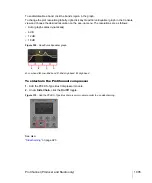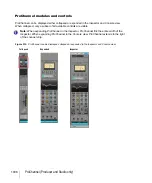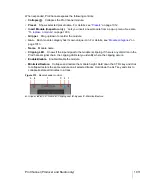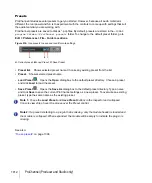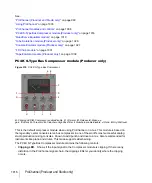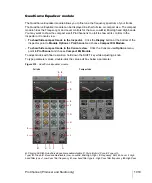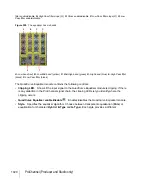1015
ProChannel (Producer and Studio only)
20 dB to +40 dB, and the default value is -0.2 dB.
•
Attack.
Adjusts the time it takes the compressor to respond to the input signal after the
threshold level has been reached. A fast attack setting means that compression will be more or
less instant. Using a slower attack setting results in the compression being gradually increased,
allowing for more variations in the signal than the fast setting. Attack should be adjusted
according to the nature of the audio material. The valid range is 0.0 to 1.2 milliseconds, and the
default value is 0.4 milliseconds.
•
Release.
Adjusts the time the compressor takes to go back to an inactive state after the input
level has fallen below the threshold value. Short release times will make the compression more
flexible and able to adapt to the input signal, but can cause fast changes in gain that may sound
displeasing to the ears. Longer release times produce a signal with a more even level and less of
a “pumping” effect, but make it harder to maximize the overall compression because changes in
the input level cannot be compensated for quickly enough to make the output volume totally
consistent. The valid range is 50.0 milliseconds to 1200 milliseconds, and the default value is 510
milliseconds.
•
Output.
Applies a final gain adjustment to the post-compression audio signal. The valid range is
-40.0 dB to +20.0 dB, and the default value is -0.4 dB.
•
Ratio.
Controls the amount of compression (gain reduction) that will be applied to the signal
after the input audio level exceeds the threshold level. Ratio denotes the difference in dB between
input level and output level, i.e. how much the signal above the threshold level will be
compressed. For example, a ratio of 4:1 means that when the input level increases by 4dB, the
output level of the signal above threshold will only increase by 1dB. The following ratios are
available:
•
4.
Use when general dynamic range compression is desired.
•
8.
Use when general dynamic range compression is desired.
•
12.
Use when peak-limiting is desired.
•
20.
Use when peak-limiting is desired.
•
Nuke.
Same effect as if all other ratio buttons are enabled simultaneously. The result is
extreme compression, which is often used for drum recordings.
•
Dry/Wet.
Adjust the balance between the unprocessed (dry) and processed (wet) audio signal.
The valid range is 0 to 100% and the default value is 100%.
Tip:
The PC76 U-Type Channel Compressor does not have a dedicated threshold control, but
instead has a fixed threshold level and uses the
Input
control to determine the relative threshold as
well as the total amount of gain reduction. To set a specific amount of compression, first turn the
Input
and
Output
controls all the way down, adjust the
Attack
control in order to engage gain
reduction, then finally adjust the
Input
control until the desired amount of gain reduction is achieved.
Note:
The
Output
control essentially functions as a makeup gain control. Use the
Input
control
to set the desired amount of limiting, then use the
Output
control to set the desired output level.
Summary of Contents for sonar x3
Page 1: ...SONAR X3 Reference Guide...
Page 4: ...4 Getting started...
Page 112: ...112 Tutorial 1 Creating playing and saving projects Saving project files...
Page 124: ...124 Tutorial 3 Recording vocals and musical instruments...
Page 132: ...132 Tutorial 4 Playing and recording software instruments...
Page 142: ...142 Tutorial 5 Working with music notation...
Page 150: ...150 Tutorial 6 Editing your music...
Page 160: ...160 Tutorial 7 Mixing and adding effects...
Page 170: ...170 Tutorial 8 Working with video Exporting your video...
Page 570: ...570 Control Bar overview...
Page 696: ...696 AudioSnap Producer and Studio only Algorithms and rendering...
Page 720: ...720 Working with loops and Groove Clips Importing Project5 patterns...
Page 820: ...820 Drum maps and the Drum Grid pane The Drum Grid pane...
Page 848: ...848 Editing audio Audio effects audio plug ins...
Page 878: ...878 Software instruments Stand alone synths...
Page 1042: ...1042 ProChannel Producer and Studio only...
Page 1088: ...1088 Sharing your songs on SoundCloud Troubleshooting...
Page 1140: ...1140 Automation Recording automation data from an external controller...
Page 1178: ...1178 Multi touch...
Page 1228: ...1228 Notation and lyrics Working with lyrics...
Page 1282: ...1282 Synchronizing your gear MIDI Machine Control MMC...
Page 1358: ...1358 External devices Working with StudioWare...
Page 1362: ...1362 Using CAL Sample CAL files...
Page 1386: ...1386 Troubleshooting Known issues...
Page 1394: ...1394 Hardware setup Set up to record digital audio...
Page 1400: ...1400 MIDI files...
Page 1422: ...1422 Initialization files Initialization file format...
Page 1463: ...1463 Misc enhancements New features in SONAR X3...
Page 1470: ...1470 Comparison...
Page 1518: ...1518 Included plug ins Instruments...
Page 1532: ...1532 Cyclone Using Cyclone...
Page 1694: ...1694 Beginner s guide to Cakewalk software Audio hardware sound cards and drivers...
Page 1854: ...1854 Preferences dialog Customization Nudge Figure 518 The Nudge section...
Page 1856: ...1856 Preferences dialog Customization Snap to Grid Figure 519 The Snap to Grid section...
Page 1920: ...1920 Snap Scale Settings dialog...
Page 2042: ...2042 View reference Surround panner...