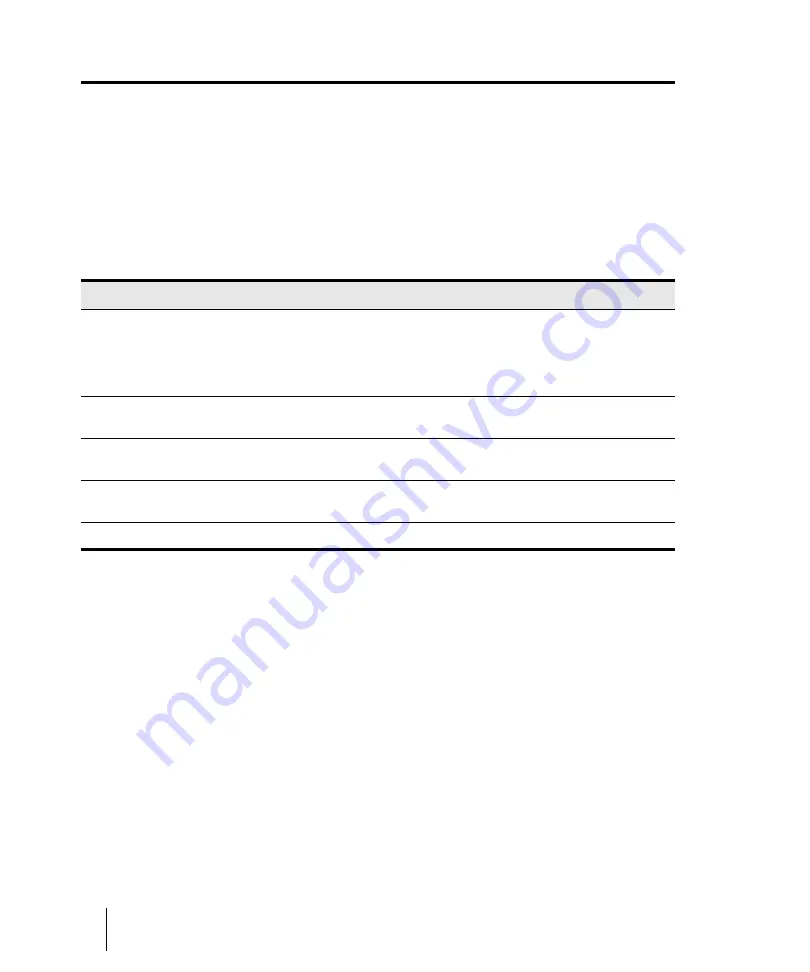
860
Software instruments
Synth Rack icons
Synth Rack icons
Each Synth Rack strip displays a synth icon so that you can easily tell one synth from another when
the rack contains multiple synths.
Icons have the same image format and file location as track icons, and use the same commands to
show or hide the icons. Synth Rack Icons are enabled in SONAR by default, and the default icon for
each synth is
track_icon_dxi_large.bmp
. The Synth Rack only displays large format icons,
fixed at 48x48 pixels.
Use the following procedures to manage your synth icons:
To do this
Do this
To hide Synth Rack icons
Right-click an icon in the Synth Rack and choose
Show Synth Icons
from the pop-up menu.
Or
Use the
Views > Icons > Synth Rack > Show Large Icons
command.
To show Synth Rack icons
Use the
Views > Icons > Synth Rack > Show Large Icons
command.
To load a particular synth icon
Right-click the icon in the Synth Rack that you want to change, and
select
Load Synth Icon
from the pop-up menu.
To reset a particular synth icon to its
original icon
Right-click the icon in the Synth Rack that you want to reset, and
select
Reset Synth Icon
from the pop-up menu.
To open a synth’s property page
Double-click the synth’s icon in the Synth Rack.
Table 160.
Summary of Contents for sonar x3
Page 1: ...SONAR X3 Reference Guide...
Page 4: ...4 Getting started...
Page 112: ...112 Tutorial 1 Creating playing and saving projects Saving project files...
Page 124: ...124 Tutorial 3 Recording vocals and musical instruments...
Page 132: ...132 Tutorial 4 Playing and recording software instruments...
Page 142: ...142 Tutorial 5 Working with music notation...
Page 150: ...150 Tutorial 6 Editing your music...
Page 160: ...160 Tutorial 7 Mixing and adding effects...
Page 170: ...170 Tutorial 8 Working with video Exporting your video...
Page 570: ...570 Control Bar overview...
Page 696: ...696 AudioSnap Producer and Studio only Algorithms and rendering...
Page 720: ...720 Working with loops and Groove Clips Importing Project5 patterns...
Page 820: ...820 Drum maps and the Drum Grid pane The Drum Grid pane...
Page 848: ...848 Editing audio Audio effects audio plug ins...
Page 878: ...878 Software instruments Stand alone synths...
Page 1042: ...1042 ProChannel Producer and Studio only...
Page 1088: ...1088 Sharing your songs on SoundCloud Troubleshooting...
Page 1140: ...1140 Automation Recording automation data from an external controller...
Page 1178: ...1178 Multi touch...
Page 1228: ...1228 Notation and lyrics Working with lyrics...
Page 1282: ...1282 Synchronizing your gear MIDI Machine Control MMC...
Page 1358: ...1358 External devices Working with StudioWare...
Page 1362: ...1362 Using CAL Sample CAL files...
Page 1386: ...1386 Troubleshooting Known issues...
Page 1394: ...1394 Hardware setup Set up to record digital audio...
Page 1400: ...1400 MIDI files...
Page 1422: ...1422 Initialization files Initialization file format...
Page 1463: ...1463 Misc enhancements New features in SONAR X3...
Page 1470: ...1470 Comparison...
Page 1518: ...1518 Included plug ins Instruments...
Page 1532: ...1532 Cyclone Using Cyclone...
Page 1694: ...1694 Beginner s guide to Cakewalk software Audio hardware sound cards and drivers...
Page 1854: ...1854 Preferences dialog Customization Nudge Figure 518 The Nudge section...
Page 1856: ...1856 Preferences dialog Customization Snap to Grid Figure 519 The Snap to Grid section...
Page 1920: ...1920 Snap Scale Settings dialog...
Page 2042: ...2042 View reference Surround panner...






























