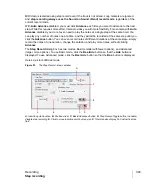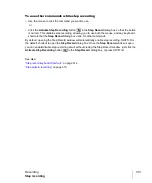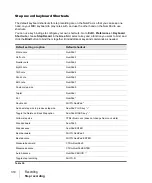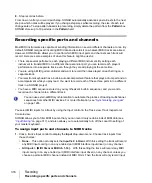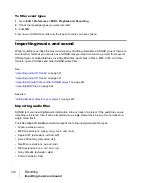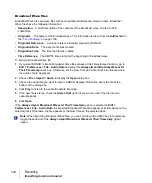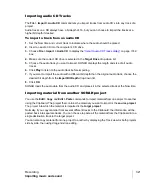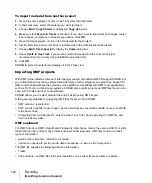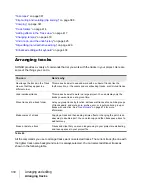317
Recording specific ports and channels
Recording
that’s on the MIDI channel you chose.
• (
name of MIDI input driver
)
> (MIDI Omni or MIDI ch 1-16).
Choosing this option causes
the track to record any MIDI channel coming from the named MIDI interface input driver,
unless you choose a particular MIDI channel instead of MIDI Omni. Then the track will only
record input that’s on the MIDI channel you chose, from the named input driver.
•
Preset.
If you’ve created any preset collections of input ports and channels, you can select
one here.
•
Manage Presets.
If you want to create or edit any preset collections of input ports and
channels, you can select this option (see following procedure).
2.
Click
OK
.
SONAR shows new track inputs in the
Input
fields in the Track pane.
To create or edit a preset input configuration
1.
In the
Input
field of a track that you want to select inputs for, click the drop-down arrow and
choose
Manage Presets
from the drop-down menu (this menu is also available from the
MIDI
Inputs
button in the
Track Inputs
dialog).
The
MIDI Input Presets
dialog box appears.
2.
In the
Input Port
column, find the input port that you want to use for this track (if you only use a
single-port MIDI interface, you’ll only see one choice).
3.
To the right of the input port, select the MIDI channels that you want this track to respond to on
this MIDI port. Clicking the
OMNI
button in this row of MIDI channels clears or fills all the check
boxes in this row.
4.
Select channels for any other MIDI port that’s listed, if you want to use channels on that port also.
5.
If you want to save this configuration, type a name for it in the window at the top of the dialog
box, and click the disk icon to save it.
Now, when you choose inputs for other tracks, you can choose the preset you saved by clicking the
Presets
option in the track’s
Input
drop-down menu. If you want to edit a preset, select it in the top
window of the
MIDI Input Presets
dialog box, edit it, and click the disk icon. If you want to delete a
preset, select it in the same dialog box and click the
X
button to delete it.
Input filtering
SONAR lets you filter out specific types of MIDI messages or filter the MIDI input stream channel by
channel. Any MIDI information that is filtered out is neither recorded nor echoed to any other MIDI
devices.
You can use the message type filter to screen out resource-intensive MIDI messages like key and
channel aftertouch. By default, SONAR records all types of events except these two.
You can use message-type filtering to record short System Exclusive (Sysx) messages in real-time.
These will end up in the track as Sysx data events, which can hold System Exclusive messages up
to 255 bytes. Leave the Buffers setting at 128 unless you experience data not being recorded. For
more information about Sysx, see
Summary of Contents for sonar x3
Page 1: ...SONAR X3 Reference Guide...
Page 4: ...4 Getting started...
Page 112: ...112 Tutorial 1 Creating playing and saving projects Saving project files...
Page 124: ...124 Tutorial 3 Recording vocals and musical instruments...
Page 132: ...132 Tutorial 4 Playing and recording software instruments...
Page 142: ...142 Tutorial 5 Working with music notation...
Page 150: ...150 Tutorial 6 Editing your music...
Page 160: ...160 Tutorial 7 Mixing and adding effects...
Page 170: ...170 Tutorial 8 Working with video Exporting your video...
Page 570: ...570 Control Bar overview...
Page 696: ...696 AudioSnap Producer and Studio only Algorithms and rendering...
Page 720: ...720 Working with loops and Groove Clips Importing Project5 patterns...
Page 820: ...820 Drum maps and the Drum Grid pane The Drum Grid pane...
Page 848: ...848 Editing audio Audio effects audio plug ins...
Page 878: ...878 Software instruments Stand alone synths...
Page 1042: ...1042 ProChannel Producer and Studio only...
Page 1088: ...1088 Sharing your songs on SoundCloud Troubleshooting...
Page 1140: ...1140 Automation Recording automation data from an external controller...
Page 1178: ...1178 Multi touch...
Page 1228: ...1228 Notation and lyrics Working with lyrics...
Page 1282: ...1282 Synchronizing your gear MIDI Machine Control MMC...
Page 1358: ...1358 External devices Working with StudioWare...
Page 1362: ...1362 Using CAL Sample CAL files...
Page 1386: ...1386 Troubleshooting Known issues...
Page 1394: ...1394 Hardware setup Set up to record digital audio...
Page 1400: ...1400 MIDI files...
Page 1422: ...1422 Initialization files Initialization file format...
Page 1463: ...1463 Misc enhancements New features in SONAR X3...
Page 1470: ...1470 Comparison...
Page 1518: ...1518 Included plug ins Instruments...
Page 1532: ...1532 Cyclone Using Cyclone...
Page 1694: ...1694 Beginner s guide to Cakewalk software Audio hardware sound cards and drivers...
Page 1854: ...1854 Preferences dialog Customization Nudge Figure 518 The Nudge section...
Page 1856: ...1856 Preferences dialog Customization Snap to Grid Figure 519 The Snap to Grid section...
Page 1920: ...1920 Snap Scale Settings dialog...
Page 2042: ...2042 View reference Surround panner...