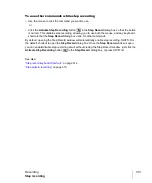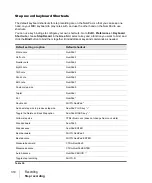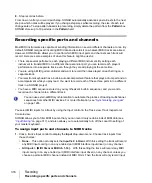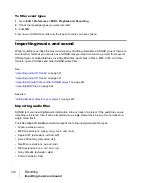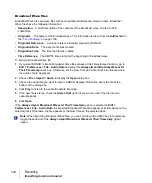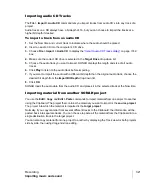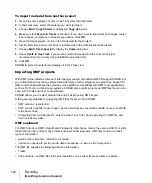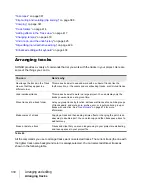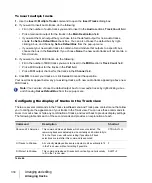327
Saving your work
Recording
Labeling your projects
SONAR lets you attach subtitles, composer credits, copyright, and other information to your projects,
as shown in the following table.
This information is shown in the
on page 1736 box, which is displayed using the
Project > Info
command. If the File Info window is open when you save a file, then this window is
displayed automatically the next time the file is opened. This is useful if you:
• Share files with others and want them to see special instructions when they open the file
• Want your copyright information to be displayed automatically
If the File Info window is closed when you save the file, it will not be automatically displayed the next
time the file is opened.
Although you cannot use
Edit
menu commands while working in the File Info window, standard
Windows hot keys like CTRL+X, CTRL+C, and CTRL+V can be used to cut, copy, and paste text.
To display and edit project information
1.
Choose
Project > Info
to display the File Info window.
2.
Edit the information as desired.
Label
Description
Title
The title for your project; prints automatically at the top of a Staff view printout.
Subtitle
For a subtitle or dedication; prints directly below the title in a Staff view printout.
Instructions
Use for performance instructions; prints flush left in a Staff view printout.
Author
Put your name here if you are the composer. Prints flush right in a Staff view printout.
Copyright
Copyright information prints flush right, under the author name, in a Staff view
printout.
Keywords
Put keywords describing the project here for future reference.
Comments
Free text comments. Type as much as you like. You can enter approximately the
same amount of text as you can in Windows
Notepad
.
Table 38.
Summary of Contents for sonar x3
Page 1: ...SONAR X3 Reference Guide...
Page 4: ...4 Getting started...
Page 112: ...112 Tutorial 1 Creating playing and saving projects Saving project files...
Page 124: ...124 Tutorial 3 Recording vocals and musical instruments...
Page 132: ...132 Tutorial 4 Playing and recording software instruments...
Page 142: ...142 Tutorial 5 Working with music notation...
Page 150: ...150 Tutorial 6 Editing your music...
Page 160: ...160 Tutorial 7 Mixing and adding effects...
Page 170: ...170 Tutorial 8 Working with video Exporting your video...
Page 570: ...570 Control Bar overview...
Page 696: ...696 AudioSnap Producer and Studio only Algorithms and rendering...
Page 720: ...720 Working with loops and Groove Clips Importing Project5 patterns...
Page 820: ...820 Drum maps and the Drum Grid pane The Drum Grid pane...
Page 848: ...848 Editing audio Audio effects audio plug ins...
Page 878: ...878 Software instruments Stand alone synths...
Page 1042: ...1042 ProChannel Producer and Studio only...
Page 1088: ...1088 Sharing your songs on SoundCloud Troubleshooting...
Page 1140: ...1140 Automation Recording automation data from an external controller...
Page 1178: ...1178 Multi touch...
Page 1228: ...1228 Notation and lyrics Working with lyrics...
Page 1282: ...1282 Synchronizing your gear MIDI Machine Control MMC...
Page 1358: ...1358 External devices Working with StudioWare...
Page 1362: ...1362 Using CAL Sample CAL files...
Page 1386: ...1386 Troubleshooting Known issues...
Page 1394: ...1394 Hardware setup Set up to record digital audio...
Page 1400: ...1400 MIDI files...
Page 1422: ...1422 Initialization files Initialization file format...
Page 1463: ...1463 Misc enhancements New features in SONAR X3...
Page 1470: ...1470 Comparison...
Page 1518: ...1518 Included plug ins Instruments...
Page 1532: ...1532 Cyclone Using Cyclone...
Page 1694: ...1694 Beginner s guide to Cakewalk software Audio hardware sound cards and drivers...
Page 1854: ...1854 Preferences dialog Customization Nudge Figure 518 The Nudge section...
Page 1856: ...1856 Preferences dialog Customization Snap to Grid Figure 519 The Snap to Grid section...
Page 1920: ...1920 Snap Scale Settings dialog...
Page 2042: ...2042 View reference Surround panner...