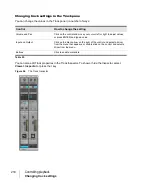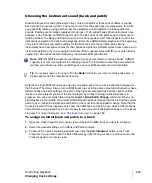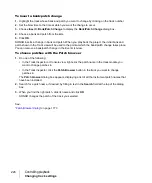211
Changing track settings
Controlling playback
Figure 50.
Audio track effects bin, meter, and track scale
A.
Enable/disable plug-in
B.
Plug-in name
C.
Right-click to insert new plug-in
Here is a summary table of the different audio track parameters and how they are used.
Parameter
What it means
Number
A sequential track number used for reference.
Name
A name that you assign the track for easy reference.
Note that if you do not
assign a name to a track, the default name is the track number. This track
number will change if you change the order of your tracks.
Mute
When enabled, mutes the track.
Solo
When enabled, solos the track.
Arm
When enabled, arms the track for audio recording.
Input Echo
Turns input monitoring on or off.
Automation Read and Write
buttons
Enable/disable automation playback and recording, respectively.
Peak value
Displays the Peak value, which is the amplitude of the latest audio peak in the
track.
Expand/collapse Take Lanes Hides or shows Take lanes.
Expand/collapse Automation
Lanes
Hides or shows Automation lanes.
Expand/collapse
Expands the track to show more controls, or collapses the track to only show
the header bar.
Edit Filter
Specify which data type the global tools should operate on.
Vol (volume)
The current volume level for the track, ranging from -INF (silent) to +6 dB
(maximum volume).
Table 21.
C
A
B
Summary of Contents for sonar x3
Page 1: ...SONAR X3 Reference Guide...
Page 4: ...4 Getting started...
Page 112: ...112 Tutorial 1 Creating playing and saving projects Saving project files...
Page 124: ...124 Tutorial 3 Recording vocals and musical instruments...
Page 132: ...132 Tutorial 4 Playing and recording software instruments...
Page 142: ...142 Tutorial 5 Working with music notation...
Page 150: ...150 Tutorial 6 Editing your music...
Page 160: ...160 Tutorial 7 Mixing and adding effects...
Page 170: ...170 Tutorial 8 Working with video Exporting your video...
Page 570: ...570 Control Bar overview...
Page 696: ...696 AudioSnap Producer and Studio only Algorithms and rendering...
Page 720: ...720 Working with loops and Groove Clips Importing Project5 patterns...
Page 820: ...820 Drum maps and the Drum Grid pane The Drum Grid pane...
Page 848: ...848 Editing audio Audio effects audio plug ins...
Page 878: ...878 Software instruments Stand alone synths...
Page 1042: ...1042 ProChannel Producer and Studio only...
Page 1088: ...1088 Sharing your songs on SoundCloud Troubleshooting...
Page 1140: ...1140 Automation Recording automation data from an external controller...
Page 1178: ...1178 Multi touch...
Page 1228: ...1228 Notation and lyrics Working with lyrics...
Page 1282: ...1282 Synchronizing your gear MIDI Machine Control MMC...
Page 1358: ...1358 External devices Working with StudioWare...
Page 1362: ...1362 Using CAL Sample CAL files...
Page 1386: ...1386 Troubleshooting Known issues...
Page 1394: ...1394 Hardware setup Set up to record digital audio...
Page 1400: ...1400 MIDI files...
Page 1422: ...1422 Initialization files Initialization file format...
Page 1463: ...1463 Misc enhancements New features in SONAR X3...
Page 1470: ...1470 Comparison...
Page 1518: ...1518 Included plug ins Instruments...
Page 1532: ...1532 Cyclone Using Cyclone...
Page 1694: ...1694 Beginner s guide to Cakewalk software Audio hardware sound cards and drivers...
Page 1854: ...1854 Preferences dialog Customization Nudge Figure 518 The Nudge section...
Page 1856: ...1856 Preferences dialog Customization Snap to Grid Figure 519 The Snap to Grid section...
Page 1920: ...1920 Snap Scale Settings dialog...
Page 2042: ...2042 View reference Surround panner...