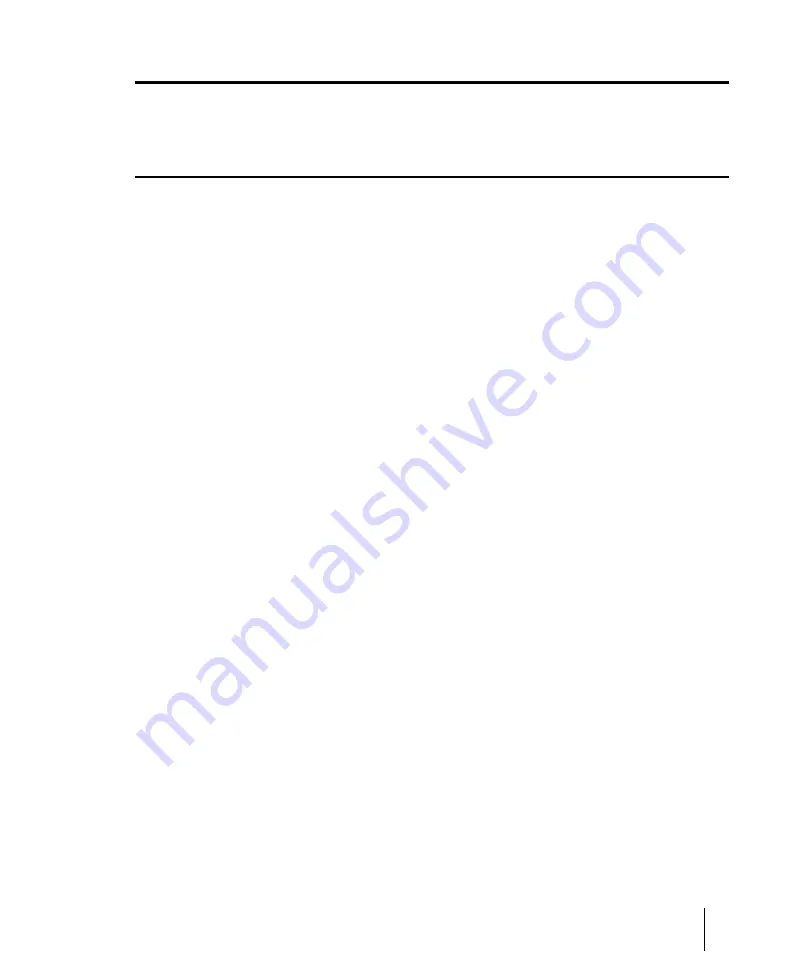
1893
Sysx Bank Name
Sysx Bank Name
This dialog box lets you specify the name of the bank you want.
Tablature Settings dialog
In the
Staff View Layout
dialog box you can choose a preset style of tablature by choosing from the
Preset
pop-up menu, or you can define your own style by clicking the
Define
button in the
Staff
View Layout
dialog box to open the
Tablature Settings
dialog box.
Use the following fields in the
Tablature Settings
dialog box to configure TAB for a selected track:
Preset
Save your settings by typing a name into the
Preset
field at the top of the dialog box and clicking the
disk icon next to it. You can remove presets from the list by clicking the
X
button next to the disk icon.
The next time you want to use these settings for a track, choose your Preset in the
Staff View
Layout
dialog box from the
Presets
drop-down list.
Tablature
The Tablature tab has these fields:
•
Method.
Choose a tablature method from the
Method
drop-down list. There are three methods
to determine how the TAB is displayed:
•
Floating.
Analyzes all events in a track and attempts to optimize tablature with reference to
open position
•
Fixed.
This specifies where on the neck these notes should be played. When Fixed is
selected, the
Finger span
and
Lowest fret
fields are used together to define the “box” where
the notes are displayed. The Finger span parameter determines how many consecutive frets
will be used to display the note. For example, if Finger span is set to 4, then SONAR will
attempt to place all the notes within those 4 frets. The Lowest Fret then determines where on
the fretboard will the notes be displayed within the Finger span. The red box in the fretboard
display above the parameters changes to reflect the settings in these two parameters.
•
MIDI Channel.
This uses the event’s MIDI channel to determine which string the note
should be displayed on. This is useful for MIDI guitarists who record parts in MONO mode,
where each string transmits on a different MIDI channel. When MIDI Channel is selected, the
user chooses which series of MIDI Channels SONAR receives on by typing a number into the
1st Channel
field (use values between 1 - 11). Selecting
1
will cause it to use MIDI channels
1 - 6, selecting 2, 2 - 7, and so on. Checking the
Skip Channel 10 (G50)
check box tells
SONAR that your guitar is not transmitting on channel l0, so SONAR has to use other
channels to display your data.
•
Number of Frets.
The number in this field determines how many frets the instrument has
that you want to generate a TAB for.
Summary of Contents for sonar x3
Page 1: ...SONAR X3 Reference Guide...
Page 4: ...4 Getting started...
Page 112: ...112 Tutorial 1 Creating playing and saving projects Saving project files...
Page 124: ...124 Tutorial 3 Recording vocals and musical instruments...
Page 132: ...132 Tutorial 4 Playing and recording software instruments...
Page 142: ...142 Tutorial 5 Working with music notation...
Page 150: ...150 Tutorial 6 Editing your music...
Page 160: ...160 Tutorial 7 Mixing and adding effects...
Page 170: ...170 Tutorial 8 Working with video Exporting your video...
Page 570: ...570 Control Bar overview...
Page 696: ...696 AudioSnap Producer and Studio only Algorithms and rendering...
Page 720: ...720 Working with loops and Groove Clips Importing Project5 patterns...
Page 820: ...820 Drum maps and the Drum Grid pane The Drum Grid pane...
Page 848: ...848 Editing audio Audio effects audio plug ins...
Page 878: ...878 Software instruments Stand alone synths...
Page 1042: ...1042 ProChannel Producer and Studio only...
Page 1088: ...1088 Sharing your songs on SoundCloud Troubleshooting...
Page 1140: ...1140 Automation Recording automation data from an external controller...
Page 1178: ...1178 Multi touch...
Page 1228: ...1228 Notation and lyrics Working with lyrics...
Page 1282: ...1282 Synchronizing your gear MIDI Machine Control MMC...
Page 1358: ...1358 External devices Working with StudioWare...
Page 1362: ...1362 Using CAL Sample CAL files...
Page 1386: ...1386 Troubleshooting Known issues...
Page 1394: ...1394 Hardware setup Set up to record digital audio...
Page 1400: ...1400 MIDI files...
Page 1422: ...1422 Initialization files Initialization file format...
Page 1463: ...1463 Misc enhancements New features in SONAR X3...
Page 1470: ...1470 Comparison...
Page 1518: ...1518 Included plug ins Instruments...
Page 1532: ...1532 Cyclone Using Cyclone...
Page 1694: ...1694 Beginner s guide to Cakewalk software Audio hardware sound cards and drivers...
Page 1854: ...1854 Preferences dialog Customization Nudge Figure 518 The Nudge section...
Page 1856: ...1856 Preferences dialog Customization Snap to Grid Figure 519 The Snap to Grid section...
Page 1920: ...1920 Snap Scale Settings dialog...
Page 2042: ...2042 View reference Surround panner...






























