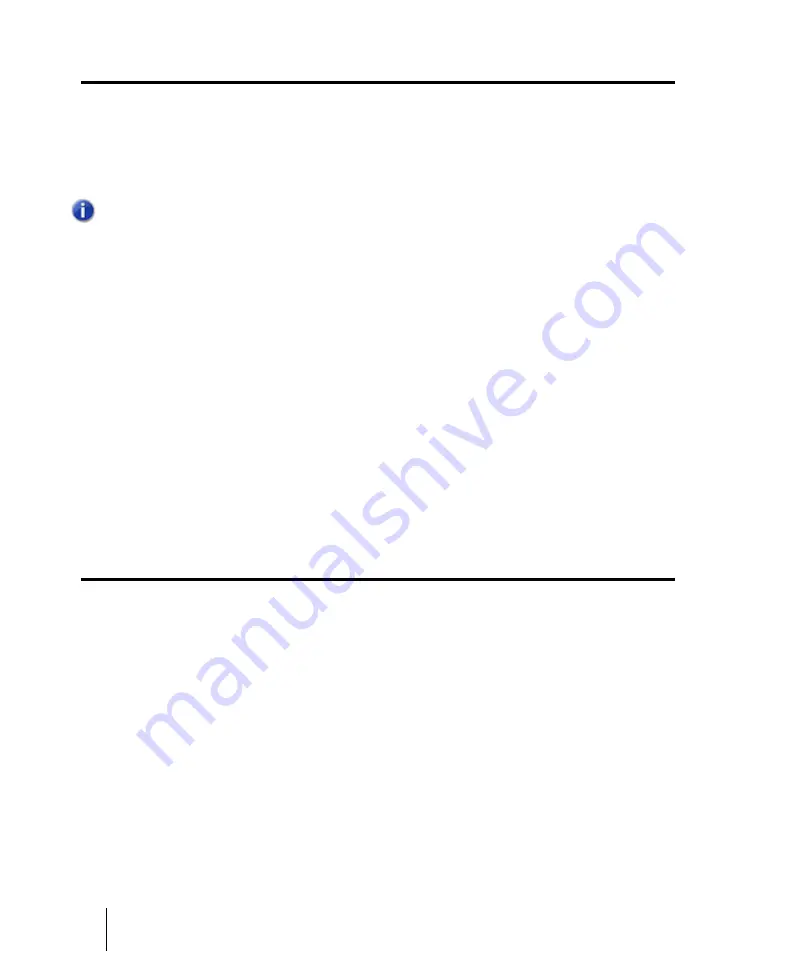
950
Mixing
Applying audio effects
Applying audio effects
You can destructively apply audio effects for one or more tracks. When you are pleased with the
audio effects you have patched into a track, you can apply the effects to the track. Applying effects to
a track saves resources, allowing you to include additional tracks and/or effects
To apply multiple audio effects offline
1.
Add one or more audio effects to one or more tracks in either the Track view, Track Inspector or
the Console view.
2.
In the Track view, select the tracks or clips you want to be affected.
3.
Select
Process > Apply Effect > Audio Effects
.
The
Apply Audio Effects
dialog box appears.
4.
If desired, select the option to delete the effects after applying them.
5.
Click
OK
.
If you do not delete the effects after applying them, they remain active.
CPU usage of audio effects
The number of real-time audio effects that your computer can handle depends on the number of
audio tracks in your project, the number and type of effects you want to use, and the type and speed
of your CPU. Certain effects are more CPU-intensive than others, and enabling certain settings
(such as using equalization within the Stereo Reverb) increases CPU usage for those effects.
Applying MIDI effects
You can destructively apply the MIDI effects in a track’s patch point. This makes it easy for you to
experiment with MIDI effects before you commit to them on a more permanent basis.
To apply MIDI effects destructively
1.
In the Track view, select the tracks or clips to be affected.
2.
Select
Process > Apply Effect > MIDI Effects
.
3.
If desired, select the option to delete the effects after applying them.
4.
Click
OK
.
If you don’t delete effects after applying them, they continue to be active during playback, even
though they have already been applied.
Note:
When applied effects are undone, they are not re-patched in the effects bin(s).
Summary of Contents for sonar x3
Page 1: ...SONAR X3 Reference Guide...
Page 4: ...4 Getting started...
Page 112: ...112 Tutorial 1 Creating playing and saving projects Saving project files...
Page 124: ...124 Tutorial 3 Recording vocals and musical instruments...
Page 132: ...132 Tutorial 4 Playing and recording software instruments...
Page 142: ...142 Tutorial 5 Working with music notation...
Page 150: ...150 Tutorial 6 Editing your music...
Page 160: ...160 Tutorial 7 Mixing and adding effects...
Page 170: ...170 Tutorial 8 Working with video Exporting your video...
Page 570: ...570 Control Bar overview...
Page 696: ...696 AudioSnap Producer and Studio only Algorithms and rendering...
Page 720: ...720 Working with loops and Groove Clips Importing Project5 patterns...
Page 820: ...820 Drum maps and the Drum Grid pane The Drum Grid pane...
Page 848: ...848 Editing audio Audio effects audio plug ins...
Page 878: ...878 Software instruments Stand alone synths...
Page 1042: ...1042 ProChannel Producer and Studio only...
Page 1088: ...1088 Sharing your songs on SoundCloud Troubleshooting...
Page 1140: ...1140 Automation Recording automation data from an external controller...
Page 1178: ...1178 Multi touch...
Page 1228: ...1228 Notation and lyrics Working with lyrics...
Page 1282: ...1282 Synchronizing your gear MIDI Machine Control MMC...
Page 1358: ...1358 External devices Working with StudioWare...
Page 1362: ...1362 Using CAL Sample CAL files...
Page 1386: ...1386 Troubleshooting Known issues...
Page 1394: ...1394 Hardware setup Set up to record digital audio...
Page 1400: ...1400 MIDI files...
Page 1422: ...1422 Initialization files Initialization file format...
Page 1463: ...1463 Misc enhancements New features in SONAR X3...
Page 1470: ...1470 Comparison...
Page 1518: ...1518 Included plug ins Instruments...
Page 1532: ...1532 Cyclone Using Cyclone...
Page 1694: ...1694 Beginner s guide to Cakewalk software Audio hardware sound cards and drivers...
Page 1854: ...1854 Preferences dialog Customization Nudge Figure 518 The Nudge section...
Page 1856: ...1856 Preferences dialog Customization Snap to Grid Figure 519 The Snap to Grid section...
Page 1920: ...1920 Snap Scale Settings dialog...
Page 2042: ...2042 View reference Surround panner...






























