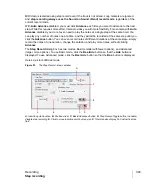296
Recording
Input monitoring
Input monitoring
Being able to hear plug-in audio effects applied to a live signal is an exciting feature of SONAR.
However, there are two issues that users commonly stumble upon when using the
input monitoring
feature. The first is that the monitored signal seems to have an echo associated with it. The second
is that live input monitoring can lead to nasty feedback problems, particularly if you have an
outboard audio mixer, or you record from a different sound card from the one you are playing back
with.
SONAR has several buttons to control input monitoring:
•
Per-track Input Echo button.
Each audio track has an
Input Echo
button
that turns that
track’s input monitoring on or off.
•
Global Input Echo button.
The
Input Echo On/Off All Tracks
button
in the Control Bar’s
Mix module turns input monitoring on or off on all audio tracks with one click.
•
Audio Engine button.
To disable all audio activity in SONAR, including input monitoring, click
the
Audio Engine on/off
button
in the Control Bar’s Mix module so it dims.
To understand the echo and feedback problems, let’s look at how audio signals travel through your
sound card, the drivers, and SONAR. The following diagram depicts a simplified version of this
signal flow.
Note:
When you use input monitoring, make sure that the track you’re playing through uses the
same audio interface (sound card) for both input and output. Using different audio interfaces for
a track’s input and output can produce distortion during input monitoring.
SONAR
Summary of Contents for sonar x3
Page 1: ...SONAR X3 Reference Guide...
Page 4: ...4 Getting started...
Page 112: ...112 Tutorial 1 Creating playing and saving projects Saving project files...
Page 124: ...124 Tutorial 3 Recording vocals and musical instruments...
Page 132: ...132 Tutorial 4 Playing and recording software instruments...
Page 142: ...142 Tutorial 5 Working with music notation...
Page 150: ...150 Tutorial 6 Editing your music...
Page 160: ...160 Tutorial 7 Mixing and adding effects...
Page 170: ...170 Tutorial 8 Working with video Exporting your video...
Page 570: ...570 Control Bar overview...
Page 696: ...696 AudioSnap Producer and Studio only Algorithms and rendering...
Page 720: ...720 Working with loops and Groove Clips Importing Project5 patterns...
Page 820: ...820 Drum maps and the Drum Grid pane The Drum Grid pane...
Page 848: ...848 Editing audio Audio effects audio plug ins...
Page 878: ...878 Software instruments Stand alone synths...
Page 1042: ...1042 ProChannel Producer and Studio only...
Page 1088: ...1088 Sharing your songs on SoundCloud Troubleshooting...
Page 1140: ...1140 Automation Recording automation data from an external controller...
Page 1178: ...1178 Multi touch...
Page 1228: ...1228 Notation and lyrics Working with lyrics...
Page 1282: ...1282 Synchronizing your gear MIDI Machine Control MMC...
Page 1358: ...1358 External devices Working with StudioWare...
Page 1362: ...1362 Using CAL Sample CAL files...
Page 1386: ...1386 Troubleshooting Known issues...
Page 1394: ...1394 Hardware setup Set up to record digital audio...
Page 1400: ...1400 MIDI files...
Page 1422: ...1422 Initialization files Initialization file format...
Page 1463: ...1463 Misc enhancements New features in SONAR X3...
Page 1470: ...1470 Comparison...
Page 1518: ...1518 Included plug ins Instruments...
Page 1532: ...1532 Cyclone Using Cyclone...
Page 1694: ...1694 Beginner s guide to Cakewalk software Audio hardware sound cards and drivers...
Page 1854: ...1854 Preferences dialog Customization Nudge Figure 518 The Nudge section...
Page 1856: ...1856 Preferences dialog Customization Snap to Grid Figure 519 The Snap to Grid section...
Page 1920: ...1920 Snap Scale Settings dialog...
Page 2042: ...2042 View reference Surround panner...