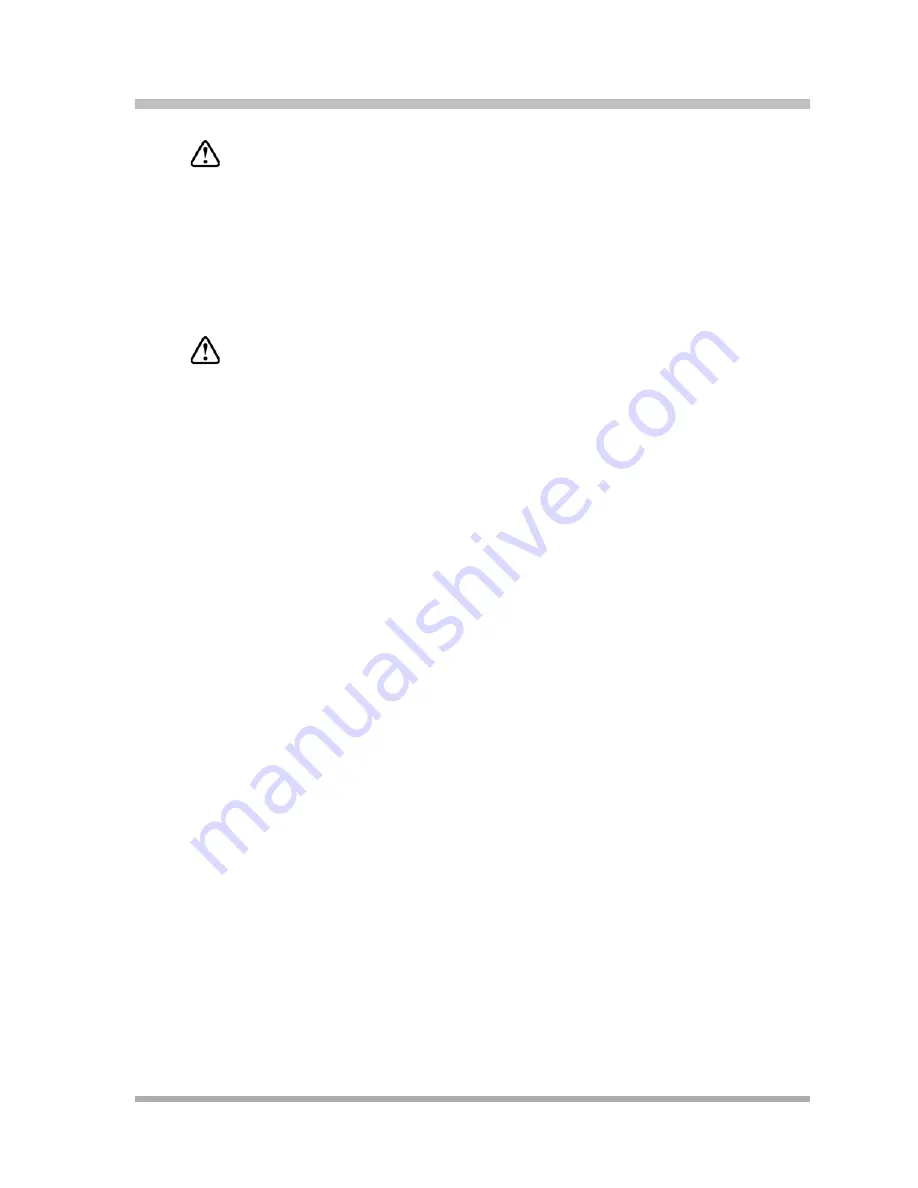
Upgrading the System
Replacing Modules
10-17
CAUTION:
Do not force the module. Use the carrier shelf as a reference and do not tilt, slant or
rotate the module. If the module does not insert easily, remove it, clear any obstruction,
and reinsert it.
9.
Connect the line and extension cords one at a time, making sure to place the correct cords
into their corresponding jacks on the new module. (See
“Connecting Lines and Extensions” on
10. Reconnect the power cord.
CAUTION:
The power cord should hang straight down from the connector, flush against the plastic
case. Do not install the power cord at an angle to the case or with a loop in it.
11. Move the carrier’s On/Off switch to the “On” position (“—”).
12. Check that all green lights on the fronts of the modules are lit:
■
If a single light is out, power down the control unit, reseat the module, and power up the
control unit.
■
If multiple lights are out, power down the control unit, reseat the leftmost module that has
a light out, and power up the control unit.
■
If the lights are still out, call for support as instructed on the inside front cover of this guide.
13. Make sure all modules are seated properly.
14. If you have Release 4.0 or later:
a.
Position the carrier cover over the modules so that the openings on the top of the carrier
cover align correctly with the tabs at the top of the installed 5-slot carrier and modules.
b.
Rotate the carrier cover into position so that it aligns correctly with the thumb screw
opening on the bottom of the carrier.
c.
Tighten the thumb screw. To ensure proper alignment and safe operation, tighten the
thumb screw securely.
If you have Release 3.0 or earlier:
a.
Replace the cover by grasping it by its upper edges and holding it squarely over the
control unit (see
). Place the cover over the modules and make sure it fits
firmly in place.
Summary of Contents for programming and use
Page 10: ...PARTNER Advanced Communications System Installation Programming and Use viii Master TOC...
Page 12: ...PARTNER Advanced Communications System Installation Programming and Use 1 ii...
Page 30: ...PARTNER Advanced Communications System Installation Programming and Use System Components 1 18...
Page 32: ...PARTNER Advanced Communications System Installation Programming and Use 2 ii...
Page 74: ...PARTNER Advanced Communications System Installation Programming and Use 3 ii...
Page 170: ...PARTNER Advanced Communications System Installation Programming and Use 5 ii...
Page 178: ...PARTNER Advanced Communications System Installation Programming and Use 6 ii...
Page 210: ...PARTNER Advanced Communications System Installation Programming and Use Handling Calls 6 32...
Page 212: ...PARTNER Advanced Communications System Installation Programming and Use 7 ii...
Page 366: ...PARTNER Advanced Communications System Installation Programming and Use 10 ii...
Page 390: ...PARTNER Advanced Communications System Installation Programming and Use 11 iv...
Page 430: ...PARTNER Advanced Communications System Installation Programming and Use A 10...
Page 436: ...PARTNER Advanced Communications System Installation Programming and Use Speed Dial Form C 4...
Page 440: ...PARTNER Advanced Communications System Installation Programming and Use Overview D 4...
Page 468: ...PARTNER Advanced Communications System Installation Programming and Use IN 14...






























