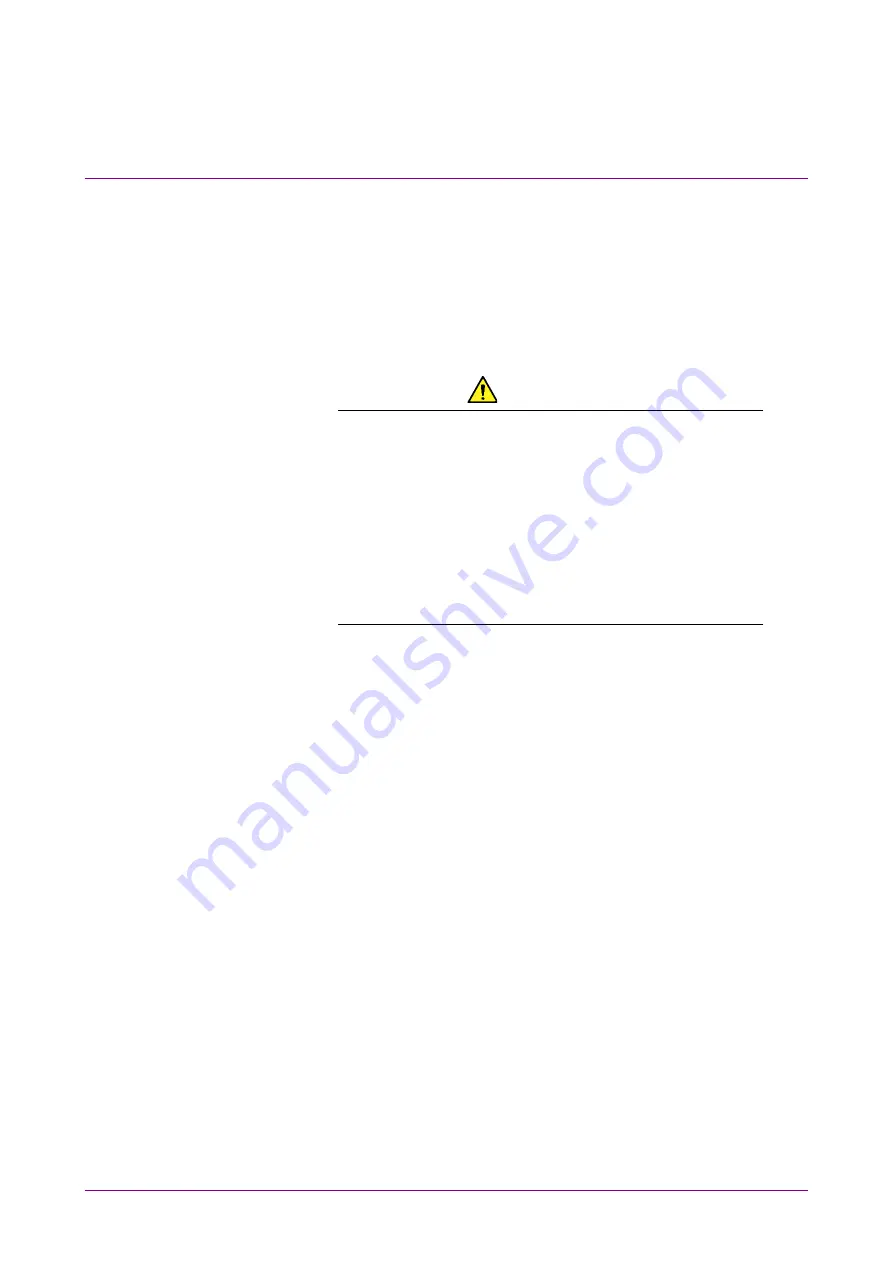
Chapter 2 Before Use
2-24
2.9 Setting Control Panel
The MP2110A is set to the factory defaults for optimal measurement.
Changing the Windows settings is outside the scope of operation warranty.
In addition, the performance may drop or functions may not operate
correctly if the Windows settings are changed. Read the general notes in
this section carefully when changes to the Windows settings are required.
CAUTION
Anritsu guarantees the MP2110A to work properly only
when the factory settings for Windows have not been
changed.
MP2110A operations are not guaranteed if program
installation or update, including Windows Update, is
performed.
Changing registries may cause abnormal operations.
2.9.1 Displaying Windows Desktop
The Windows desktop can be displayed as described below.
To display the MP2110A application again, click MX210000A on the
Windows taskbar.
When using Click panel and mouse:
1. Click System Menu on the left upper side of the application window.
2. Click Minimize.
When using keyboard:
Press the W
D
. All windows will be minimized to display the
Windows desktop.
Summary of Contents for BERTWave Series
Page 26: ...VI...
Page 74: ...Chapter 1 Outline 1 48...
Page 166: ...Chapter 4 Screen Operation 4 24...
Page 210: ...Chapter 6 How to Operate Sampling Scope 6 16 Figure 6 2 2 4 Switching Graph Display...
Page 309: ...6 9 Measuring Waveform 6 115 6 How to Operate Sampling Scope Figure 6 9 5 1 Marker Display...
Page 322: ...Chapter 6 How to Operate Sampling Scope 6 128...
Page 380: ...Chapter 8 Maintenance 8 14 7 Click Reinstall Windows 8 Click Yes...
Page 432: ...Appendix A Specifications A 36...
Page 458: ...Appendix D Performance Test Record Form D 12...
Page 466: ...Index Index 6...






























