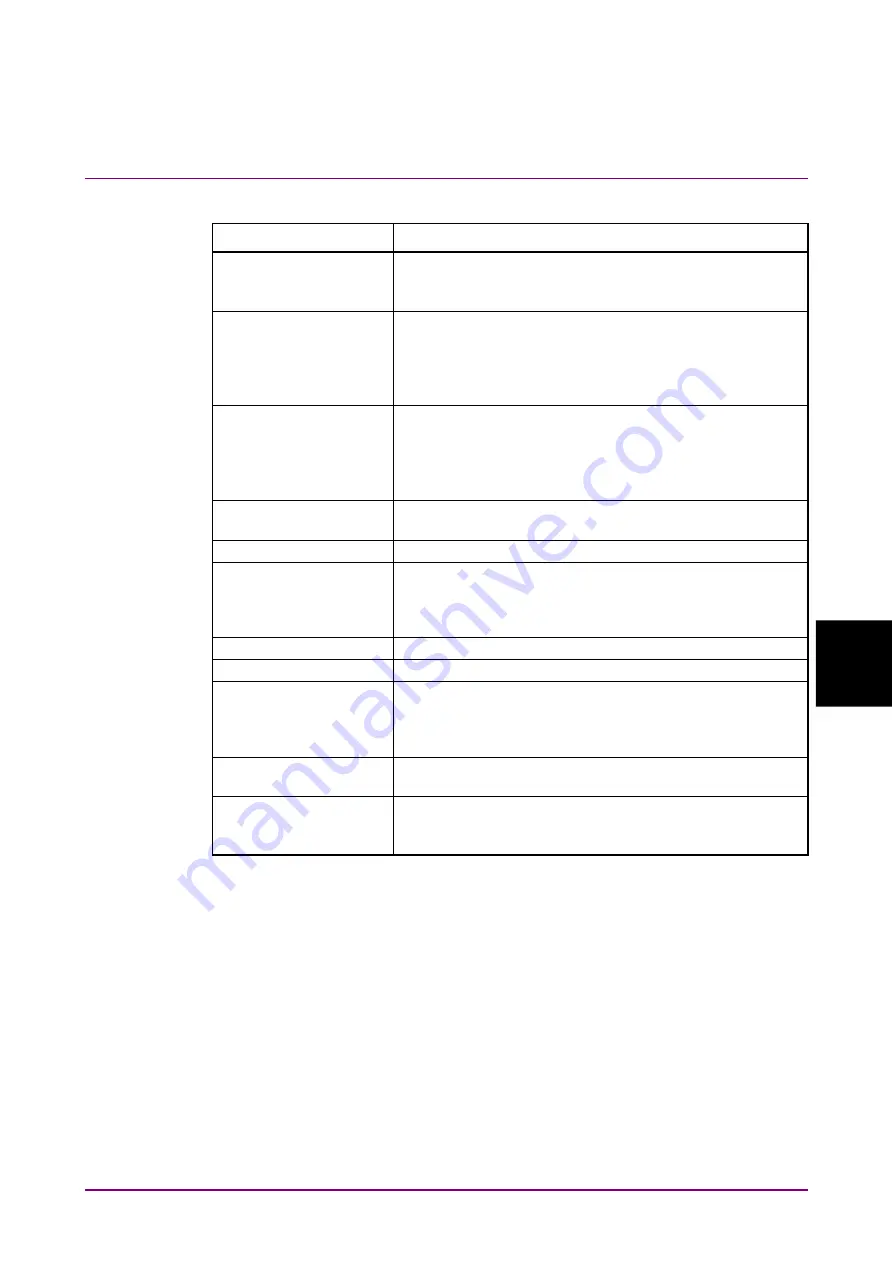
6.2 Explanation
of
Windows
6-27
6
How to Operate Sampling Scope
Table 6.2.3-1 Items of Setup Dialog Box (General tab)
Item
Description
Signal Type
When MP2110A-095 is installed, select the type of signal
(NRZ or PAM4).
To measure jitter, select NRZ.
Sampling Mode*
Select sampling mode from Eye, Pulse, Coherent Eye,
Advanced Jitter.
Pulse, Coherent Eye can not measure jitter.
For the jitter graph, see Table 6.2.3-4 “Sampling Mode
Test Pattern
This is available when the MP2110A-095 is installed.
When Signal Type is set to PAM4, select the pattern from
Variable, PRBS2^7-1, PRBS2^9-1, PRBS2^11-1,
PRBS2^13-1, PRBS2^15-1, SSPRQ.
When Sampling Mode is Eye, it is set to Variable.
Number of Samples
Sets the number of samples. When Sampling Mode is set
to Advanced Jitter, the number of samples is 8128.
Accumulation Type
Sets the accumulation method of the sampling data.
Limit Type
Select the sampling end condition from Time, Samples,
Waveforms, or Pattern. Pattern can be selected when
Sampling Mode is Pulse, Coherent Eye, or Advanced
Jitter.
Time
Sets the sampling time.
Samples
Sets the number of samples.
Waveforms
Sets the waveforms. The number of samples is the
product of Waveforms and Number of Samples.
When Sampling Mode is set to Advanced Jitter, it is the
number of waveform sweeps
Averaging
When measuring the pulse mode, set the averaging
process count.
Pattern
Set the number of patterns.
The number of samples is automatically set by the
product of the pattern length and the number of patterns.
*: When MP2110A-096 is installed, Advanced Jitter is added to
Sampling Mode.
Summary of Contents for BERTWave Series
Page 26: ...VI...
Page 74: ...Chapter 1 Outline 1 48...
Page 166: ...Chapter 4 Screen Operation 4 24...
Page 210: ...Chapter 6 How to Operate Sampling Scope 6 16 Figure 6 2 2 4 Switching Graph Display...
Page 309: ...6 9 Measuring Waveform 6 115 6 How to Operate Sampling Scope Figure 6 9 5 1 Marker Display...
Page 322: ...Chapter 6 How to Operate Sampling Scope 6 128...
Page 380: ...Chapter 8 Maintenance 8 14 7 Click Reinstall Windows 8 Click Yes...
Page 432: ...Appendix A Specifications A 36...
Page 458: ...Appendix D Performance Test Record Form D 12...
Page 466: ...Index Index 6...






























