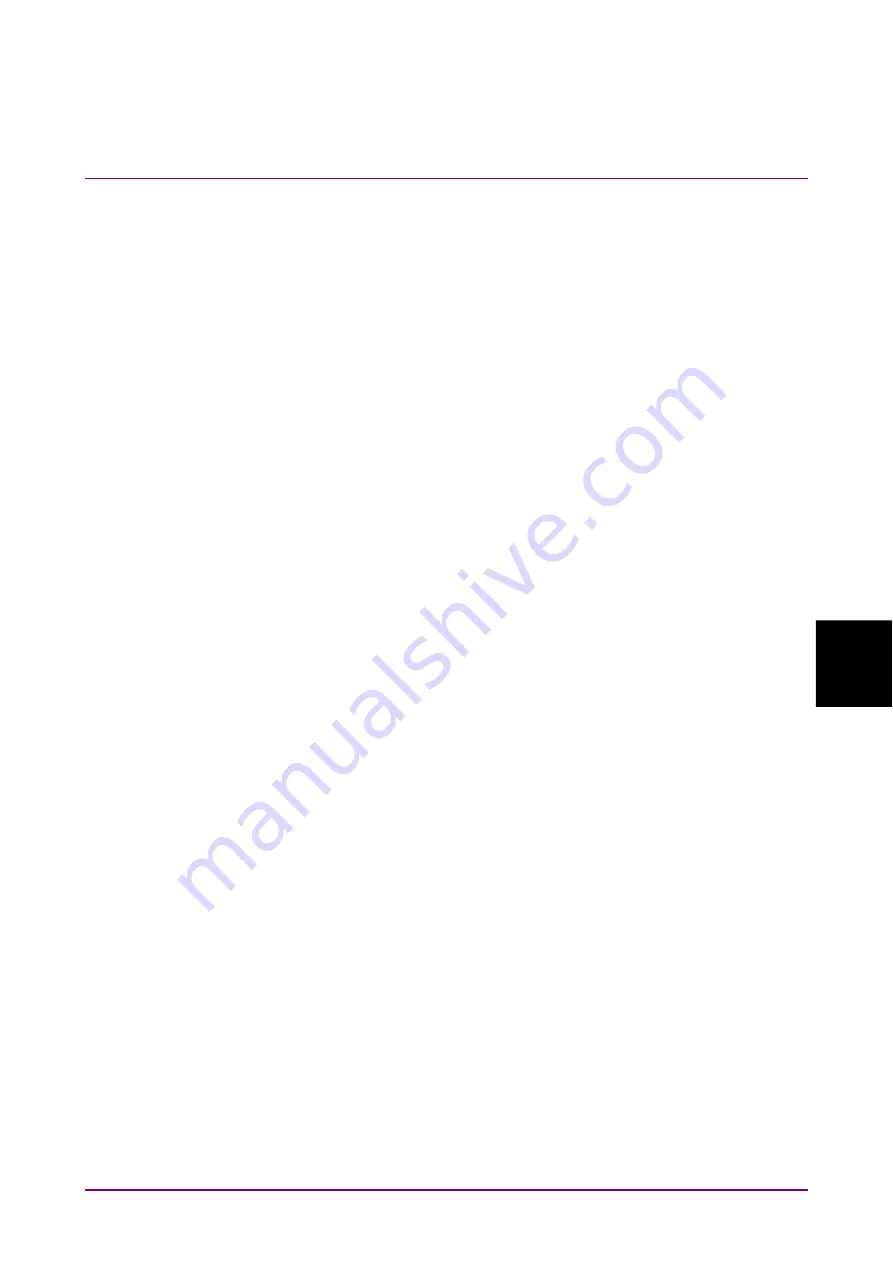
6.6 Setting Pattern Length
6-69
6
How to Operate Sampling Scope
Setting Pattern Length
6.6
When the Pulse mode is set as described in Section 6.7 “Collecting Data”,
the pattern length can be set.
In the Pulse mode, the pattern is synchronized by collecting data at the
pattern length time cycle.
6.6.1
NRZ
1. Click
Time.
2. Click
Scale/Offset tab.
3. Click the Tracking button at Pattern Length, and then set to Off.
4. Click the Length text box at Pattern Length.
5. Input the pattern length by the symbol unit.
Note:
The settable pattern length is up to 32768 (2
15
)
When Test Pattern at PPG/ED is 2^31–1, Tracking cannot be set to
On at Pattern Length.
When Pattern Length Tracking is set to On, Test Pattern at
PPG/ED cannot be set to 2^31–1.
When changing the PPG/ED pattern length settings using the MP2110A,
the changed setting values can be set to the sampling oscilloscope
automatically.
1. Click
Time.
2. Click
the
Scale/Offset tab.
3. Click the Tracking button at Pattern Length, and then set to On.
Note:
When Test Pattern of PPG/ED is set to PRBS 2^31–1, Tracking of
Pattern Length cannot be set to On.
4. Click the Master button at Pattern Length.
5. Select the PPG and ED with equal pattern lengths.
If Tracking is set to Off, Length can be set when Test Pattern is set to
Variable on the General tab of the Setup dialog box.
Note:
If Test Pattern is set to PRBS or SSPRQ on the General tab, Length
cannot be set. In this case, Tracking on the Scale/Offset tab is set to
Off.
1. Click the text in the Length box at Pattern Length.
Summary of Contents for BERTWave Series
Page 26: ...VI...
Page 74: ...Chapter 1 Outline 1 48...
Page 166: ...Chapter 4 Screen Operation 4 24...
Page 210: ...Chapter 6 How to Operate Sampling Scope 6 16 Figure 6 2 2 4 Switching Graph Display...
Page 309: ...6 9 Measuring Waveform 6 115 6 How to Operate Sampling Scope Figure 6 9 5 1 Marker Display...
Page 322: ...Chapter 6 How to Operate Sampling Scope 6 128...
Page 380: ...Chapter 8 Maintenance 8 14 7 Click Reinstall Windows 8 Click Yes...
Page 432: ...Appendix A Specifications A 36...
Page 458: ...Appendix D Performance Test Record Form D 12...
Page 466: ...Index Index 6...






























