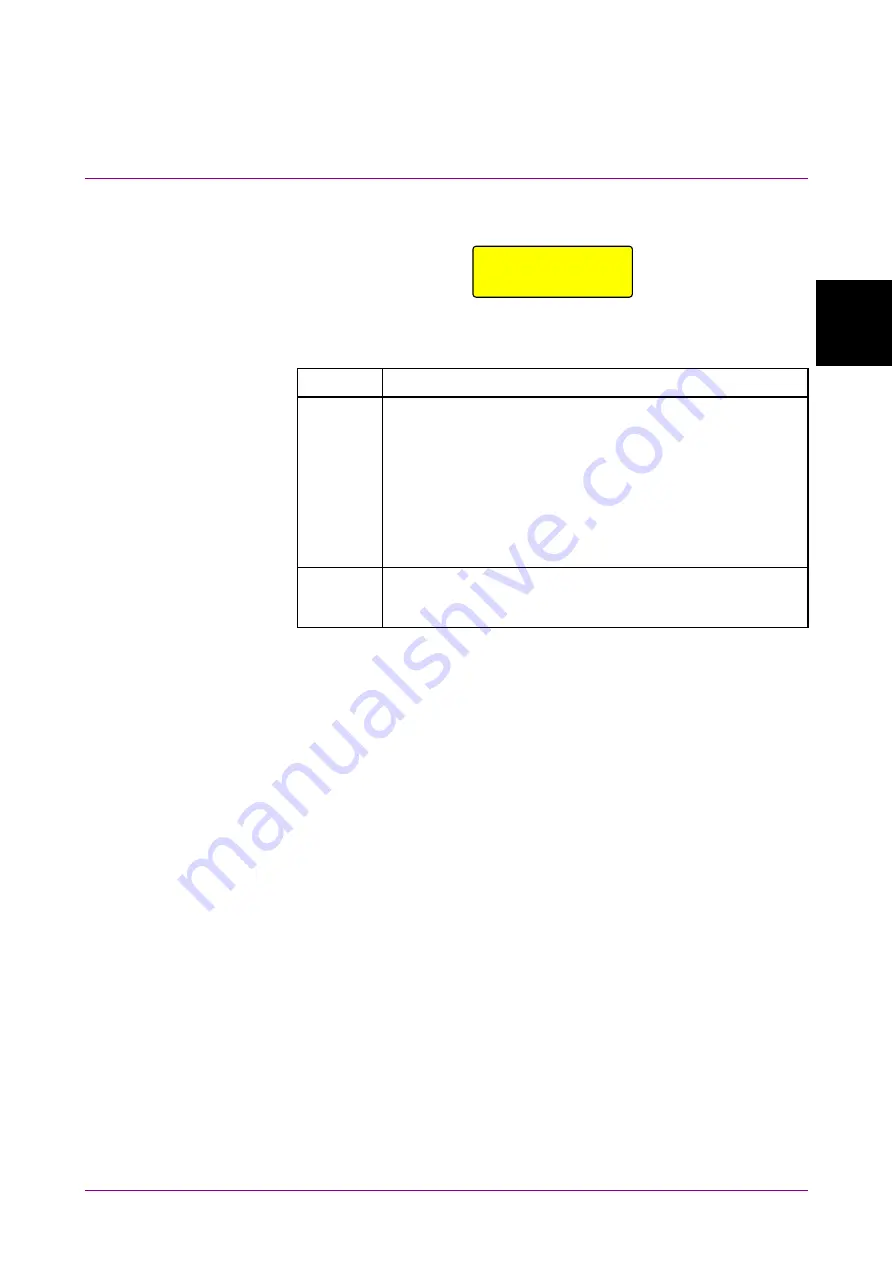
2.2 Part Names
2-9
2
B
ef
or
e U
se
The following label is on the panel of MP2110A-030, MP2110A-032,
MP2110A-033, MP2110A-035, MP2110A-036, and MP2110A-039.
The following tables describe the panel.
Table 2.2.1-4 Lamp List
Name
Description
Status
Lights when MP2110A can receive remote commands upon
successful start. The color indicates the trigger clock input
status.
Green:
The trigger clock is detected.
Red:
The trigger clock is not detected. Check that the
signal is input to the trigger clock input
connector.
Orange: The trigger clock signal input is detected but is
out of the frequency range.*
Fail
Lights in red when a hardware fault is detected at startup.
The lamp may light in short time when turning on and off
the power, but this is not an error.
*: Check the following items when the Status lamp is lit in orange.
Refer to Section 6.2.6, “Time, CRU Dialog Box”, for the operation
method.
•
Specify the input trigger clock in the range from 0.1 to 15.0 GHz.
(When ON is specified at Precision Trigger, specify 2.4 GHz or
more.)
•
When Off is specified at Tracking in Time dialog box, match the
Clock Rate setting value and the actual trigger clock frequency by
one of the following methods.
•
Change the Clock Rate setting value to the actual trigger clock
frequency.
•
Execute Acquire Clock Rate.
•
When PPG is specified at Tracking in Time dialog box, specify the
trigger clock frequency within the range defined by PPG's Bit Rate
and Divide Ratio.
•
When CRU is specified at Tracking in Time dialog box, check CRU
In input signal and CRU setting in Time dialog box to turn Lock
Status green.
Baseband Flat Option
Installed
Summary of Contents for BERTWave Series
Page 26: ...VI...
Page 74: ...Chapter 1 Outline 1 48...
Page 166: ...Chapter 4 Screen Operation 4 24...
Page 210: ...Chapter 6 How to Operate Sampling Scope 6 16 Figure 6 2 2 4 Switching Graph Display...
Page 309: ...6 9 Measuring Waveform 6 115 6 How to Operate Sampling Scope Figure 6 9 5 1 Marker Display...
Page 322: ...Chapter 6 How to Operate Sampling Scope 6 128...
Page 380: ...Chapter 8 Maintenance 8 14 7 Click Reinstall Windows 8 Click Yes...
Page 432: ...Appendix A Specifications A 36...
Page 458: ...Appendix D Performance Test Record Form D 12...
Page 466: ...Index Index 6...






























