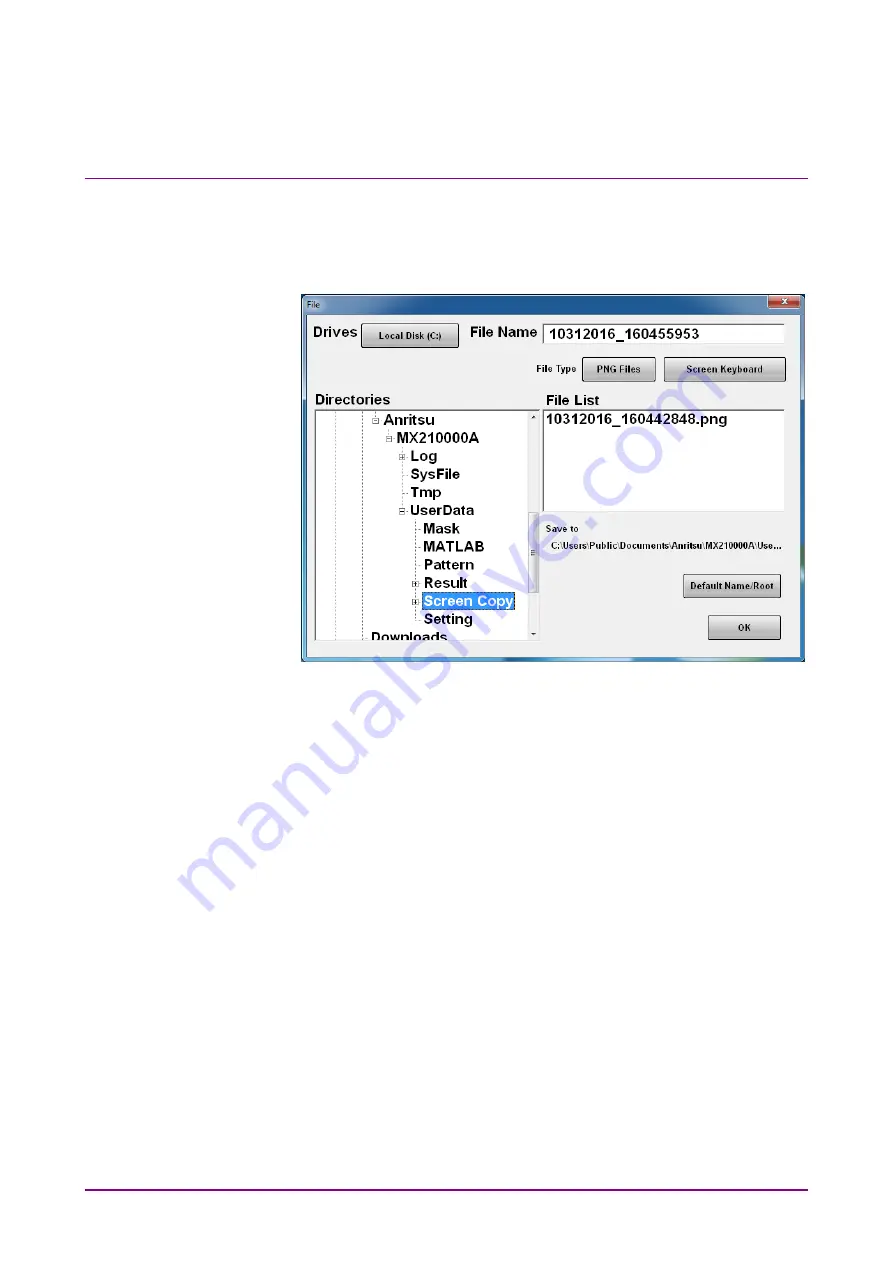
Chapter 6 How to Operate Sampling Scope
6-120
To save screen image
When saving the entire screen
1. Click
Screen Copy at the system menu. The file selection screen is
displayed.
2. Click the Drives button and the Directories field to set the save
destination folder. The path to the save folder is displayed at the
Save to field.
3. The file format to be saved is displayed in the right button of the file
type. Clicking the button can set the file format.
4. To set the file name, click Screen Keyboard and input the file name.
5. When overwriting an existing file, click the file name displayed at
File List.
6. Click
OK to save the screen image.
When overwriting a file, a confirmation dialog box is displayed.
The path to the default folder is:
C:\Users\Public\Documents\Anritsu\MX210000A\UserData\Screen
Copy
The date and time are recorded in the default file name.
Summary of Contents for BERTWave Series
Page 26: ...VI...
Page 74: ...Chapter 1 Outline 1 48...
Page 166: ...Chapter 4 Screen Operation 4 24...
Page 210: ...Chapter 6 How to Operate Sampling Scope 6 16 Figure 6 2 2 4 Switching Graph Display...
Page 309: ...6 9 Measuring Waveform 6 115 6 How to Operate Sampling Scope Figure 6 9 5 1 Marker Display...
Page 322: ...Chapter 6 How to Operate Sampling Scope 6 128...
Page 380: ...Chapter 8 Maintenance 8 14 7 Click Reinstall Windows 8 Click Yes...
Page 432: ...Appendix A Specifications A 36...
Page 458: ...Appendix D Performance Test Record Form D 12...
Page 466: ...Index Index 6...






























