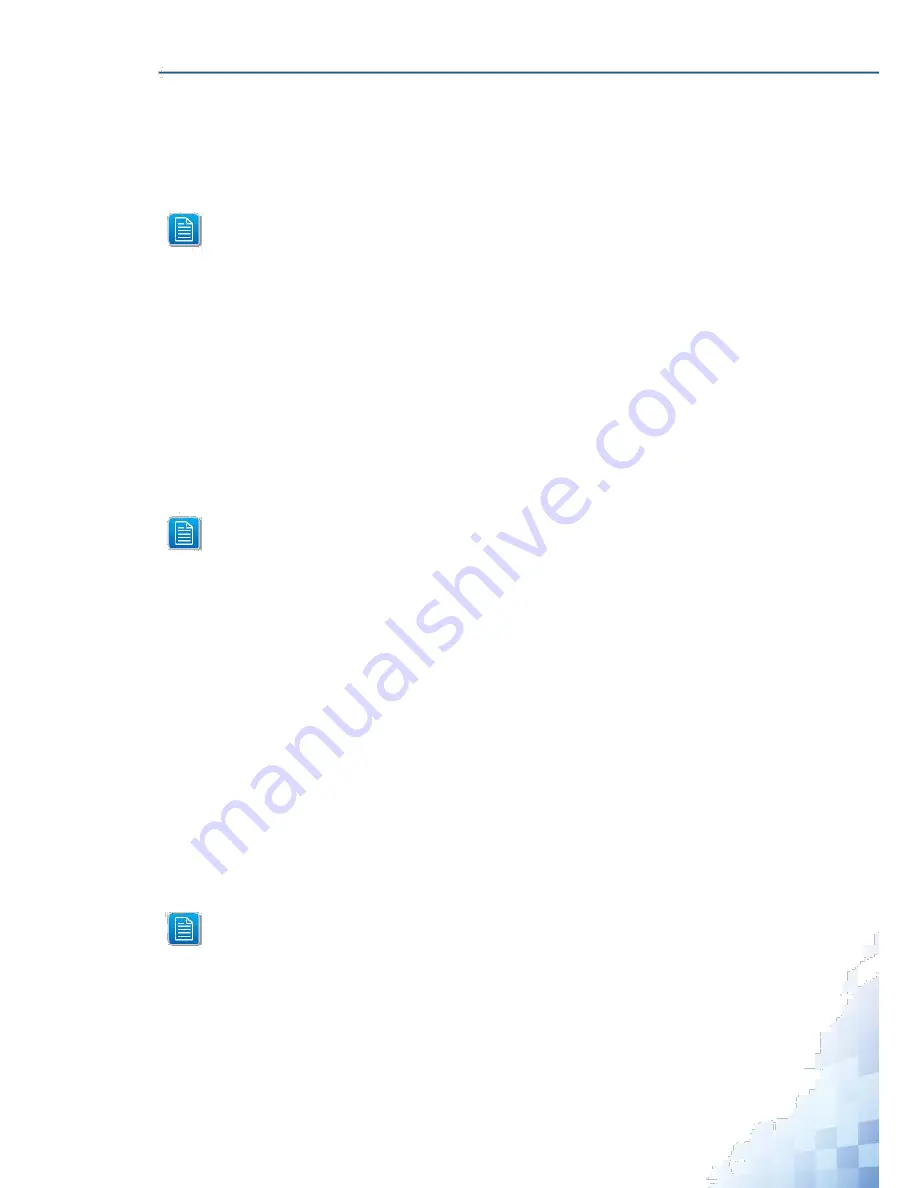
F
IRST
T
IME
S
ETUP
2.1.4 Using the Graphical (Web) Interface
The graphical interface is provided via a web server in the switch and can be accessed via
a web browser such as Opera, Mozilla, or Internet Explorer.
JavaScript must be supported and enabled in your browser for the graphical inter-
face to work correctly.
HTTP and HTTPS (secure HTTP) are supported for access to the web server. By default,
both protocols are enabled. Either or both may be disabled to secure the switch. (See the
Remote Access Security topic in this section.)
To access the graphical interface, enter a URL like HTTP://192.168.1.1 in your browser's
address bar. Replace “http” with “https” to use secure http and replace “192.168.1.1” with
your switch's IP address if you've changed it from the factory default.
The web server in the switch uses a signed security certificate. When you access the
server via https, you may see a warning dialog indicating that the certificate was signed by
an unknown authority. This is expected and to avoid this message in the future you can
choose to install the certificate on your computer.
This manual describes and depicts the web user interface in detail. The
terminal interface is not specifically shown but is basically the same.
2.1.5 Configuring the Switch for Network Access
To control and monitor the switch via the network, it must be configured with basic network
settings, including an IP address and subnet mask. Refer to the quick start guide in Section
1 for how to initially access your switch.
To configure the switch for network access, select [Add Menu Address Here] to reach the
System Settings menu. The settings in this menu control the switch's general network con-
figuration.
DHCP Enabled/Disabled: The switch can automatically obtain an IP address from a
server using the Dynamic Host Configuration Protocol (DHCP). This can speed up
initial set up, as the nework administrator does not have to find an open IP address.
IP Address and subnet mask configuration: The IP address for the switch can be
changed to a user-defined address along with a customized subnet mask to
separate subnets.
Advanced users can set the IP address to 0.0.0.0 to disable the use of an IP
address for additional security. However, any features requiring an IP address
(i.e., web interface, etc.) will no longer be available.
Default Gateway Selection: A Gateway Address is chosen to be the address of a
router that connects two different networks. This can be an IP address or a Fully
Qualified Domain Name (FQDN) such as “domainname.org”.
33
Summary of Contents for EKI-9312P Series
Page 13: ...Hardware Installation Chapter 1...
Page 43: ...First Time Setup Chapter 2...
Page 48: ...Management Interface Chapter 3...
Page 285: ...Troubleshooting Chapter 4...
















































