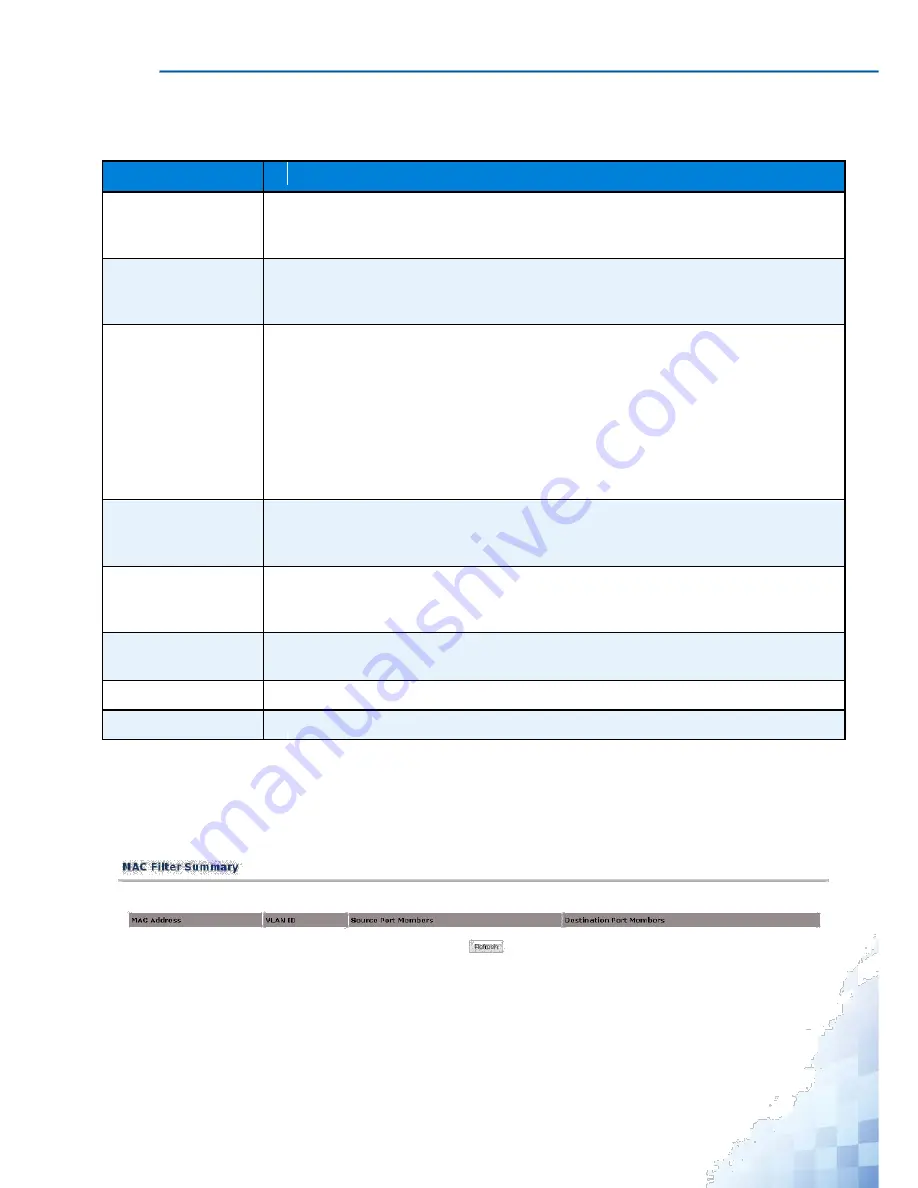
M
ANAGEMENT
I
NTERFACE
The following table describes the items in the previous menu.
Table 3-73.
Switching > MAC Address Table > MAC Filtering > Configuration
Parameter
Description
MAC Filter
Click the drop-down menu to list of created MAC address entries or create a new
entry. To change the port mask(s) for an existing filter, select the entry you want to
change. To add a new filter, select "Create" from the top of the list.
VLAN ID
Click the drop-down menu to select the VLAN ID to associate with the selected
MAC address to fully identify packets you want filtered. You can only change this
field when you have selected the "Create" option.
MAC Address
Enter the MAC address of the filter in the format 00:01:1A:B2:53:4D. You can only
change this field when you have selected the "Create" option.
You cannot define filters for these MAC addresses:
00:00:00:00:00:00
01:80:C2:00:00:00 to 01:80:C2:00:00:0F
01:80:C2:00:00:20 to 01:80:C2:00:00:21
FF:FF:FF:FF:FF:FF
Source Port Mem-
Select the source port to include in the inbound filter. If a packet with the MAC
bers
address and VLAN ID you selected is received on a port that is not in the list, it will
be dropped.
Destination Port
Select the destination port to include in the outbound filter. Packets with the MAC
Members
address and VLAN ID you selected will only be transmitted out of ports that are in
the list.
Submit
Click
Submit
to update the switch with the values on the screen. If you want the
switch to retain the new values across a power cycle you must perform a save.
Delete
Click
Delete
to remove the currently selected filter.
Delete All
Click Remove All to delete all create configured filters.
Status
The MAC Filter Summary page displays the VLAN ID and assigned source port members and
destination member for each MAC address created. To view this page, click
Switching
>
MAC Address Table
>
MAC Filtering
>
Status
.
Figure 3-76.
Switching > MAC Address Table > MAC Filtering > Status
115
Summary of Contents for EKI-9312P Series
Page 13: ...Hardware Installation Chapter 1...
Page 43: ...First Time Setup Chapter 2...
Page 48: ...Management Interface Chapter 3...
Page 285: ...Troubleshooting Chapter 4...






























