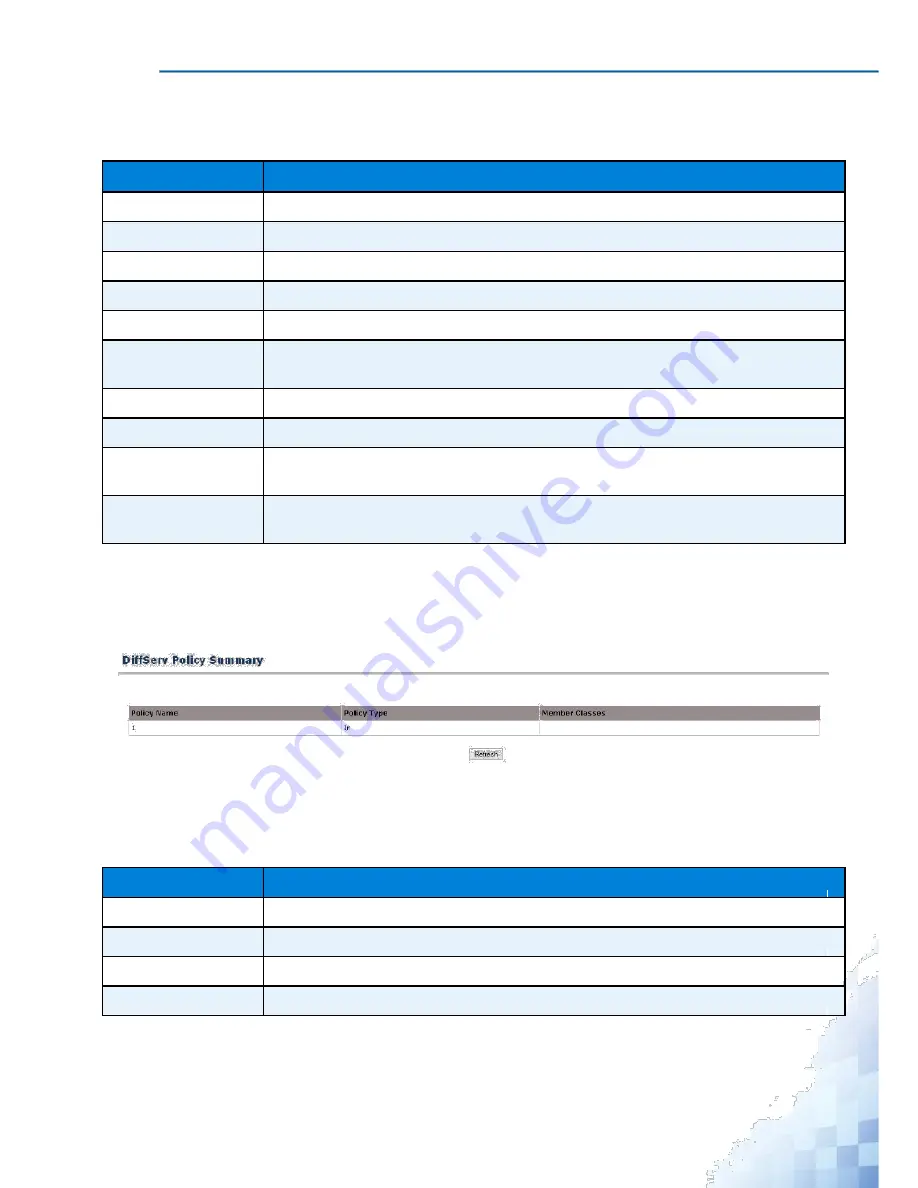
M
ANAGEMENT
I
NTERFACE
The following table describes the items in the previous menu.
Table 3-194.
QoS > Differentiated Services > Policy Configuration
Parameter
Description
Policy Selector
Click the drop-down menu to create or configure an existing policy.
Policy Name
Enter the policy name (between 1 to 31 alphanumeric).
Policy Type
Click the drop-down menu to select traffic direction.
Available Class List
Click the drop-down menu to select an existing class for the policy.
Member Class List
Click the drop-down menu to select an existing class for the policy.
Submit
Click
Submit
to update the screen. To save the values across a power cycle per-
form a system save.
Delete
Click
Delete
to delete the selected policy.
Rename
Click
Rename
to rename the selected policy.
Add Selected Class
Click
Add Selected Class
to create a policy class instance by attaching the policy
to the specified class.
Remove Selected
Click
Remove Selected Class
to remove a policy class instance by detaching the
Class
policy from the specified class.
Policy Summary
The Policy Summary page displays a list of each class name and type, as well as reference
class. To access this page, click
QoS
>
Differentiated Services
>
Policy Summary
.
Figure 3-198.
QoS > Differentiated Services > Policy Summary
The following table describes the items in the previous menu.
Table 3-195.
QoS > Differentiated Services > Policy Summary
Parameter
Description
Policy Name
Displays the name of DiffServ policy.
Policy Type
Displays the type of DiffServ policy.
Member Classes
Displays the name of each class instance within DiffServ policy.
Refresh
Click
Refresh
to update the screen.
251
Summary of Contents for EKI-9312P Series
Page 13: ...Hardware Installation Chapter 1...
Page 43: ...First Time Setup Chapter 2...
Page 48: ...Management Interface Chapter 3...
Page 285: ...Troubleshooting Chapter 4...






























