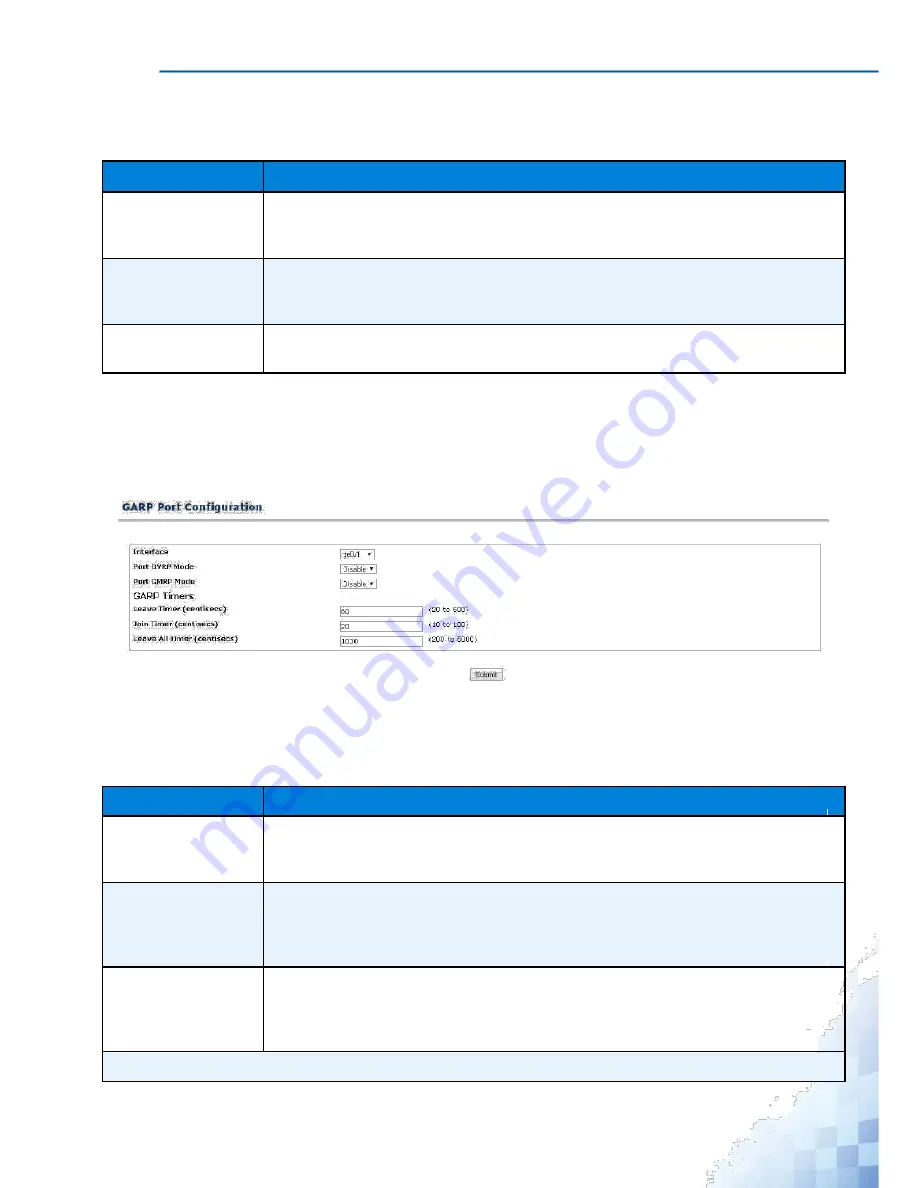
M
ANAGEMENT
I
NTERFACE
The following table describes the items in the previous menu.
Table 3-106.
Switching > GARP > Global Configuration
Parameter
Description
GVRP Mode
Click drop-down to enable or disable the GARP VLAN Registration Protocol admin-
istrative mode for the switch by selecting enable or disable from the pull-down
menu. The factory default is Disable.
GMRP Mode
Click the drop-down menu to enable or disable the GARP Multicast Registration
Protocol administrative mode for the switch by selecting enable or disable from the
pull-down menu. The factory default is Disable.
Submit
Click
Submit
to update the switch with the values on the screen. If you want the
switch to retain the new values across a power cycle you must perform a save.
Interface Configuration
The GARP Port Configuration page allows users to configure the mode and timer
settings for each interface. To access this page, click
Switching
>
GARP
>
Interface
Configuration
.
Figure 3-110.
Switching > GARP > Interface Configuration
The following table describes the items in the previous menu.
Table 3-107.
Switching > GARP > Interface Configuration
Parameter
Description
Interface
Click the drop-down menu to select the physical interface for which data is to be
displayed or configured. It is possible to set the parameters for all ports by selecting
'All'.
Port GVRP Mode
Click the drop-down menu to enable or disable the GARP VLAN Registration Pro-
tocol administrative mode for the port by selecting enable or disable from the pull-
down menu. If you select disable, the protocol will not be active and the Join Time,
Leave Time and Leave All Time will have no effect. The factory default is Disable.
Port GMRP Mode
Click the drop-down menu to enable or disable the GARP Multicast Registration
Protocol administrative mode for the port by selecting enable or disable from the
pull-down menu. If you select disable, the protocol will not be active, and Join Time,
Leave Time and Leave All Time have no effect. The factory default is Disable.
GARP Timers
157
Summary of Contents for EKI-9312P Series
Page 13: ...Hardware Installation Chapter 1...
Page 43: ...First Time Setup Chapter 2...
Page 48: ...Management Interface Chapter 3...
Page 285: ...Troubleshooting Chapter 4...






























