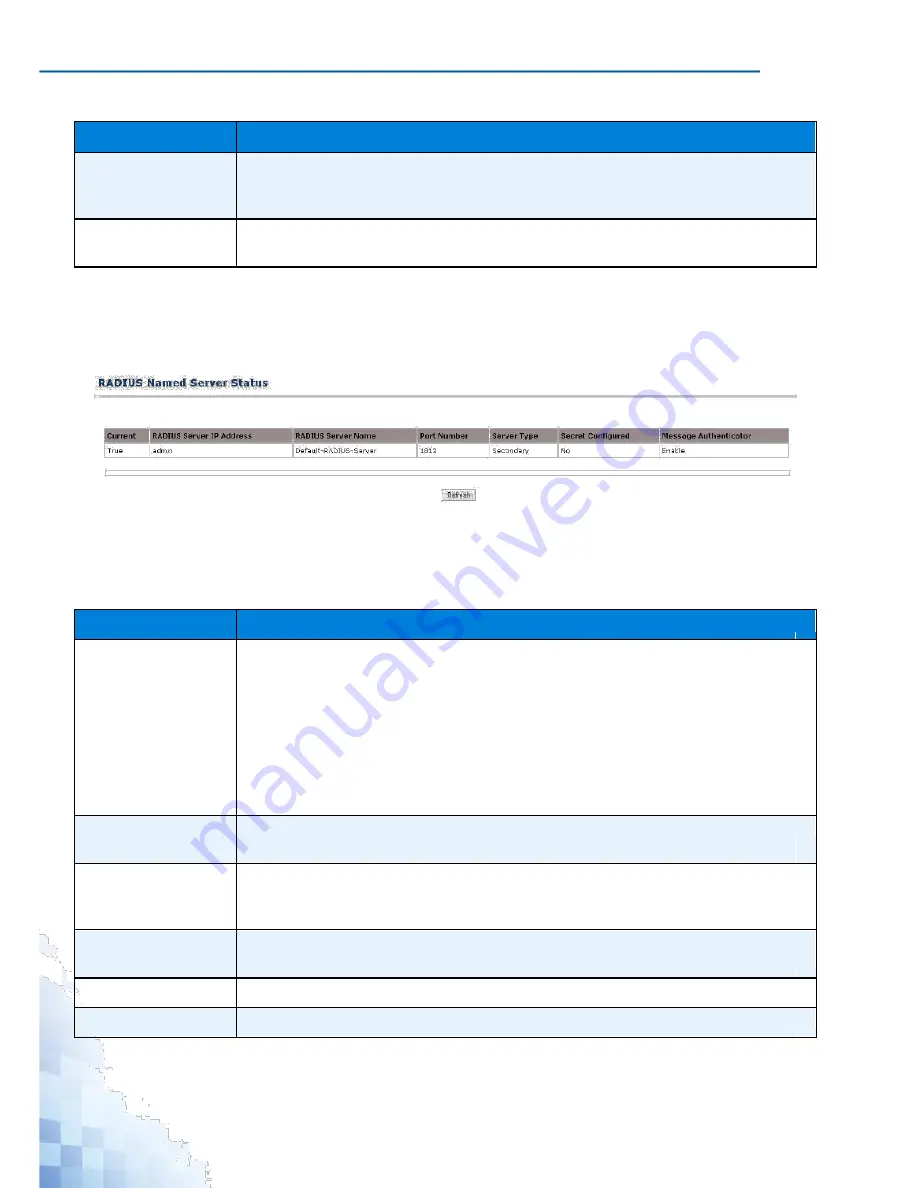
M
ANAGEMENT
I
NTERFACE
Table 3-62.
Management > RADIUS > Server Configuration (Continued)
Parameter
Description
Remove
Click
Remove
to delete a configured RADIUS authentication server, select the IP
address of the server from the RADIUS Server Host Address menu, and then click
Remove.
Refresh
Click
Refetch
to the database and display it again starting with the first entry in the
table.
Named Server Status
The Named Server Status displays information about the RADIUS servers configured on
the system. To access this page, click
Management
>
RADIUS
>
Named Server Status
.
Figure 3-65.
Management > RADIUS > Named Server Status
The following table describes the items in the previous menu.
Table 3-63.
Management > RADIUS > Named Server Status
Parameter
Description
Current
Displays whether the selected RADIUS server is the current server (True) or a
backup server (False). If more than one RADIUS server is configured with the
same name, the switch selects one of the servers to be the current server from the
group of servers with the same name.When the switch sends a RADIUS request to
the named server, the request is directed to the server selected as the current
server. Initially the primary server is selected as the current server. If the primary
server fails, one of the other servers becomes the current server. If the primary
server is not configured, the current server is the most recently configured RADIUS
server.
RADIUS Server IP
Displays the IP address of the RADIUS server.
Address
RADIUS Server
Displays the RADIUS server name.Multiple RADIUS servers can have the same
Name
name. In this case, RADIUS clients can use RADIUS servers with the same name
as backups for each other.
Port Number
Displays the authentication port the server uses to verify the RADIUS server
authentication. The port is a UDP port.
Server Type
Displays the server status: Primary or Secondary server.
Secret Configured
Displays the configuration status of the shared secret (pass phrase) for this server.
106
Summary of Contents for EKI-9312P Series
Page 13: ...Hardware Installation Chapter 1...
Page 43: ...First Time Setup Chapter 2...
Page 48: ...Management Interface Chapter 3...
Page 285: ...Troubleshooting Chapter 4...






























