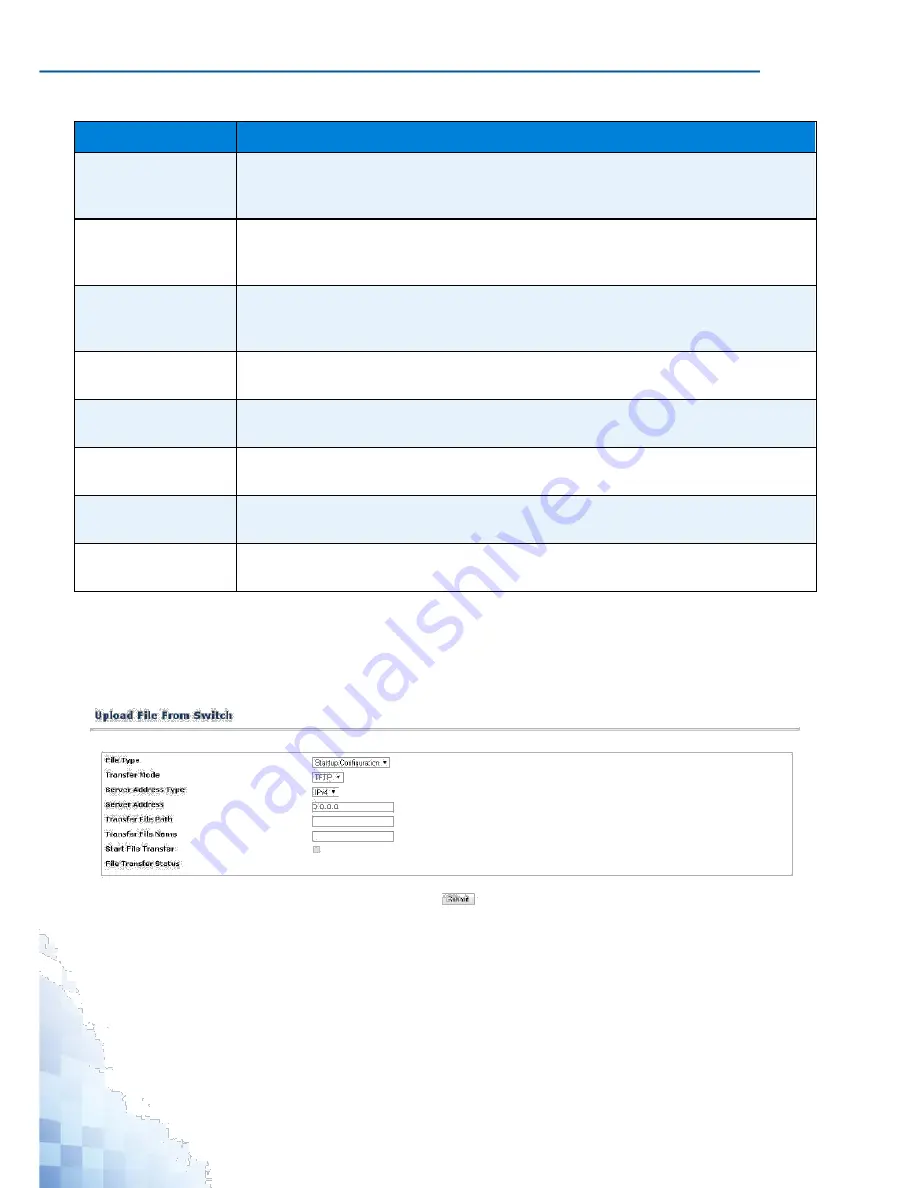
M
ANAGEMENT
I
NTERFACE
Table 3-212.
Maintenance > Download (Continued)
Parameter
Description
Server Address
Enter the IP address of the server in accordance with the format indicated by the
Server Address Type. The factory default is the IPv4 address 0.0.0.0. The switch
remembers the last server address used.
Transfer File Path
Enter the path on the server where the selected file is located. You may enter up to
160 characters. The factory default is blank. The switch remembers the last file
path used.
Transfer File Name
Enter the name of the file you want to download from the TFTP/SFTP/SCP/USB
server. You may enter up to 31 characters. The factory default is blank. The switch
remembers the last file name used.
User Name
Enter the username for remote login to SFTP/SCP server where the file resides.
This field is visible only when SFTP or SCP transfer modes are selected.
Password
Enter the password for remote login to SFTP/SCP server where the file resides.
This field is visible only when SFTP or SCP transfer modes are selected.
Start File Transfer
Click
Start File Transfer
to initiate the download, check this box before pressing
the Submit button.
File Transfer Status
Click
File Transfer Status
to the last row of the table is used to display information
about the progress of the file transfer.
Submit
Click
Submit
to update the switch with the values on the screen. If you want the
switch to retain the new values across a power cycle you must perform a save.
3.8.5 Upload
The Upload page allows users to upload a file from the switch. To access this page, click
Maintenance
>
Upload
.
Figure 3-216.
Maintenance > Upload
266
Summary of Contents for EKI-9312P Series
Page 13: ...Hardware Installation Chapter 1...
Page 43: ...First Time Setup Chapter 2...
Page 48: ...Management Interface Chapter 3...
Page 285: ...Troubleshooting Chapter 4...























