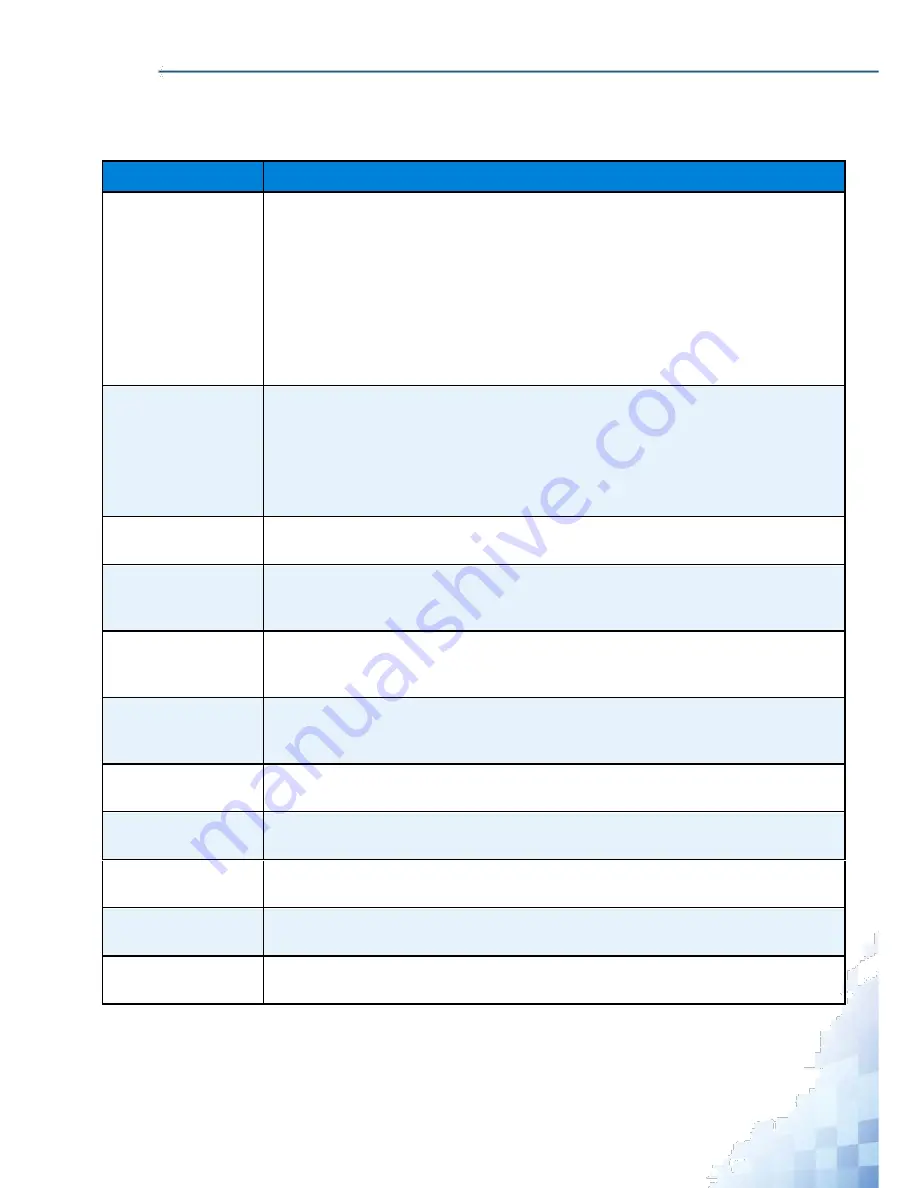
M
ANAGEMENT
I
NTERFACE
The following table describes the items in the previous menu.
Table 3-213.
Maintenance > Upload
Parameter
Description
File Type
Click the drop-down menu to select the type of file you want to upload:
Startup Configuration - Specify Text based configuration when you want to
retrieve the startup script file.
Syslog - Specify syslog to retrieve the system log records.
Trap Log - Specify trap log to retrieve the system trap records.
Script - Specify Text based configuration when you want to retrieve the script
file.
Mib File - Specify mib file (.zip) to retrieve the mib data of system.
Transfer Mode
Click the drop-down menu to select the protocol to use to transfer the file.
TFTP - Trivial File Transfer Protocol
SFTP - Secure File Transfer Program
SCP - Secure Copy
USB - Universal Serial Bus
Server Address Type
Click the drop-down menu to select either IPv4 or IPv6 or DNS to indicate the for-
mat of the Server Address field. The factory default is IPv4.
Server Address
Enter the IP address of the server in accordance with the format indicated by the
Server Address Type. The factory default is the IPv4 address 0.0.0.0. The switch
remembers the last server address used.
Transfer File Path
Enter the path on the server where the selected file has to be located. You may
enter up to 32 characters. The factory default is blank. The switch remembers the
last file path used.
Transfer File Name
Enter the name of the file you want to upload from the switch to the server. You
may enter up to 31 characters. The factory default is blank. The switch remembers
the last file name used.
User Name
Enter the username for remote login to SFTP/SCP server where the file resides.
This field is visible only when SFTP or SCP transfer modes are selected.
Password
Enter the password for remote login to SFTP/SCP server where the file resides.
This field is visible only when SFTP or SCP transfer modes are selected.
Start File Transfer
Click
Start File Transfer
to initiate the upload, check this box before pressing the
Submit button.
File Transfer Status
Click File Transfer Status to display information about the progress of the file trans-
fer.
Submit
Click
Submit
to update the switch with the values on the screen. If you want the
switch to retain the new values across a power cycle you must perform a save.
267
Summary of Contents for EKI-9312P Series
Page 13: ...Hardware Installation Chapter 1...
Page 43: ...First Time Setup Chapter 2...
Page 48: ...Management Interface Chapter 3...
Page 285: ...Troubleshooting Chapter 4...






















