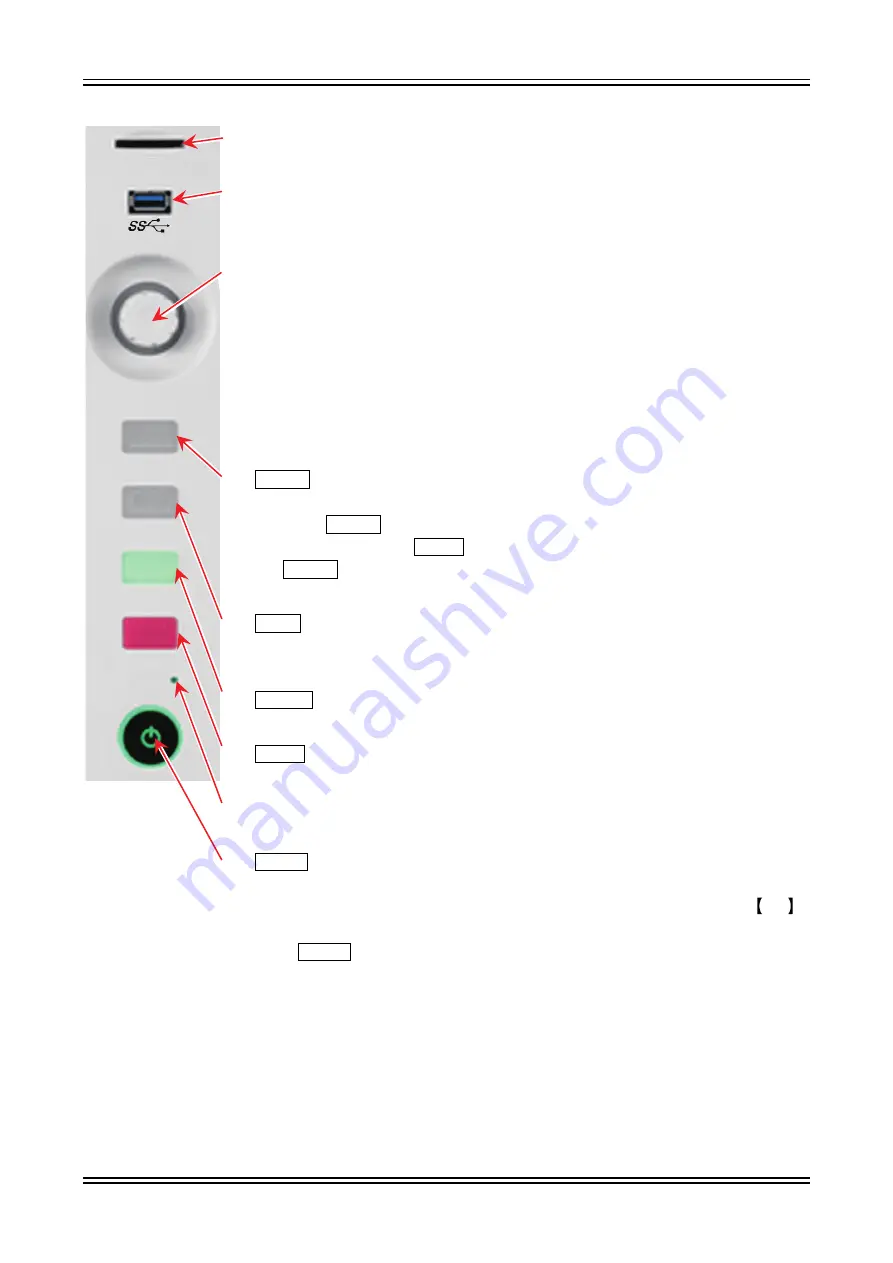
1.Name and Function of Each Block - 1.3.Operation Panel
1WMPD4004444
19
1.3.
Operation Panel
SD
TRIG
START
STOP
DISK
(1) SD card slot
Used to save recorded data to an SD memory card, etc.
(2) USB
Used to save recorded data to USB memory, etc. in the same manner as to an SD
memory card.
(3) Rotary knob
Used to select the module ranges and setting values by turning it clockwise and
counterclockwise.
When the rotary knob is enabled, the area around the knob lights in the blue color
of the normal mode.
Push the rotary knob to switch the area around the knob to the orange of the fine
adjustment mode.
Push it again to return the area around the knob to the blue color of the normal
mode.
(4) PRINT key
Outputs the waveform recording to the printer.
Press the PRINT key to start waveform recording and again to end recording.
You can also press the STOP key to end recording. Press and hold
the PRINT key to output a copy of the screen (screenshot) to a printer, which
can be saved to the main unit or external media in the .png file format.
(5) TRIG key
Outputs a forced trigger during measurement.
The TRIG LED lights when a trigger is detected.
(6) START key
Starts measurement.
(7) STOP key
Stops measurement.
(8) DISK access light
The LED lights when accessing the internal SSD (for reading or writing).
(9) Power switch
Turns the power of the main unit on/off.
The [Shut down] screen is displayed when turning the power off. Press the OK
button to complete the shutdown process.
If this Power switch is pressed again while the [Shut down] screen is displayed,
the product automatically shuts down.
Summary of Contents for RA3100 Omniace
Page 1: ...RA3100 Omniace Instruction Manual 1WMPD4004444...
Page 173: ...13 Optional Parts 13 2 List of Probes Clamp Meters 1WMPD4004444 173 MEMO...
Page 174: ...13 Optional Parts 13 4 List of Spare Parts 174 1WMPD4004444 MEMO...
Page 175: ...Omniace RA3100 Instruction Manual 1WMPD4004444 1st Edition...
















































