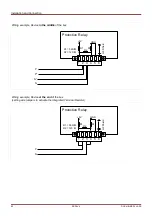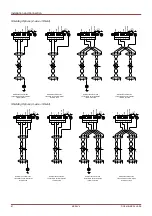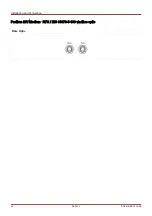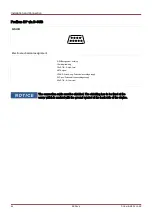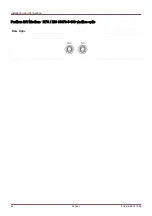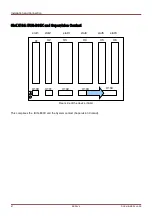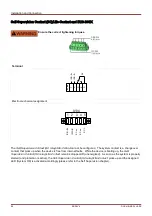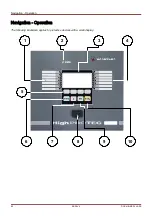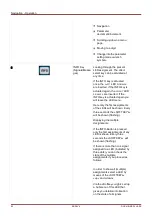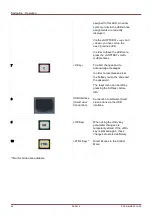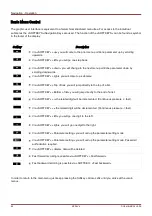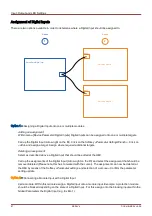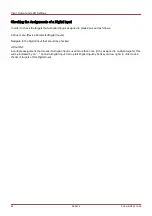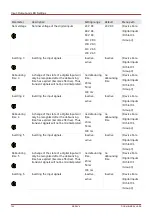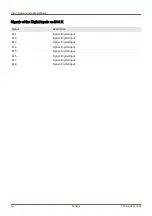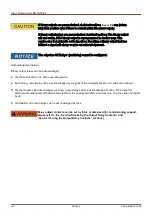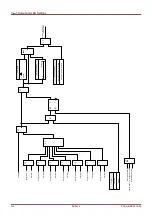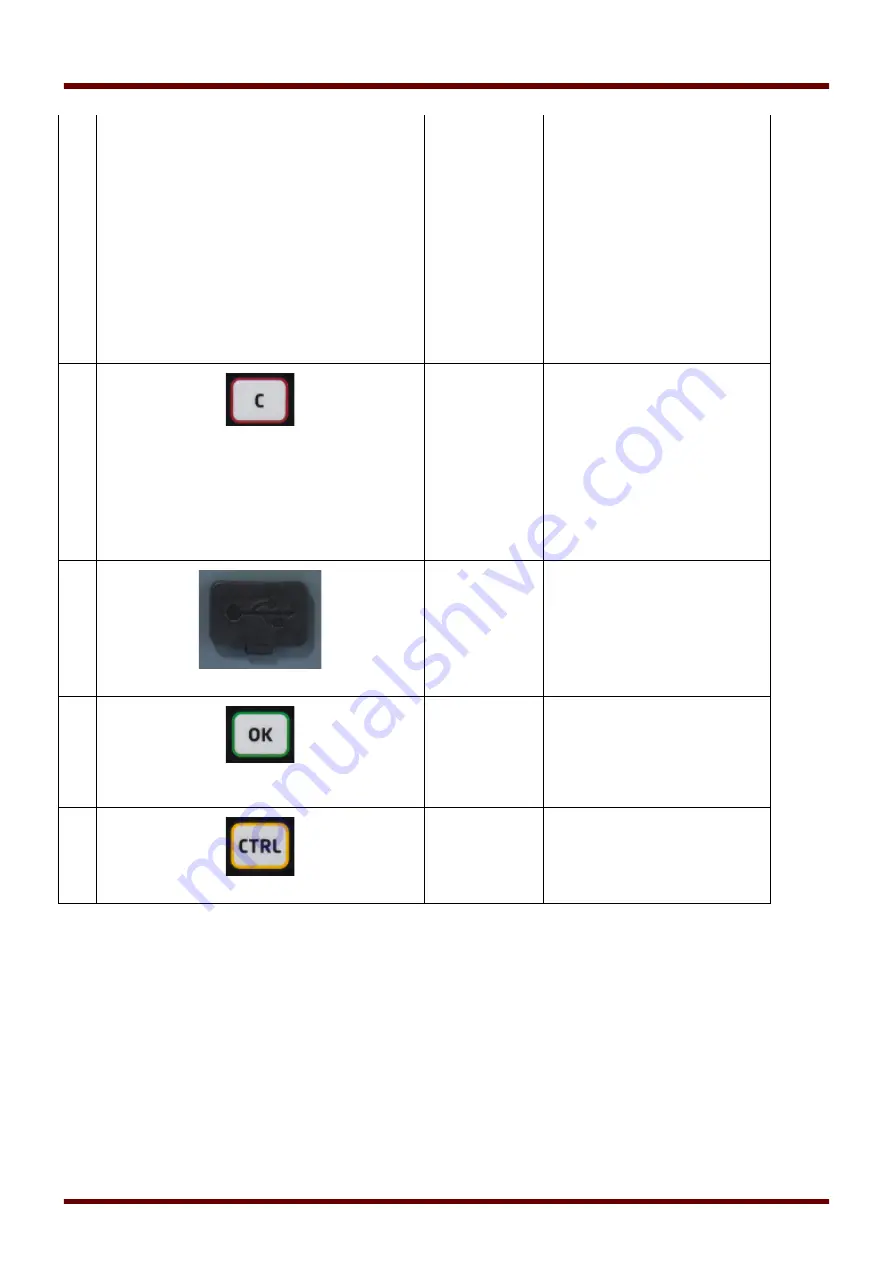
Navigation - Operation
assigned to this LED. An arrow
symbol points to the LED whose
assignments are currently
displayed.
Via the
»SOFTKEYs«
»up« and
»down« you can call up the
next / previous LED.
In order to leave the LED menu
press the
»SOFTKEY«
»left«
multiple times.
7
»
C Key«
To abort changes and to
acknowledge messages.
In order to reset please press
the Softkey »wrench
«
and enter
the password.
The reset menu can be left by
pressing the Softkey »
Arrow-
left«
8
USB Interface
(
Smart view
Connection)
Connection to software
Smart
view
is done via the USB
interface.
9
»OK Key«
When using the
»OK«
key
parameter changes are
temporarily stored. If the
»OK«
key is pressed again, those
changes are stored definitely.
10
»CTRL Key«*
Direct Access to the Control
Menu.
*=Not for all devices available.
94
MCDLV4
DOK-HB-MCDLV4-2E
Содержание HighPROtec MCDLV4
Страница 1: ...Manual Line Differential Protection MCDLV4 Software Version 3 4 a DOK HB MCDLV4 2E Revision A English...
Страница 3: ...Order Code Order Code 3 MCDLV4 DOK HB MCDLV4 2E...
Страница 47: ...Installation and Connection 47 MCDLV4 DOK HB MCDLV4 2E...
Страница 164: ...Input Output and LED Settings 164 MCDLV4 DOK HB MCDLV4 2E...
Страница 433: ...Parameters 433 MCDLV4 DOK HB MCDLV4 2E...
Страница 457: ...Device Parameters 457 MCDLV4 DOK HB MCDLV4 2E...
Страница 473: ...Blockings 473 MCDLV4 DOK HB MCDLV4 2E...
Страница 822: ...Protective Elements Name Description Profibus Scada Cmd 16 Scada Command 822 MCDLV4 DOK HB MCDLV4 2E...
Страница 988: ...Protective Elements 988 MCDLV4 DOK HB MCDLV4 2E P P Q P Q P Q Q Q P S S...
Страница 989: ...Protective Elements 989 MCDLV4 DOK HB MCDLV4 2E Pr Q P Q P Qr...
Страница 1023: ...Protective Elements 1023 MCDLV4 DOK HB MCDLV4 2E...
Страница 1070: ...Supervision 1070 MCDLV4 DOK HB MCDLV4 2E...