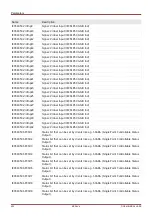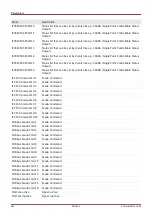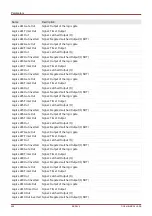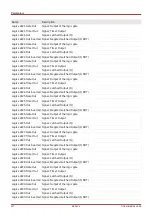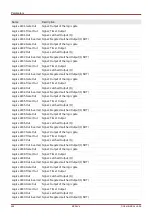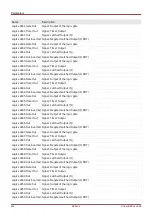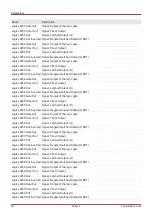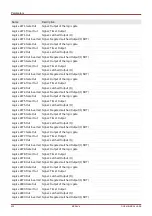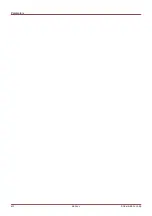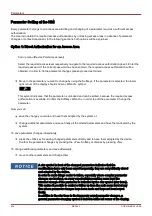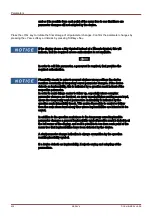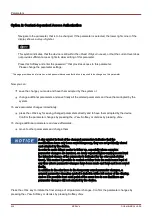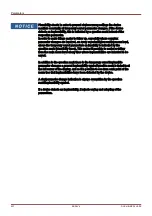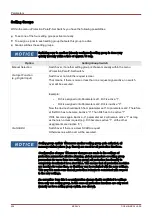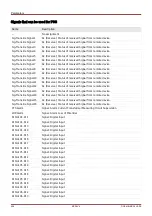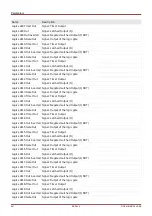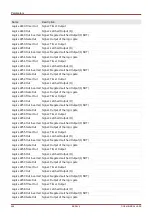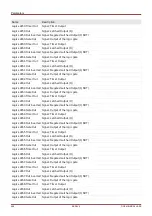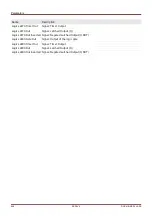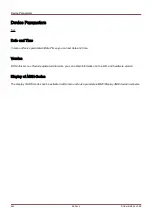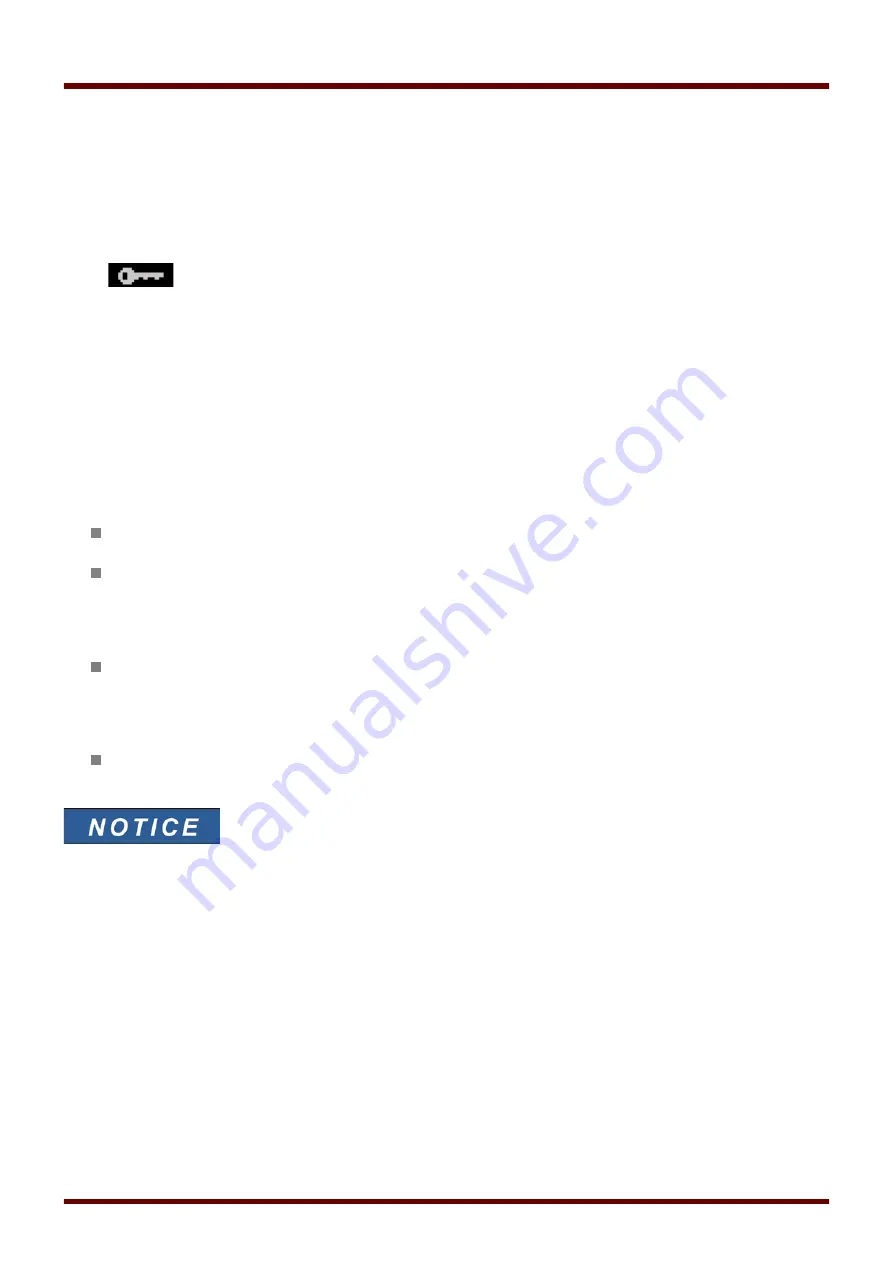
Parameters
Option 2: Context-dependent Access Authorization
Navigate to the parameter, that is to be changed. If the parameter is selected, the lower right corner of the
display shows a »
Key«-Symbol.
This symbol indicates, that the device is still within the
»Read Only Lv0«-Level, or that the current level does
not provide sufficient access rights to allow editing of this parameter.
Press this Softkey and enter the password
1)
that provides access to this parameter.
Please change the parameter settings.
1)
This page provides also information, which password/access authorization is required to do changes on this parameter.
Now you can:
save the change you made and have them adopted by the system or:
change additional parameters and save finally all the altered parameters and have them adopted by the
system.
To save parameter changes immediately,
press the
»OK«
key for saving changed parameters directly and to have them adopted by the device.
Confirm the parameter changes by pressing the
»Yes« Softkey or dismiss by pressing
»No«.
To change additional parameters and save afterwards,
move to other parameters and change them
A star symbol in front of the changed parameters indicates that the
modifications have only been saved temporary, they are not yet finally stored
and adopted by the device.
In order to make things easier to follow up, especially where complex
parameter changes are involved, on every superior/higher-ranking menu level
the intended change of the parameter is indicated by the star symbol (star
trace). This makes it possible to control or follow from the main menu level at
any time where parameter changes have been made and have not been saved
finally.
In addition to the star trace to the temporary saved parameter changes, a
general parameter changing symbol is faded-in at the left corner of the display,
and so it is possible from each point of the menu tree to see that there are
parameter changes still not adopted by the device.
Press the »OK« key to initiate the final storage of all parameter changes.
Confirm the parameter changes by
pressing the
»Yes« Softkey or dismiss by pressing
Softkey
»No«.
436
MCDLV4
DOK-HB-MCDLV4-2E
Содержание HighPROtec MCDLV4
Страница 1: ...Manual Line Differential Protection MCDLV4 Software Version 3 4 a DOK HB MCDLV4 2E Revision A English...
Страница 3: ...Order Code Order Code 3 MCDLV4 DOK HB MCDLV4 2E...
Страница 47: ...Installation and Connection 47 MCDLV4 DOK HB MCDLV4 2E...
Страница 164: ...Input Output and LED Settings 164 MCDLV4 DOK HB MCDLV4 2E...
Страница 433: ...Parameters 433 MCDLV4 DOK HB MCDLV4 2E...
Страница 457: ...Device Parameters 457 MCDLV4 DOK HB MCDLV4 2E...
Страница 473: ...Blockings 473 MCDLV4 DOK HB MCDLV4 2E...
Страница 822: ...Protective Elements Name Description Profibus Scada Cmd 16 Scada Command 822 MCDLV4 DOK HB MCDLV4 2E...
Страница 988: ...Protective Elements 988 MCDLV4 DOK HB MCDLV4 2E P P Q P Q P Q Q Q P S S...
Страница 989: ...Protective Elements 989 MCDLV4 DOK HB MCDLV4 2E Pr Q P Q P Qr...
Страница 1023: ...Protective Elements 1023 MCDLV4 DOK HB MCDLV4 2E...
Страница 1070: ...Supervision 1070 MCDLV4 DOK HB MCDLV4 2E...