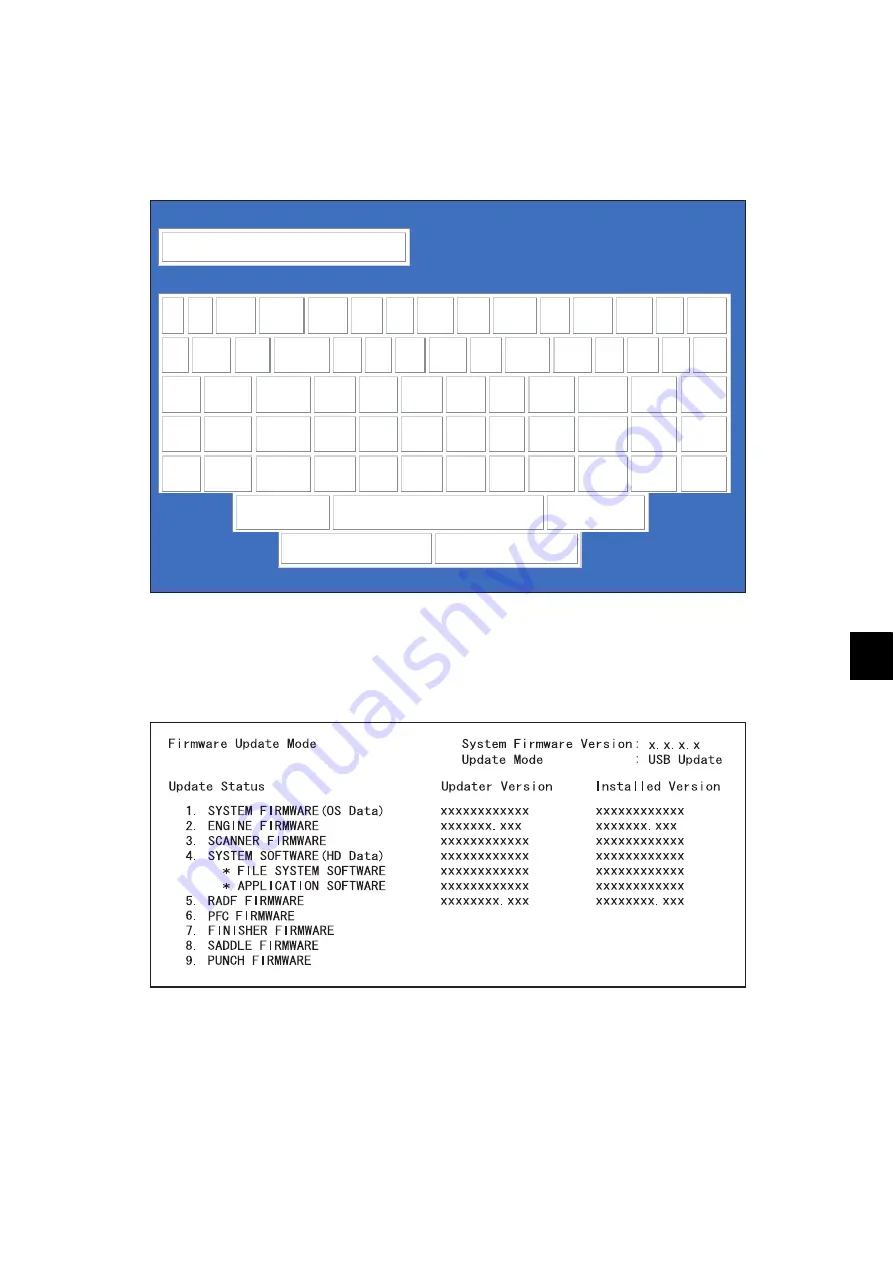
11
© 2012-2013 TOSHIBA TEC CORPORATION All rights reserved
e-STUDIO2555C/3055C/3555C/4555C/5055C
FIRMWARE UPDATING
11 - 9
(4)
Press the [ON/OFF] button while simultaneously holding down the [4] and [9] buttons.
Data in the USB device are checked and the checking status is displayed on the screen.
(5)
Enter the password, and then press the [OK] button.
(If the password is not set for Service, press the [OK] button without entering anything.)
Fig.11-6
The screen for selecting items to be updated is displayed after approx. 3 minutes.
On this screen, the current firmware version of this equipment and the firmware version of data to
be updated are displayed.
Fig.11-7
Enter Password
!
“
#
$
%
&
‘
(
)
=
~
|
`
{
}
*
<
>
?
_
.
^
@
+
[
]
;
:
/
1
Q
W
E
R
T
Y
U
I
O
P
2
3
A
S
D
F
G
H
J
K
L
4
5
6
Z
X
C
V
B
N
M
,
.
7
8
9
Caps
Space
Backspace
Ok
Reset
Содержание e-studio 2555c
Страница 6: ......
Страница 10: ......
Страница 24: ...e STUDIO2555C 3055C 3555C 4555C 5055C 2012 2013 TOSHIBA TEC CORPORATION All rights reserved FEATURE 1 2 ...
Страница 426: ...e STUDIO2555C 3055C 3555C 4555C 5055C 2012 2013 TOSHIBA TEC CORPORATION All rights reserved SELF DIAGNOSTIC MODE 5 60 ...
Страница 1008: ...e STUDIO2555C 3055C 3555C 4555C 5055C 2012 2013 TOSHIBA TEC CORPORATION All rights reserved FIRMWARE UPDATING 11 24 Fig 11 14 ...
Страница 1024: ...e STUDIO2555C 3055C 3555C 4555C 5055C 2012 2013 TOSHIBA TEC CORPORATION All rights reserved FIRMWARE UPDATING 11 40 ...
Страница 1038: ...e STUDIO2555C 3055C 3555C 4555C 5055C 2012 2013 TOSHIBA TEC CORPORATION All rights reserved BACKUP FUNCTION 12 14 ...
Страница 1044: ...e STUDIO2555C 3055C 3555C 4555C 5055C 2012 2013 TOSHIBA TEC CORPORATION All rights reserved EXTERNAL COUNTERS 13 6 ...
Страница 1550: ......
Страница 1557: ......
Страница 1558: ...1 11 1 OSAKI SHINAGAWA KU TOKYO 141 8562 JAPAN ...
















































