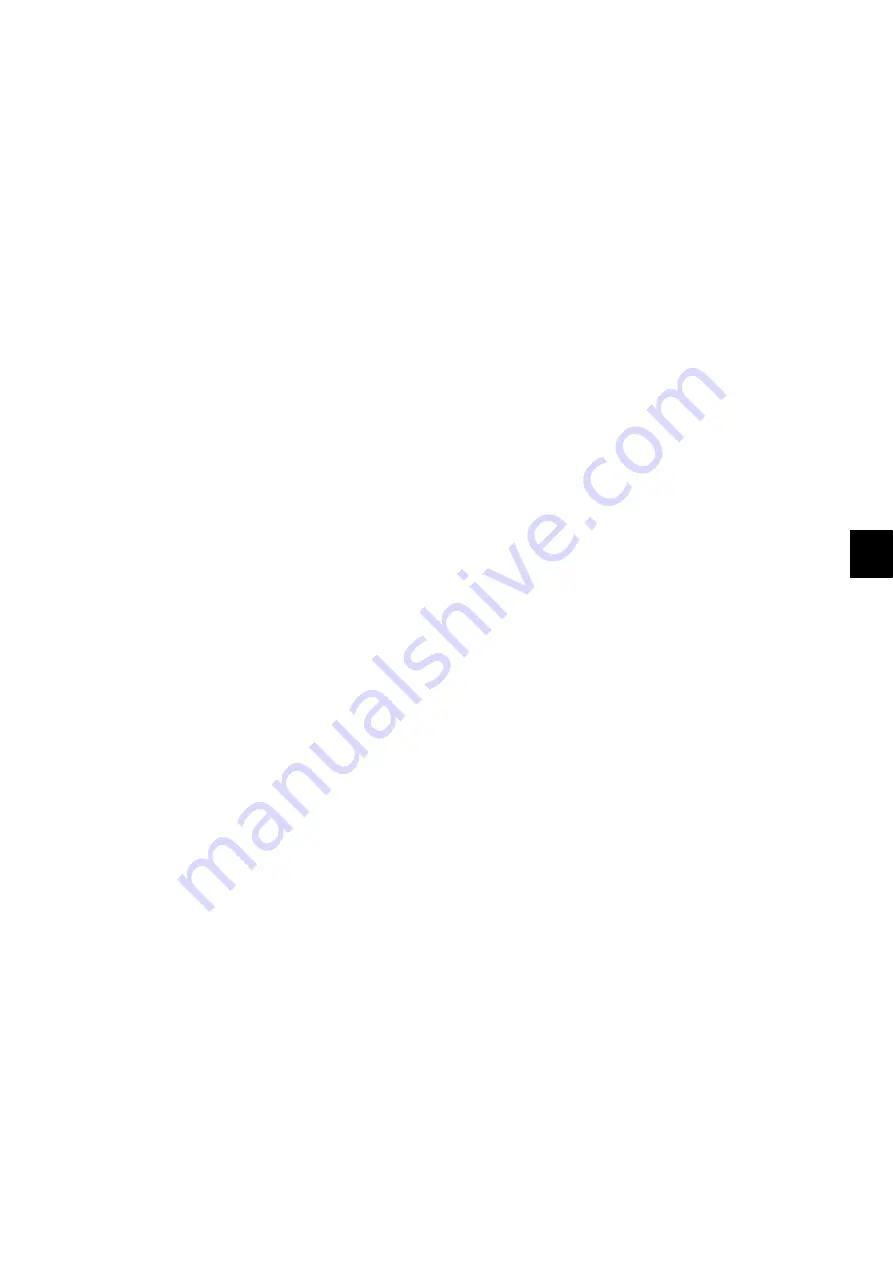
9
© 2012-2013 TOSHIBA TEC CORPORATION All rights reserved
e-STUDIO2555C/3055C/3555C/4555C/5055C
REPLACEMENT OF PC BOARDS/HDD
9 - 19
[C] Print out “FUNCTION” list
(1)
Press the [USER FUNCTIONS] button.
(2)
Press the [ADMIN] button, enter the password, and then press the [ENTER] button.
Notes:
Explain the procedure to the user (machine administrator) and ask him/her to enter his/her
password.
(3)
Press the [LIST/REPORT] button and then the [LIST] button.
(4)
Press the [FUNCTION] button. The “FUNCTION LIST FOR MAINTENANCE” is printed out.
[D] Erase HDD
In case of the ADI-HDD:
(1)
Turn the power ON while pressing [4] and the [CLEAR] button simultaneously.
(2)
Key in [1] to select "1: Revert factory install status HDD." and then press the [START] button.
(3)
Turn the power OFF.
Incase of SATA-HDD:
(1)
Turn the power ON while pressing [3] and the [CLEAR] button simultaneously.
(2)
Key in [6] to select "6: Erase HDD Security." and then press the [START] button.
(3)
Select "1. LOW", "2. MEDIUM", "3. HIGH" and "4. SIMPLE”.
(4)
Turn the power OFF.
[E]
Replace / Format HDD
(1)
Confirm that the power is turned OFF.
(2)
P. 9-4 "9.1.4 Hard disk (HDD)".)
(3)
Create the partitions on the HDD.
1.Turn the power ON while pressing [3] and [CLEAR] button simultaneously.
2.When “Firmware Assist Mode” appears on the LCD, key in [3] to select “3: Format HDD” and
then press the [START] button.
3.When “Operation Complete” is displayed on the LCD, creating of the partitions is completed.
(4)
Turn the power OFF.
(5)
Format the service tech password.
1. Turn the power ON while pressing [3] and the [CLEAR] button simultaneously.
2. When "Firmware Assist Mode" appears on the LCD, key in [8] to select "8. Clear Service Tech
Password" and then press the [START] button.
3. When "Reset Complete" is displayed on the LCD, formatting of the service tech password is
completed.
(6)
Turn the power OFF.
(7)
Update the system software using the USB device.
See “11.2Firmware Updating with USB Device” for details.
(8)
Turn the power OFF.
Содержание e-studio 2555c
Страница 6: ......
Страница 10: ......
Страница 24: ...e STUDIO2555C 3055C 3555C 4555C 5055C 2012 2013 TOSHIBA TEC CORPORATION All rights reserved FEATURE 1 2 ...
Страница 426: ...e STUDIO2555C 3055C 3555C 4555C 5055C 2012 2013 TOSHIBA TEC CORPORATION All rights reserved SELF DIAGNOSTIC MODE 5 60 ...
Страница 1008: ...e STUDIO2555C 3055C 3555C 4555C 5055C 2012 2013 TOSHIBA TEC CORPORATION All rights reserved FIRMWARE UPDATING 11 24 Fig 11 14 ...
Страница 1024: ...e STUDIO2555C 3055C 3555C 4555C 5055C 2012 2013 TOSHIBA TEC CORPORATION All rights reserved FIRMWARE UPDATING 11 40 ...
Страница 1038: ...e STUDIO2555C 3055C 3555C 4555C 5055C 2012 2013 TOSHIBA TEC CORPORATION All rights reserved BACKUP FUNCTION 12 14 ...
Страница 1044: ...e STUDIO2555C 3055C 3555C 4555C 5055C 2012 2013 TOSHIBA TEC CORPORATION All rights reserved EXTERNAL COUNTERS 13 6 ...
Страница 1550: ......
Страница 1557: ......
Страница 1558: ...1 11 1 OSAKI SHINAGAWA KU TOKYO 141 8562 JAPAN ...






























