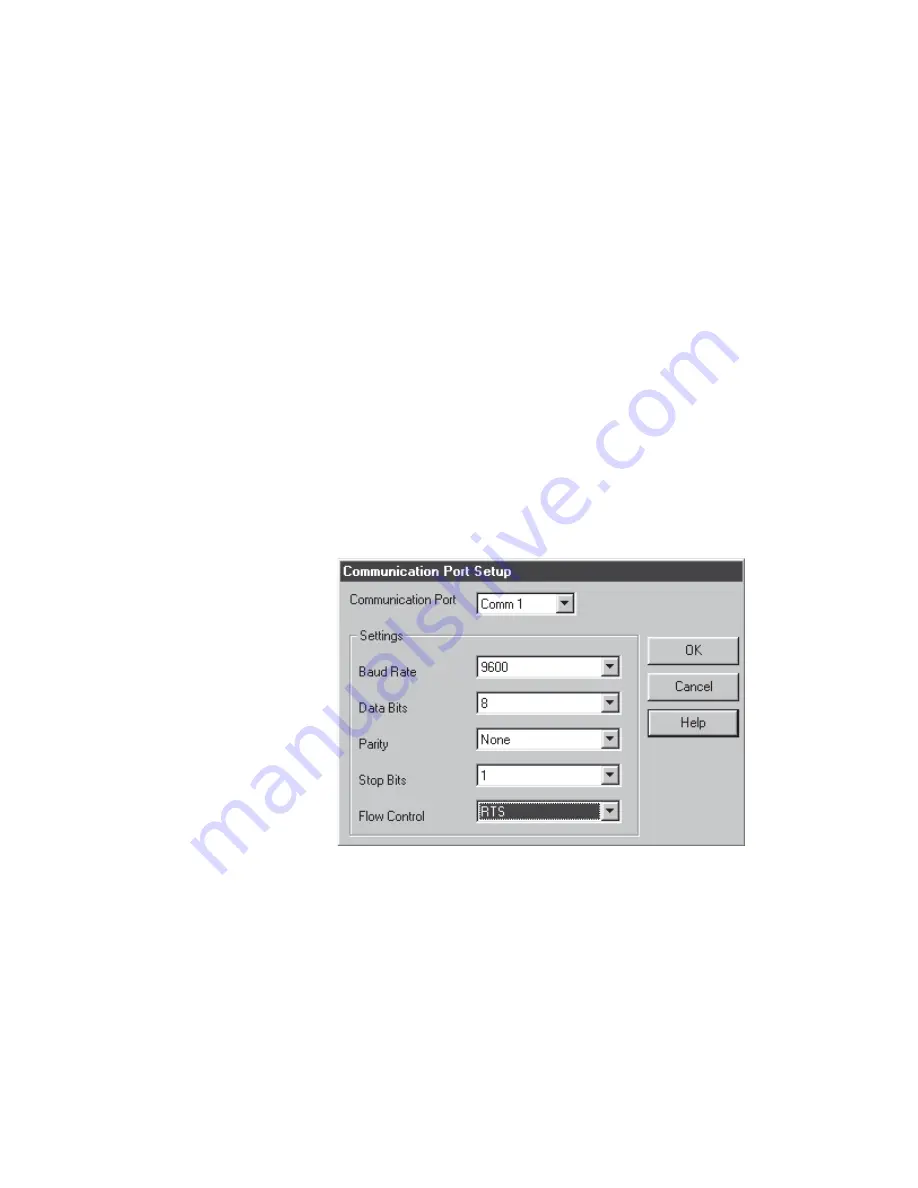
Communications Using iPort or RPComm
Using RPComm
Thermo Fisher Scientific
Partisol 2000
i
and Partisol 2000
i
-D Instruction Manual
D-33
22.
Fill in the required information on the Dialing Properties screen. Verify
that the “Number to be dialed” shown at the bottom of the screen
matches the phone number as it should be dialed. If the phone number
is not correct, there is an error on this screen or you may have
incorrectly entered the phone number on the AK Protocol Setup
screen.
23.
Select “OK” when the proper settings have been confirmed. This will
return you to the AK Protocol Setup screen.
24.
Select “OK” while in the AK Protocol Setup screen. This will return
you to the Connection Type screen. To finish the connection setup,
select “OK” while in the Connection Type screen.
25.
From the Communicator Main screen (which is located just behind the
Connect List screen), select the “Setup” pull down menu and choose
“RS232.” The Communication Port Setup screen will appear. The
settings on this screen should match the Series 1400a settings as shown
in
Figure D–26
. Select “OK” to verify these settings.
Figure D–26.
Communications Port Setup Screen Configures for a 1400a
Monitor
26.
Connect to one of the instruments through the modem by highlighting
the connection name on the Connect List screen (
Figure D–20
) and
then select the Connection icon on the tool bar.
The modem connection will now be initiated. When communication is
established, the instrument’s main screen will be displayed.






























