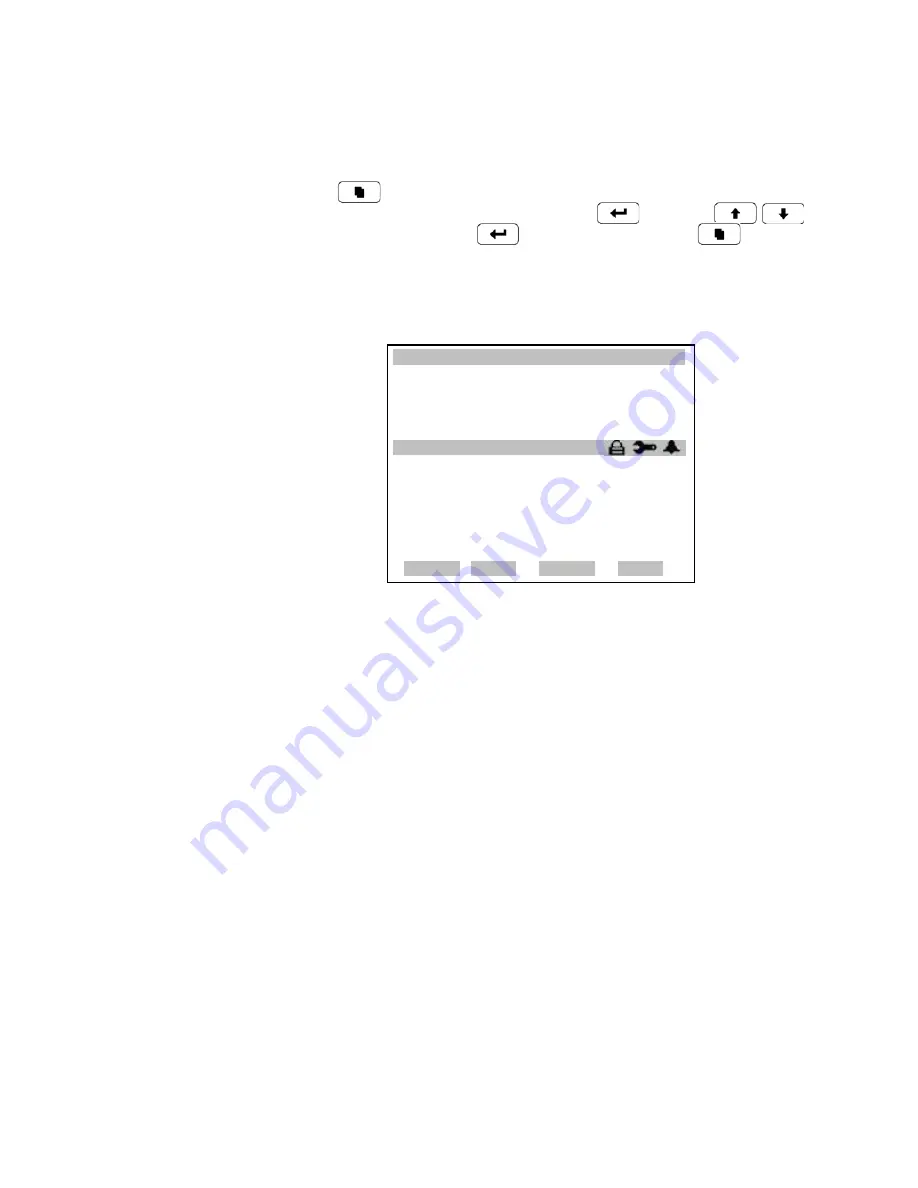
Communications Using iPort or RPComm
Using RPComm
Thermo Fisher Scientific
Partisol 2000
i
and Partisol 2000
i
-D Instruction Manual
D-5
1. Change these as necessary for the proper settings for your
communications setup.
Next, ensure that the communications protocol is set to AK. Press the
once to return to the Communication Setup menu and scroll to
Communications Protocol and press
. Press the
to
select AK and press
to save the change. Press
repeatedly to
return to the main menut. The sampler is now configured to communicate
viea the serial port using AK protocol and RPComm. The unit is now set
up for direct communication with a PC.
X
MAIN SCREEN
W
DATE 2011FEB04
START 2010JAN01 00:00
STOP 2010JAN02 00:00
FLOW 0.00 l/min
FLOW2 0.00 l/min
x
STOP 11:34
xxx
SERIAL SETTINGS:
>BAUD RATE 9600
DATA BITS 8
PARITY NONE
STOP BITS 1
RS-232/485 SEL RS-232
CTRST SSET INSTS STAT
Figure D–2.
Serial Setup Screen
This section assumes that RPComm was installed in the default locations
when the installation program was executed.
The Windows operating system screens shown in this section are from the
Windows 95 operating system. These screens may vary slightly from your
computer’s screens if you are operating RPComm under the Windows 98
or Windows NT operating systems.
Use the following procedure to execute RPComm.
1.
Initiate the RPComm software by selecting the “Start” button on your
PC’s screen, highlighting “Programs,” and then highlighting
“RPComm.” Choose the RPComm icon to begin executing the
RPComm program (
Figure D–3
).
Using RPComm
Executing RPComm






























