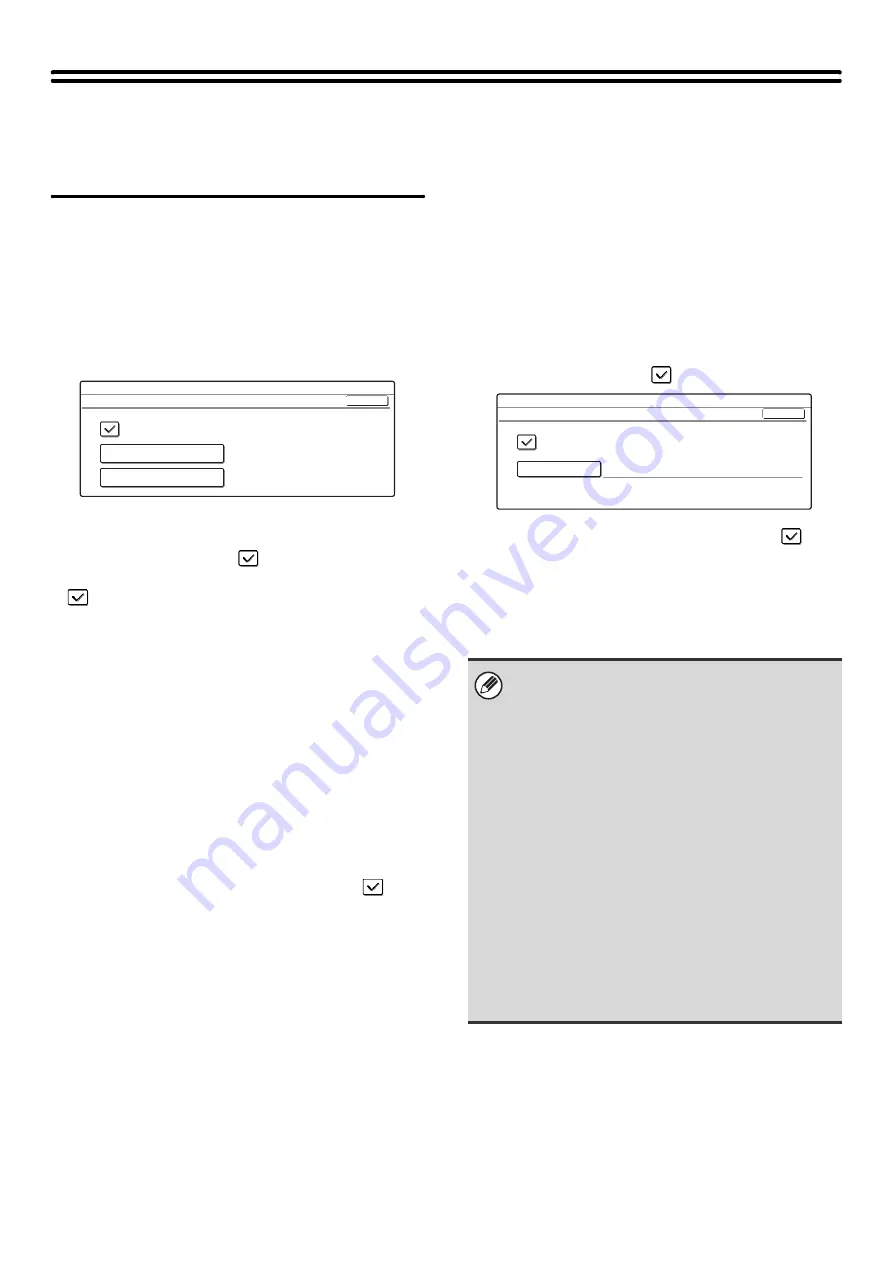
80
User Control
This is used to configure settings for user authentication. Touch the [User Control] key and configure the settings.
User Authentication Setting
These settings enable or disable user authentication and
specify the authentication method.
When user authentication is enabled, each user of the
machine is registered. When a user logs in, settings for
that user are applied. This function allows greater control
of security and cost management than on previous
machines.
•
User Authentication
To enable user authentication, select the [User
Authentication] checkbox
and touch the [OK] key.
When the [User Authentication] checkbox is selected
, a login screen appears when any mode other
than the job status screen* is selected. Log in using
your stored user information. (For the procedure for
storing users, see "
" (page 81).)
After logging in, you can move freely through the
modes. For the login procedure in the login screen,
see "
When User Authentication is Enabled
* Note that the login screen will appear when a file
stored by document filing is used or a broadcast
transmission is re-attempted from the job status
screen.
•
Authentication Method Setting
To select one of the following authentication methods,
touch the [Authentication Method Setting] key after
selecting the [User Authentication] checkbox
.
Select the desired key and touch the [OK] key.
• Authenticate a User by Login Name and Password:
This method is required when network authentication
is used.
• Authenticate a User by Login Name, Password and
E-mail Address:
This is used when LDAP3 is configured and e-mail
addresses are used for authentication.
• Authenticate a User by User Number Only:
This can be used as a simple login method when
network authentication is not used.
•
Device Account Mode Setting
A specific user can be stored as an auto login user.
When this setting is enabled, login can be performed
automatically.
This function saves you the bother of logging in but
still allows the settings of the selected user (network
settings, favorite operations, etc.) to be applied.
To store a user for auto login, touch the [Device
Account Mode Setting] key after selecting the [User
Authentication] checkbox
.
Select the [Device Account Mode] checkbox
and
touch the [User Selection] key. The user selection
screen will appear. Select the auto login user. An
authentication screen will appear for confirmation
purposes after the auto login user is selected. Enter
the password to complete the setting.
System Settings
User Authentication Setting
Authentication Method Setting
Device Account Mode Setting
OK
User Authentication
Login Name/Password Management
No
• The login screen will vary depending on the
authentication method that is selected. For more
information, see "
" (page 6).
• Be sure to set the authentication method before
registering users. When users are registered,
information will be configured for each user (login
name, password, etc.) based on the selected
authentication method.
• When "Authenticate a User by User Number Only"
is selected for the authentication method, network
authentication cannot be used.
• If auto login fails for some reason when auto login is
enabled, or the login user does not have
administrator rights, all system settings or the
system settings (administrator) will lock. In this
event, the administrator should touch the [Admin
Password] key in the system settings screen and
log in again.
System Settings
Device Account Mode Setting
OK
Device Account Mode
User Selection
AAA AAA
Содержание MX 3501N - Color Laser - Copier
Страница 1: ...User s Guide MX 3500N MX 3501N MX 4500N MX 4501N MX 2300N MX 2700N MODEL ...
Страница 2: ...System Settings Guide MX 3500N MX 3501N MX 4500N MX 4501N MX 2300N MX 2700N MODEL ...
Страница 127: ...MX4500 US SYS Z2 System Settings Guide MX 3500N MX 3501N MX 4500N MX 4501N MX 2300N MX 2700N MODEL ...
Страница 173: ... mx4500_us_ins book 44 ページ 2005年10月31日 月曜日 午前11時57分 ...
Страница 174: ... mx4500_us_ins book 45 ページ 2005年10月31日 月曜日 午前11時57分 ...
Страница 176: ...Document Filing Guide MX 3500N MX 3501N MX 4500N MX 4501N MX 2300N MX 2700N MODEL ...
Страница 222: ...MX4500 US FIL Z1 Document Filing Guide MX 3500N MX 3501N MX 4500N MX 4501N MX 2300N MX 2700N MODEL ...
Страница 223: ...Scanner Guide MX 3500N MX 3501N MX 4500N MX 4501N MX 2300N MX 2700N MODEL ...
Страница 354: ...MX4500 US SCN Z2 Scanner Guide MX 3500N MX 3501N MX 4500N MX 4501N MX 2300N MX 2700N MODEL ...
Страница 355: ...Printer Guide MX 3500N MX 3501N MX 4500N MX 4501N MX 2300N MX 2700N MODEL ...
Страница 370: ...15 2 Select 2 sided printing 1 Select 2 Sided Book or 2 Sided Tablet 2 Click the OK button 3 Start printing 2 1 ...
Страница 415: ...MX4500 US PRT Z2 Printer Guide MX 3500N MX 3501N MX 4500N MX 4501N MX 2300N MX 2700N MODEL ...
Страница 416: ...Facsimile Guide MX FXX1 MODEL ...
Страница 605: ...MX FXX1 MODEL MX4500 US FAX Z2 Facsimile Guide ...
Страница 606: ...Copier Guide MX 3500N MX 3501N MX 4500N MX 4501N MX 2300N MX 2700N MODEL ...
Страница 775: ...MX4500 US CPY Z1 Copier Guide MX 3500N MX 3501N MX 4500N MX 4501N MX 2300N MX 2700N MODEL ...
Страница 843: ...MX4500 US USR Z1 User s Guide MX 3500N MX 3501N MX 4500N MX 4501N MX 2300N MX 2700N MODEL ...






























