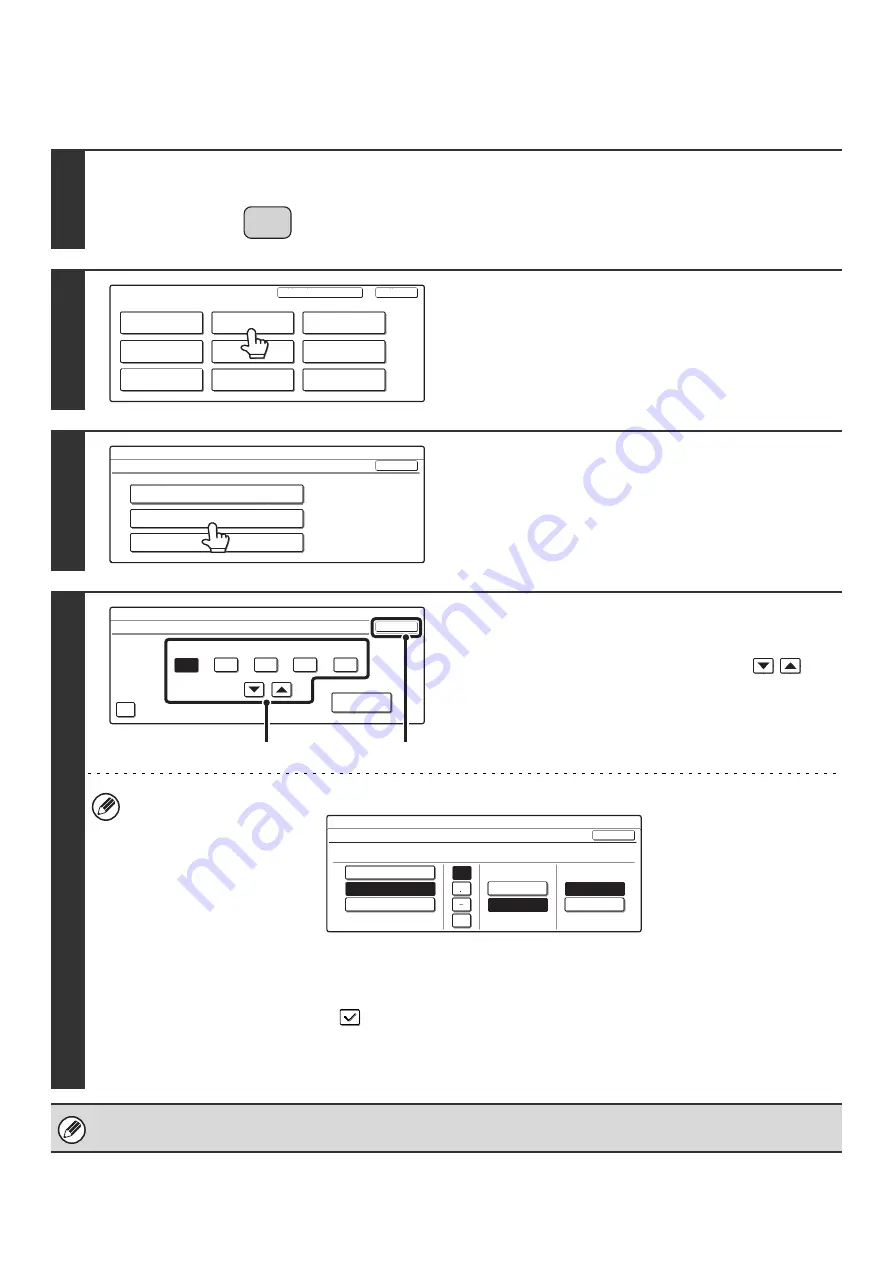
18
Clock
Use this to set the date and time in the machine's built-in clock.
1
Press the [SYSTEM SETTINGS] key.
2
Touch the [Default Settings] key.
3
Touch the [Clock] key.
4
Adjust the date and time.
(1) Touch the [Year], [Month], [Day], [Hour],
and/or [Minute] keys and use the
keys to set the current date and time.
(2) Touch the [OK] key.
• To change the format of the date, touch the [Date Format] key. The following screen will appear.
In the date format screen, select the order of the year, month, and day (MM/DD/YYYY), the separator character, the
position of the day, and 12-hour or 24-hour format.
Select each item and touch the [OK] key.
• If you want the clock to change automatically at the beginning and end of daylight saving time, select the [Daylight
Saving Time Setting] checkbox
. When this function is used, the time changes at the beginning and end of
daylight saving time as follows:
Standard time
➞
Daylight saving time: First Sunday in April, 2:00
➞
3:00 AM
Daylight saving time
➞
Standard time: Last Sunday in October, 2:00
➞
1:00 AM
If "
" (page 91) has been enabled in the system settings (administrator), the date and time
cannot be set.
SYSTEM
SETTINGS
System Settings
Admin Password
Default Settings
Total Count
Address Control
Exit
List Print
(User)
Fax Data
Receive/Forward
USB-Device Check
Paper Tray
Settings
Printer Condition
Settings
Document Filing
Control
System Settings
Default Settings
OK
Display Contrast
Clock
Keyboard Select
System Settings
Clock Adjust
OK
2005
08
Month
Year
01
Day
10
Hour
50
Minute
Date Format
Daylight Saving Time Setting
(2)
(1)
System Settings
Date Format
YYYY/MM/DD
MM/DD/YYYY
DD/MM/YYYY
08/01/2005/Tue 10:51 AM
OK
Day-Name
Position
First
Last
12-Hour
24-Hour
/
Содержание MX 3501N - Color Laser - Copier
Страница 1: ...User s Guide MX 3500N MX 3501N MX 4500N MX 4501N MX 2300N MX 2700N MODEL ...
Страница 2: ...System Settings Guide MX 3500N MX 3501N MX 4500N MX 4501N MX 2300N MX 2700N MODEL ...
Страница 127: ...MX4500 US SYS Z2 System Settings Guide MX 3500N MX 3501N MX 4500N MX 4501N MX 2300N MX 2700N MODEL ...
Страница 173: ... mx4500_us_ins book 44 ページ 2005年10月31日 月曜日 午前11時57分 ...
Страница 174: ... mx4500_us_ins book 45 ページ 2005年10月31日 月曜日 午前11時57分 ...
Страница 176: ...Document Filing Guide MX 3500N MX 3501N MX 4500N MX 4501N MX 2300N MX 2700N MODEL ...
Страница 222: ...MX4500 US FIL Z1 Document Filing Guide MX 3500N MX 3501N MX 4500N MX 4501N MX 2300N MX 2700N MODEL ...
Страница 223: ...Scanner Guide MX 3500N MX 3501N MX 4500N MX 4501N MX 2300N MX 2700N MODEL ...
Страница 354: ...MX4500 US SCN Z2 Scanner Guide MX 3500N MX 3501N MX 4500N MX 4501N MX 2300N MX 2700N MODEL ...
Страница 355: ...Printer Guide MX 3500N MX 3501N MX 4500N MX 4501N MX 2300N MX 2700N MODEL ...
Страница 370: ...15 2 Select 2 sided printing 1 Select 2 Sided Book or 2 Sided Tablet 2 Click the OK button 3 Start printing 2 1 ...
Страница 415: ...MX4500 US PRT Z2 Printer Guide MX 3500N MX 3501N MX 4500N MX 4501N MX 2300N MX 2700N MODEL ...
Страница 416: ...Facsimile Guide MX FXX1 MODEL ...
Страница 605: ...MX FXX1 MODEL MX4500 US FAX Z2 Facsimile Guide ...
Страница 606: ...Copier Guide MX 3500N MX 3501N MX 4500N MX 4501N MX 2300N MX 2700N MODEL ...
Страница 775: ...MX4500 US CPY Z1 Copier Guide MX 3500N MX 3501N MX 4500N MX 4501N MX 2300N MX 2700N MODEL ...
Страница 843: ...MX4500 US USR Z1 User s Guide MX 3500N MX 3501N MX 4500N MX 4501N MX 2300N MX 2700N MODEL ...






























